iStorage diskAshur Manual User Manual
Page 16
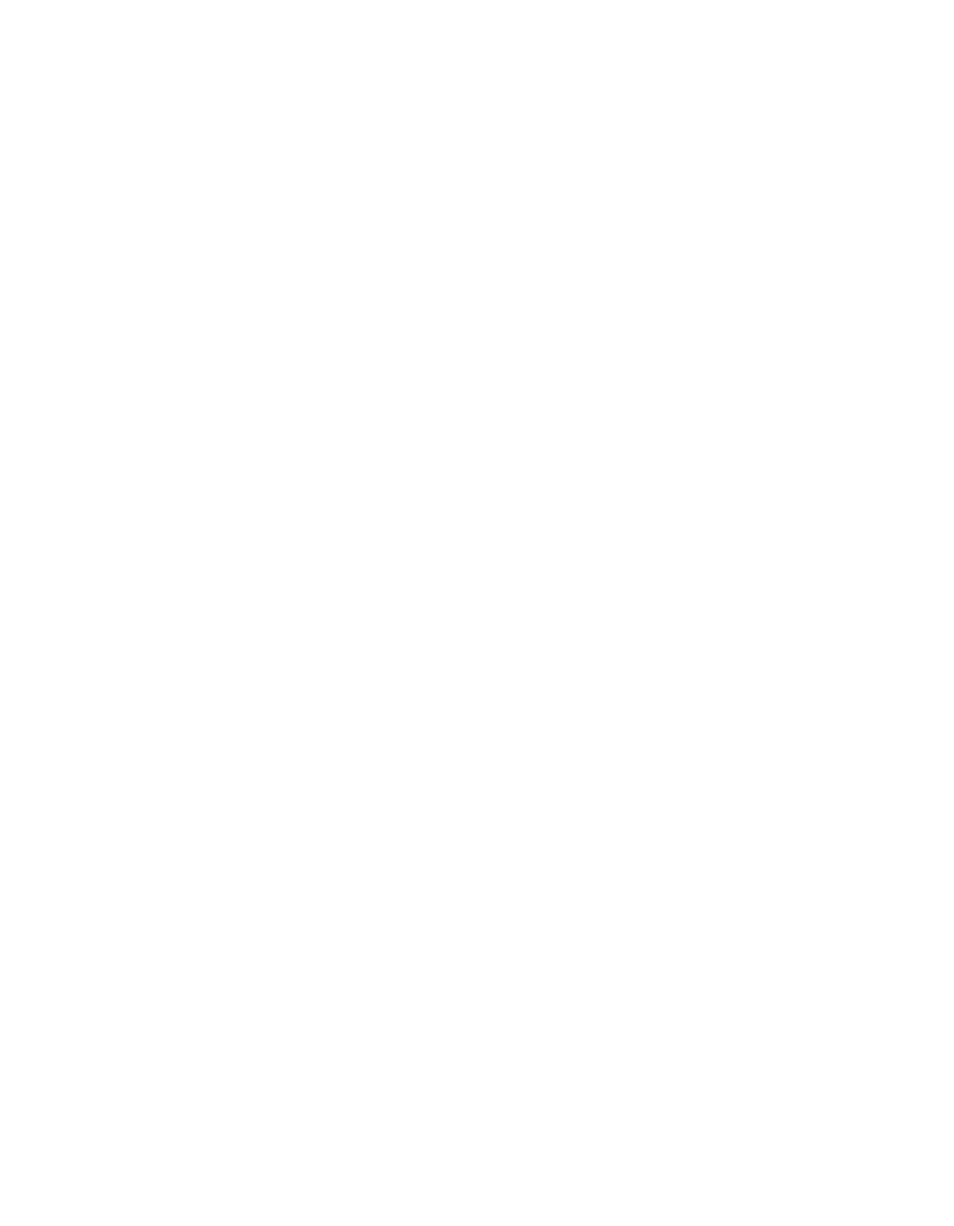
www.istorage-uk.com
16
In the Computer Manage window, click
5.
Disk Management. In the Disk
Management window, the diskAshur is recognized as an unknown device that
is uninitialized and unallocated.
Do the following to make the drive recognized as a basic drive.
6.
If the Initialize and Convert Disk Wizard window opens, click
•
Cancel,
then initialize the disk manually using the following steps.
a. Right-click Unknown Disk, and then select Initialize Disk.
b. In the Initialize Disk window, click OK.
Right-click in the blank area under the Unallocated section, and then select
7.
New Partition. The Welcome to the New Partition Wizard window opens.
Click
8.
Next.
Select Primary partition and click
9.
Next.
If you need only one partition, accept the default partition size and click
10.
Next.
Click
11.
Next.
Create a volume label, select Perform a quick format, and then click
12.
Next.
Click
13.
Finish.
Wait until the format process is complete. The diskAshur will be recognized
14.
and it is available for use.
