P.23, Bluetooth, Audio – HONDA 2012 Pilot (EX-L with Navigation) - Technology Reference Guide User Manual
Page 13: Using speed dial and voice tags, Receiving a call, Playing bluetooth audio files
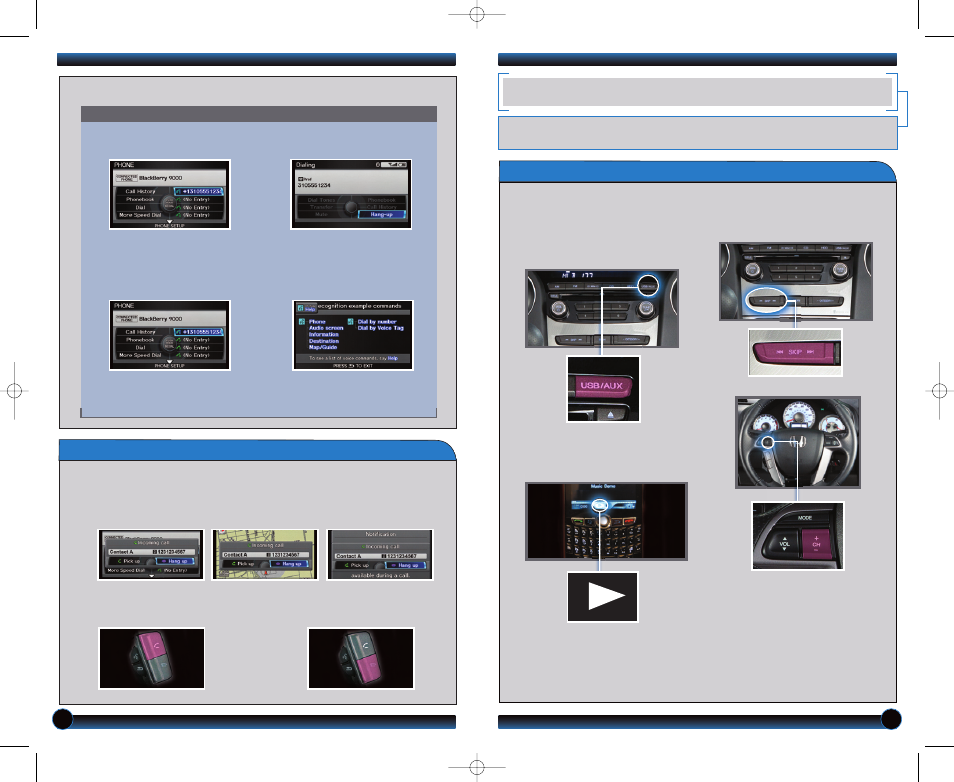
22
23
Press and release the Talk button before you give a command.
Using Speed Dial and Voice Tags
1. Press the Pick-Up button to
access the Phone screen.
If a speed dial has a stored
voice tag, say “Dial by name”
from any screen, followed by
the voice tag name.
Note: See your Owner’s Manual for instructions on storing speed dial entries
and voice tags.
3. The call is connected and
heard through the speakers.
Receiving a Call
1. When you receive an incoming call, you hear a notification and see one of the
following pop-up messages:
3. Press the Hang-Up button to
end or decline the call.
2. Press the Pick-Up button to
accept the call.
On the audio screen
On the navigation
map screen
On the Phone screen
2. Say the number next to one of
the first four entries. For
example, “One.” For the
complete list of speed dial
entries, say “More speed dial.”
BLUETOOTH
®
AUDIO
Play audio files from your compatible phone through your vehicle’s audio system. Visit
handsfreelink.honda.com to check if this feature is available on your phone.
Playing
Bluetooth Audio Files
2. Press USB/AUX until “Bluetooth
Audio” appears.
1. Make sure your phone is on and
paired to Bluetooth
®
HandsFreeLink
®
(see
3. From your phone, open the desired
audio player or app and begin playing.
Sound is redirected to the audio
system.
4. Press ( ) or ( ) on the audio
control panel or (+) or (-) on the
steering wheel to change tracks.
Notes:
• Make sure the volume on your phone is properly adjusted.
• You may need to enable additional Bluetooth settings on your phone for playback.
• The play/pause function and remote audio controls may not be supported on all
phones.
12 Pilot TRG_EXL NAVI:ATG_NEW STYLE
7/28/2011
1:23 PM
Page 13
