Bluetooth, Handsfreelink, Hfl) – HONDA 2014 Pilot (Touring) - Technology Reference Guide User Manual
Page 11: Fm traffic displaying traffic information, Traffic rerouting, How to use hfl
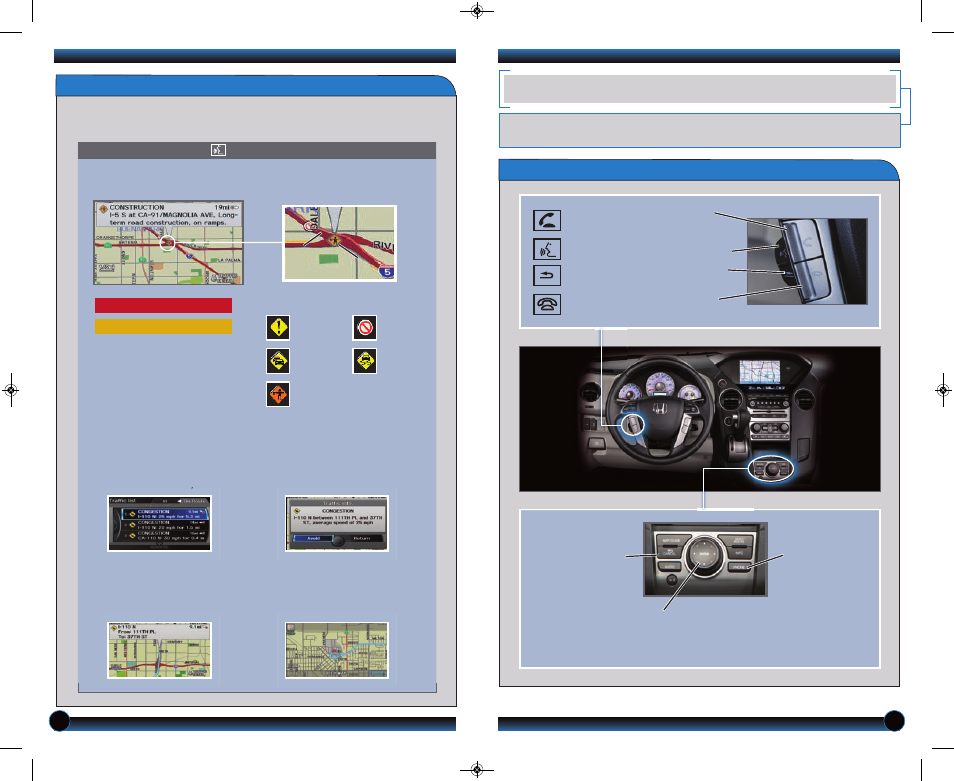
18
19
FM Traffic
Displaying Traffic Information
Say “Display traffic” to view traffic flow and icons.
Occasionally, a green line may appear
indicating free-flow traffic.
Note: Traffic flow and incident icons
are only displayed on map scales of 5
miles or less.
Heavy traffic
Moderate traffic
Traffic
Flow
data
Traffic
Flow
data
Incident
icon
Incident
icon
Incident
Incident Icons
Congestion
Construction
Road closed
Weather
Provides continuously updated info, including traffic speed, incidents, and
construction in major metro areas. Works in cities where a clear FM traffic signal
is available.
1. Say “Display traffic list” to view a
list of incidents on your route.
4. Say “Reroute” to set the new
route.
3. Say “Avoid” and the incident
list returns.
2. Say the number of the
incident you want to avoid.
When the incident appears,
say “Traffic detail.”
Traffic Rerouting
When a destination is already set, you can create a detour to avoid traffic
incidents or congestion.
Press and release the Talk button before you say a command.
BLUETOOTH
®
HANDSFREELINK
®
(HFL)
Make and receive phone calls through your vehicle’s audio system. Visit
handsfreelink.honda.com to check if this feature is compatible with your phone.
How to Use HFL
Pick-Up button: Answer an
incoming call, or go directly to the
Phone screen.
Talk button: Give HFL commands.
Back button: Cancel a command
and return to the previous screen.
Hang-Up button: End a call or
decline a call.
CANCEL button:
Cancel an operation
or return to the
previous screen.
PHONE button:
Go directly to the
phone screen.
Interface dial: Rotate or
move up/down/left/right to
scroll through selections. Press
ENTER to make a selection.
14 Pilot TRG_TOURING_ATG_NEW STYLE 8/12/2013 9:18 AM Page 11
