Navigation, Map screen legend, Entering a destination using voice commands – HONDA 2014 CR-Z - Technology Reference Guide User Manual
Page 13: Using the “find nearest” command
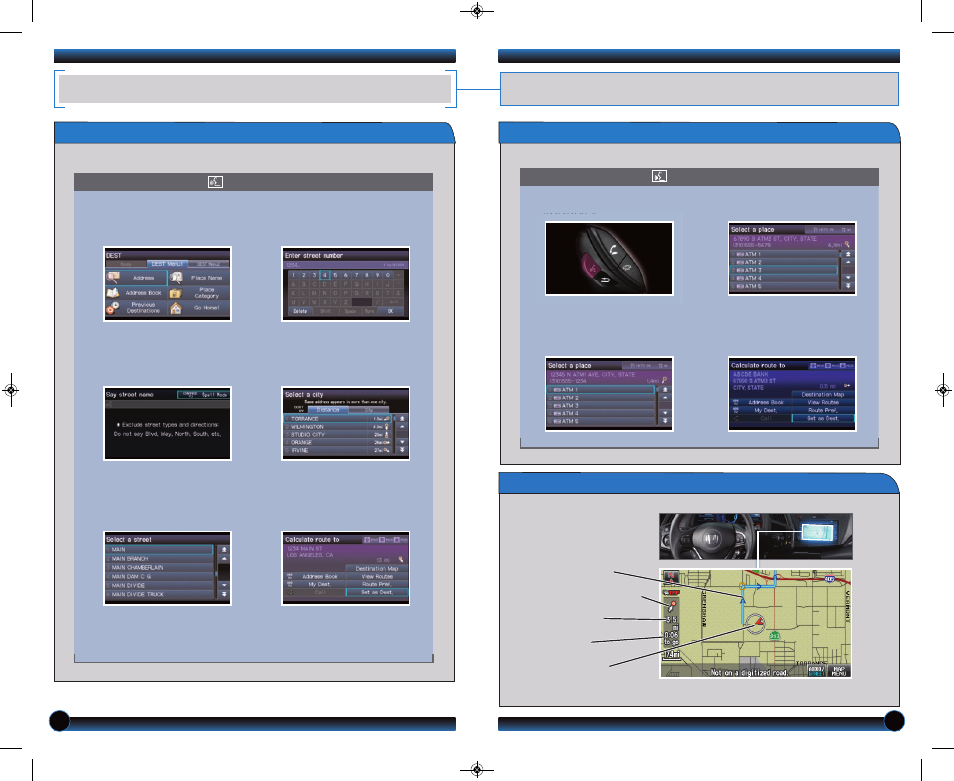
Map Screen Legend
NAVIGATION
Real-time navigation system uses GPS and a map database to show your current
location and help guide you to a desired destination. Available on vehicles with navigation.
22
23
Entering a Destination Using Voice Commands
Set a destination using a street address. For other destination options, see your
Navigation Manual.
1. Say “Display menu.”
Say “Address.”
2. Say “Street,” then say the street
name on the next screen. Do not
include the direction (N, S, E, W)
or type (St, Ave, Blvd, etc.).
3. A list of street names appears.
Say the number next to the
street you want to select.
Note: It is recommended that you enter your destination before driving or
when the vehicle is stopped.
5. If the street address is in more
than one city, a list of city names
appears. Say the number next to
the city you want to select.
6. The system displays the
“Calculate route to” screen.
Say “Set as destination” to set
the route.
4. Say the entire street address
number. For example, “1-2-3-4.”
If necessary, say “OK” to
proceed.
Direction of destination
Calculated route
Distance to go
Time to go
Current vehicle
location
Find a nearby point of interest, such as a gas station, movie theater, restaurant, etc.
Using the “Find Nearest” Command
1. From the map screen, say “Find
nearest ATM.”
2. A list of the nearest ATMs in
your area is displayed by
shortest distance to destination.
3. Say the number next to the
destination you want to select.
4. The system displays the
“Calculate route to” screen.
Say “Set as destination” to set
the route.
Press and release the Talk button before you say a command.
Press and release the Talk button before you say a command.
14 CRZ TRG_ATG_NEW STYLE 8/15/2013 2:01 PM Page 13
