Pandora, Hdmi video, Playing pandora – HONDA 1984 Civic Sedan (EX, EX-L, Si, and Natural Gas) - Technology Reference Guide User Manual
Page 15: Playing hdmi video
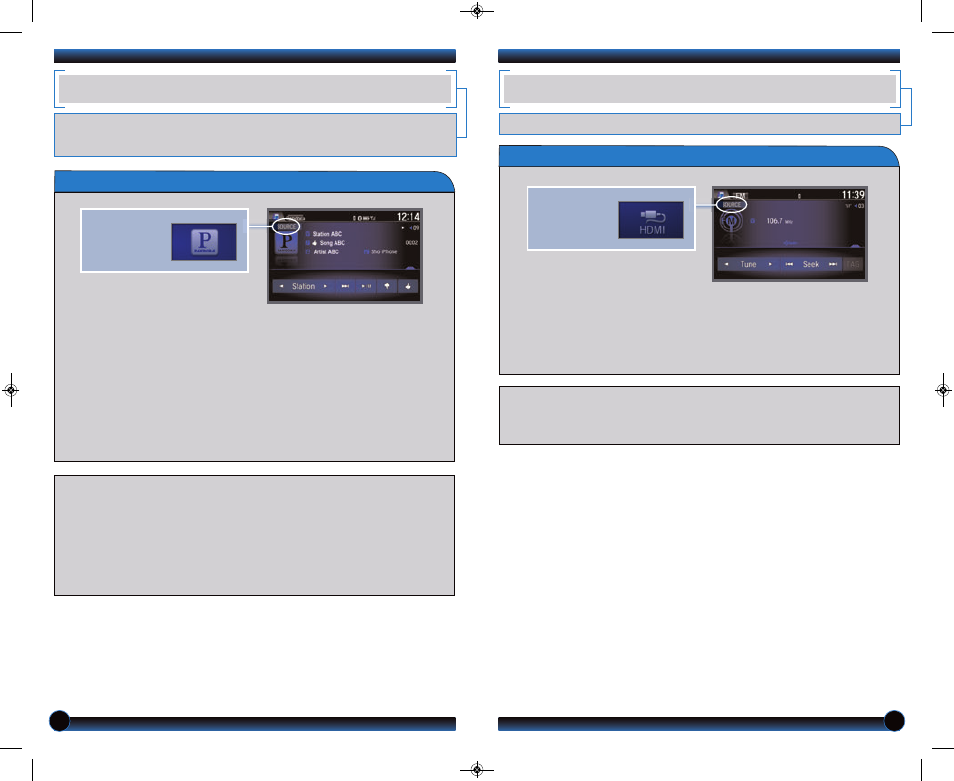
26
27
Play and operate Pandora from your compatible phone through your vehicle’s audio
system. Visit handsfreelink.honda.com to check if this feature is compatible with your
phone. Standard data rates apply.
PANDORA
®
Playing Pandora
1. For Bluetooth connection: Make sure your phone is paired to Bluetooth
®
HandsFreeLink
®
) and the screen is on and unlocked.
For USB connection: Connect the dock connector to the USB port in the front
or center console (see
2. From the Home screen, select Audio. Select Source and select the Pandora
icon. Streaming begins.
3. Use the touchscreen to like/dislike songs, and the touchscreen or steering
wheel controls to change tracks.
iPhone is a trademark of Apple, Inc.
Notes:
• iPhone can connect via Bluetooth or USB; Android and BlackBerry can connect via
Bluetooth only.
• If you cannot operate Pandora through the audio system, it may be streaming through
Bluetooth
®
Audio. Make sure the Pandora source on your audio system is selected.
• A pop-up may appear on your phone requesting you to allow access for the app to be
launched.
• Operate your phone only when your vehicle is stopped.
Play video from a compatible device through your vehicle.
HDMI VIDEO
Playing HDMI Video
1. Connect a compatible device to an HDMI cable. Connect the HDMI cable to
the HDMI port in the front console (see
2. From the Home screen, select Audio. Select Source and select the HDMI icon.
3. From the connected device, launch the video to view on the display in the
vehicle.
Notes:
• This feature is limited while the vehicle is moving.
• The device or video resolution must be 720p or lower to view in the vehicle.
Select the
Pandora icon
from Source.
Select the
HDMI icon
from Source.
14 Civic 4D TRG_EX EXL Si NG_ATG_NEW STYLE 10/21/2013 9:00 AM Page 15
