Using the usb port, Usb support, Usb supported devices – GMC 2010 Sierra User Manual
Page 332
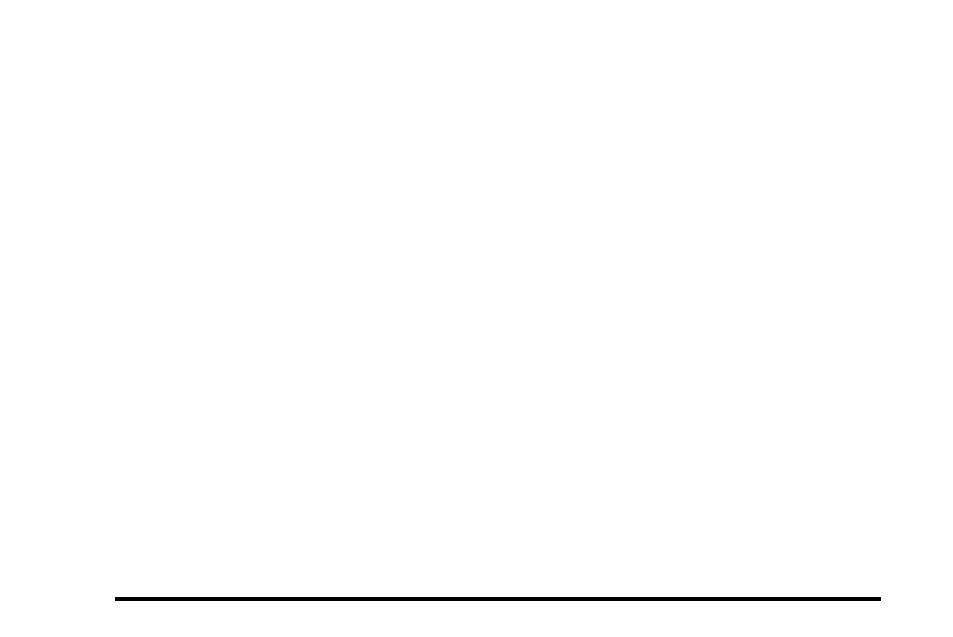
BAND: Press to listen to the radio when a portable
audio device is playing. The portable audio device
continues playing.
CD/AUX (CD/Auxiliary): Press to play a CD when a
portable audio device is playing. Press again and the
system begins playing audio from the connected
portable audio player. If a portable audio player is not
connected, “No Input Device Found” displays.
DVD/CD AUX (CD/Auxiliary): Press to cycle through
DVD, CD, or Auxiliary when listening to the radio. The
DVD/CD text tab and a message showing track or
chapter number displays when a disc is in either slot.
Press again and the system automatically searches for
an auxiliary input device, such as a portable audio
player. If a portable audio player is not connected, “No
Aux Input Device” displays. If a disc is in both the DVD
slot and the CD slot the DVD/CD AUX button cycles
between the two sources and not indicate “No Aux Input
Device”. If a front auxiliary device is connected, the
DVD/CD AUX button cycles through all available
options, such as: DVD slot, CD slot, Front Auxiliary, and
Rear Auxiliary (if available). See “Using the Auxiliary
Input Jack(s)” later in this section, or “Audio/Video (A/V)
Jacks” under, Rear Seat Entertainment (RSE) System
on page 4‑136 for more information.
Using the USB Port
Radios with a USB port can control a USB storage
device or an iPod
®
using the radio buttons and knobs.
See Using an MP3 (Radios with CD) on page 4‑109 or
Using an MP3 (Radios with CD and DVD) on
page 4‑116 for information about how to connect and
control a USB storage device or an iPod.
USB Support
The USB connector is located on the dashboard or in
the center console, and uses the USB 2.0 standard.
USB Supported Devices
.
USB Flash Drives
.
Portable USB Hard Drives
.
Fifth generation or later iPod
.
iPod nanos
.
iPod touch
.
iPod classic
Not all iPods and USB Drives are compatible with the
USB port.
4-108
