Getting started, Power on/off, Standby screen icons – Cobra Electronics XRS 9940 User Manual
Page 6: Display brightness control
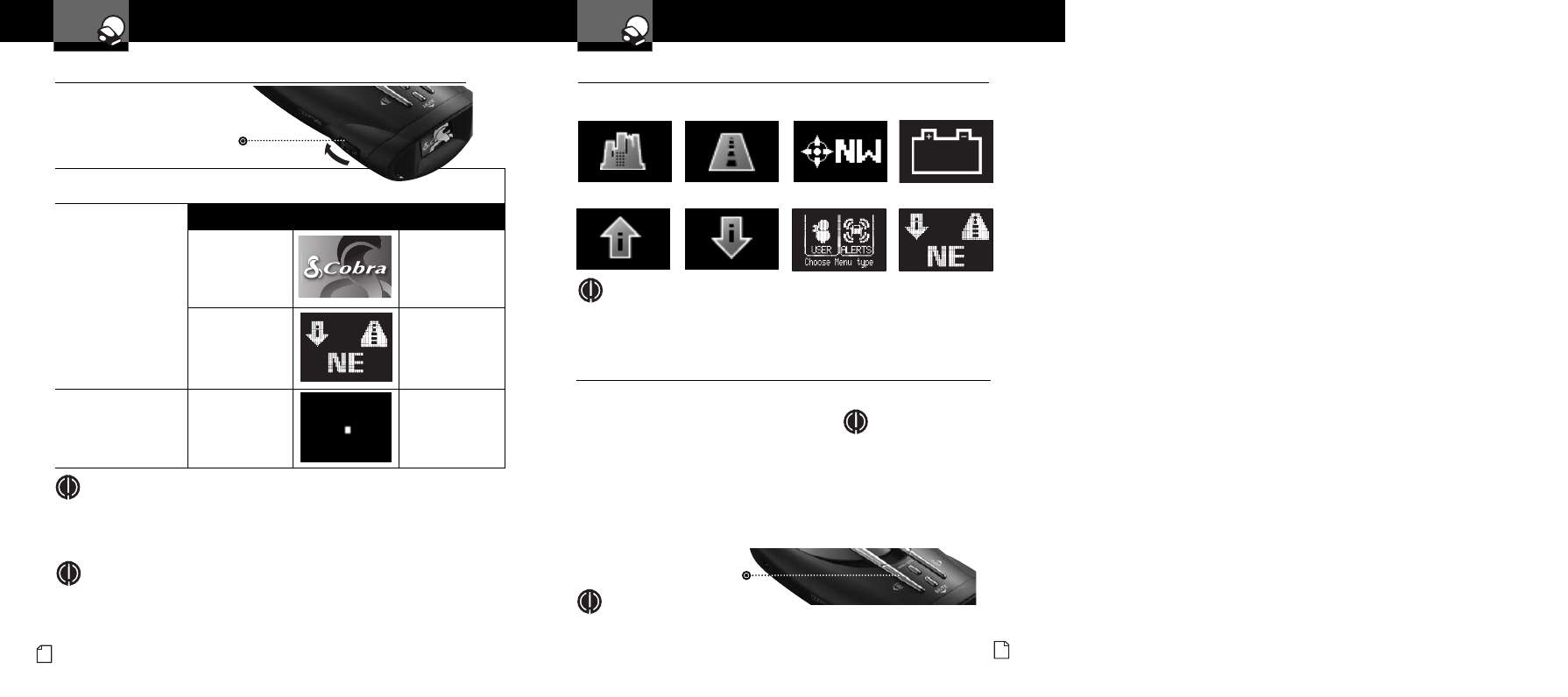
To Turn on the Unit and Adjust the Audio Volume
Rotate the On-Off/Volume
control clockwise (away
from you).
Unit will cycle through
Power On / Self Test and
display the Standby screen
when complete. Standby
screen will show City or
Highway icon. Car Battery
Voltage, Compass, and
IntelliMute will also show if
turned on (see note).
Display changes to Display
Timeout after 30 seconds
(factory default).
Tone
Visual Display
Voice
Testing, then
three beeps
Testing, then
three beeps
System Ready
None
13.2V
Voice Alert
None
None
Getting Started
Your Detector
Nothing Comes Close to a Cobra
®
7
Getting Started
Your Detector
6
English
Power On/Off
•
NOTE
In some vehicles, power is supplied to the cigarette lighter even while the ignition is off. If
this is the case with your vehicle and you have turned the SmartPower off, you should
turn off or unplug your detector when parking for lengthy periods. Cobra recommends
leaving SmartPower at the factory setting, which is on. See page 18.
NOTE
When the system is first turned on from new, only the City or Highway icon will show on
the screen because the Show Compass, IntelliMute and Show Car Battery Voltage functions
are set to off at the factory. See pages 14, 16 and 19 to turn these functions on.
Standby Screen Icons
•
City Mode
Highway Mode
Compass
Battery Voltage
Your detector uses the following icons to indicate modes and functions when set:
NOTE
For example, the sample screen indicates that IntelliMute is active,
the Compass is calibrated, your system is set to Highway mode and
your vehicle’s battery voltage is charged to 13.8 volts.
Display Brightness Control
•
Your detector has a Bright display mode (for daytime driving)
and three levels of the Dim display mode:
■
Dim for dusk driving.
■
Dimmer for night driving.
■
Dark to prevent all visual alerts from displaying.
The factory setting is Dim. This level can be changed
in programming mode (see page 10.)
You can toggle between Bright and Dim modes
by pressing the Dim
button.
NOTE
When you change to Dim mode, the unit will enter
whichever dim default mode is set at the time.
NOTE
At the dark setting the
display will show a small
dot moving back and forth
toward the bottom of the
screen to indicate the unit
is turned on.
On-Off/Volume Control
Rotate clockwise (away from you)
Dim
Button
Press and release
IntelliMute Above
Activation Point
IntelliMute Below
Activation Point
User and Alert Settings
Sample Screen
13.2
V
13.2V
