Future Retro 777 V3.10 OS Features User Manual
Page 2
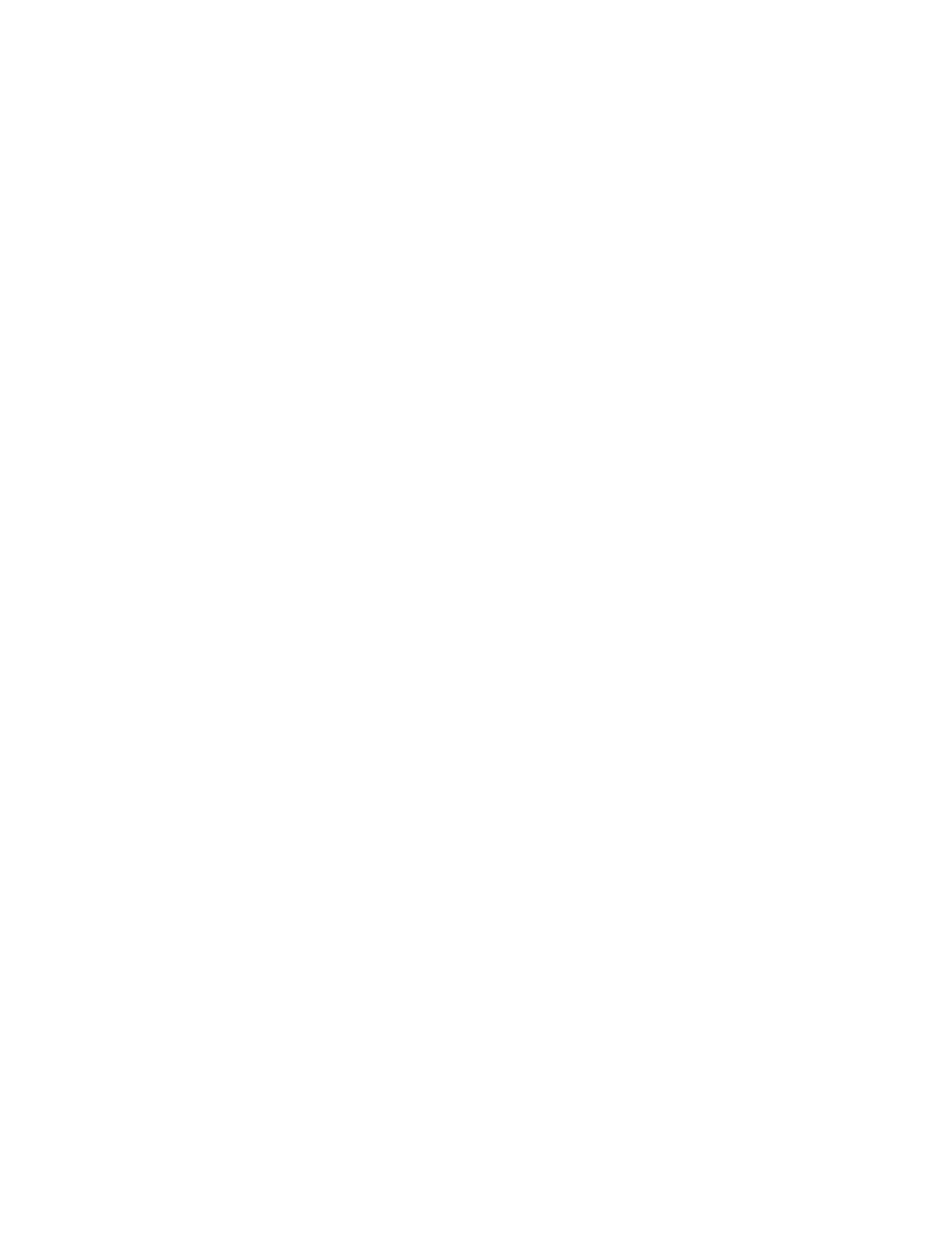
OS V2.0 for the 777 added all of the following features to the sequencer. All these features are included in V3.0.
Revision Display
By holding the
run/stop key while you power the unit on the display will now show the OS revision installed in
your machine. Once the
run/stop key is released the unit will resume to normal operation.
LED Chase
When playing a pattern and in the pattern edit mode, you will notice that the 16 step key LED’s blink to show the
step currently playing. This feature is similar to what you will find on some drum machines, and allows the user to
easily identify which step may need editing. The chasing LED’s can also serve as a visual indication of where the
loop point is set for a pattern.
New Pitch Entry Method
When in pattern edit mode there are now 2 ways in which you can set the pitch for a step. As before, you can select
a step that you wish to edit and change it’s pitch with the
up/down keys. The new pitch will play the next time the
sequencer reaches that step. With V2.0 you have the ability to hold the
step key you wish to edit while changing
that step’s pitch. In this way, the sequencer will continue playing the steps unedited pitch until you release that
step’s key. At that time the sequencer will play the new pitch for that step. This can be useful when manipulating a
sequence live to ensure you play only the desired pitches.
Changes For Transposing Notes
Before when transposing patterns either in pattern or song mode, and notes were transposed below C1 or higher
than D#6 they played C1 or D#6 respectively. Now when notes are transpose outside these boundaries they will
not be heard. You may find this method more musical as well as lead to some unusual ways of manipulating se-
quences.
Pattern Shifting
It is now possible to shift patterns forwards or backwards in time while in pattern edit mode. To shift a pattern, first
select the desired pattern and enter pattern edit mode. Once in pattern edit mode you can hold the
clear key, which
activates pattern shifting, and use the
up/down keys to shift the pattern up/right or down/left. If pattern shifting is
done while the sequencer is stopped you will shift the pattern one step for every key press of either the
up or down
keys. If pattern shifting is done while the sequencer is running, the pattern will shift one step every time a new step
position is reached. When you shift a pattern you are shifting the note duration and pitch along with glides and
accents for those notes. The loop point will not be shifted and will remain at its set number of steps. When shifting
patterns you should also know that all 16 notes available are shifted even if the loop point is set to any value of less
than 16 steps. When a pattern has shorter loop points set and you shift a pattern you will hear new notes start play-
ing in the loop replacing those shifted beyond the loop point.
Note: By setting a patterns loop point at different steps and then continuously shifting the pattern left or right the
pattern can play it’s notes in a completely different way. It may seem somewhat random at first but there is logic
behind it. We will leave it to you to figure it out for yourselves, but here are a few things to play with. Try setting
the loop point at different steps and then continuously shifting the same pattern and notice how the pattern plays its
notes differently. The way notes play for a sequence in this way also depends on what note you start shifting the
pattern on. Try setting the loop point on step 1 and continuously shifting the pattern right. The pattern is now play-
ing backwards. Shifting the pattern to the left with the loop point set at step 1 will play the full pattern as it was
programmed.
