Power supply installation – FirePower Technology MK3S1200W User Manual
Page 6
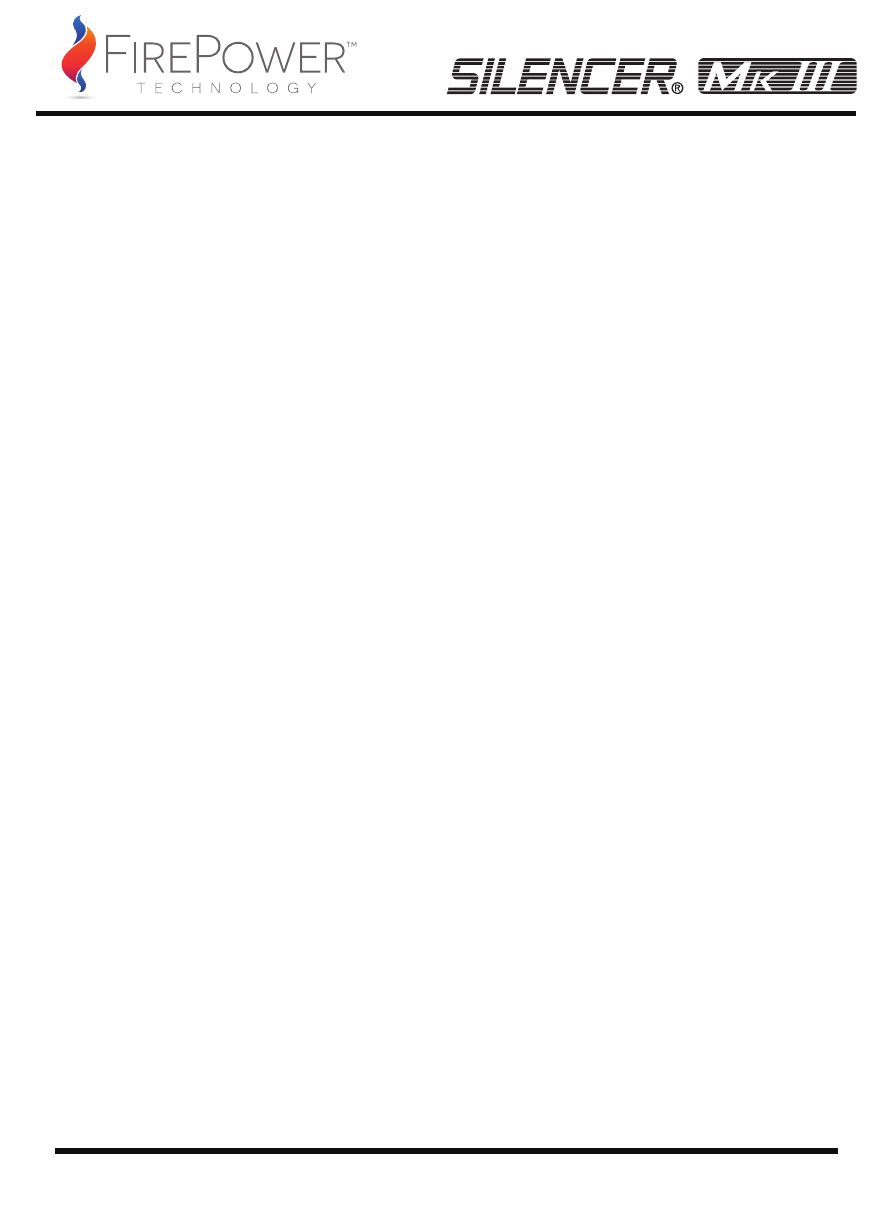
05
POWER SUPPLY INSTALLATION
REMOVING THE OLD POWER SUPPLY:
NOTE: You will need a Philips head screwdriver to install your new power supply.
INSTALLING THE NEW POWER SUPPLY:
1. Turn off the power switch on your old power supply then unplug the AC power cord.
2. Disconnect all other cables from the PC. Remove the screws holding the PC’s cover in
place and then remove the cover from the case; specifics will vary by computer case
design.
3. Disconnect the power supply from all the components in the PC making sure all
connectors are unplugged.
4. Remove the screws securing the old power supply to your case; normally there are
four screws at the back of the chassis. After removing all the screws, slowly take the
power supply out of the PC case. Be careful you do not damage any other components
during this action.
NOTE: The single most reason a PSU is reported as DOA, is improper or not fully seated
connections.
1. Place your new power supply in the appropriate space in the PC case and secure it by
screwing the four screws into the rear of the power supply.
2. Guide the 24-pin ATX connector through the case and connect it to your motherboard. If
your motherboard only uses a 20-pin connector then detach the 4-pins from the end of the
connector and install the 20-pin connector into the motherboard.
3. Connect the 8-pin (4+4-pin) CPU power cables to the motherboard as needed. If your
motherboard only has a 4-pin CPU jack, connect only the right side of the connector to your
motherboard.
4. Connect the 6-pin graphics card connector to your video card’s power jack. If your video
card supports more than one jack connect a second 6-pin connector. If your video card has
an 8-pin jack mounted just use the additional two pins beside the regular 6-pin connector to
form an 8-pin connector.
5. Proceed with connecting all peripheral and SATA connectors to your hard drives and
optical drives.
6. Connect any other internal components that require power to the appropriate connector-
i.e. fans and or case lighting.
7. Replace the cover on the PC case and secure with the screws.
8. Connect your display, keyboard, mouse, speakers, printer, and any other peripherals to
your computer.
9. Plug in the main AC power cord into the back of the power supply, turn the switch on the
power supply to the “l” position and then start your computer with the switch on the front of
your PC case.
10. The switch above the AC input plug is for fan mode control; see diagram on page 4
