Contrast, System settings, Pin code – C Technologies Mobile Information Collector C-Pen User Manual
Page 59
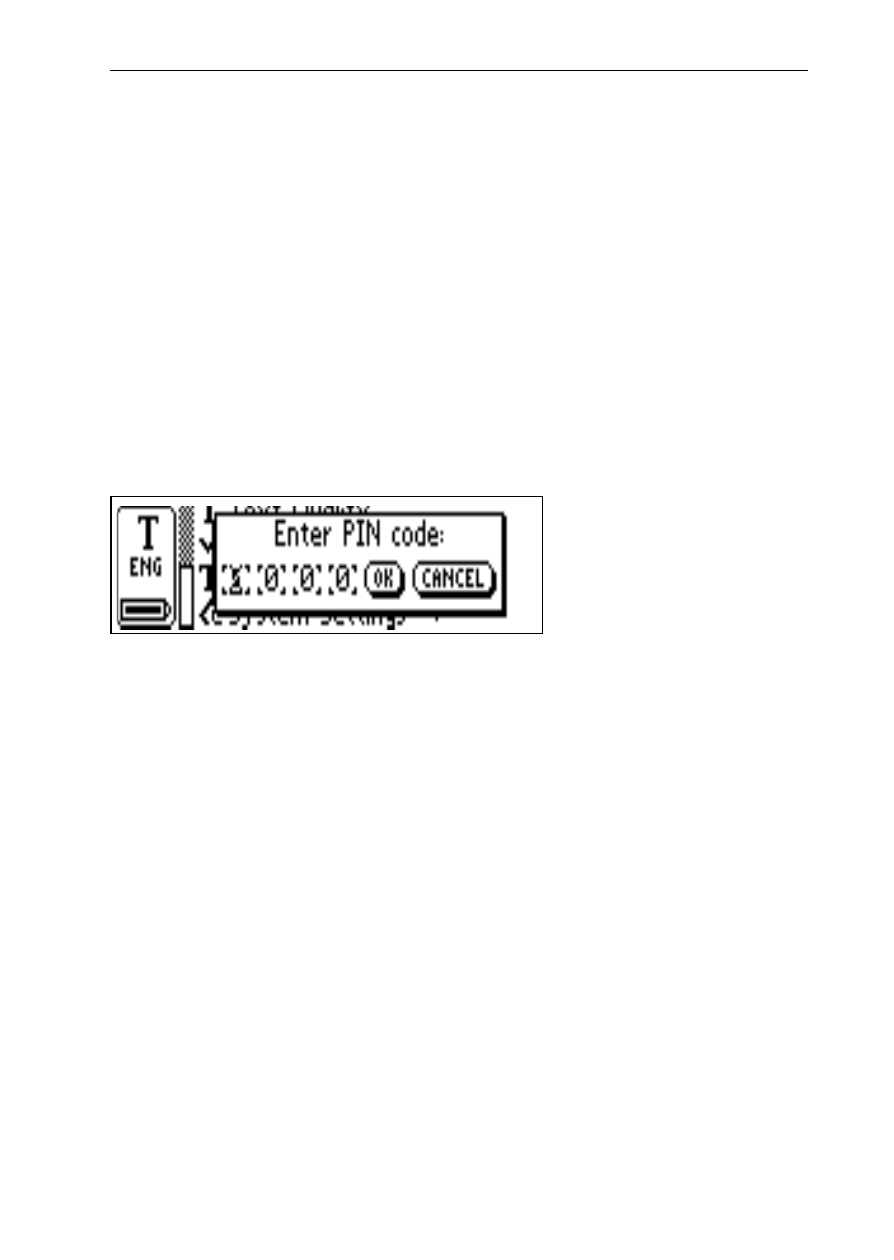
59
System Settings
• PIN code
You can control access to your C-Pen by a four-digit PIN
code. Enter the PIN code setting to enable or disable
your PIN (Personal Identification Number).
When the dialog box opens, the zero in the first position
will blink. Turn Nav to select the first digit of your PIN.
Then press Nav to go the next position. Continue with
all four digits. When you have reached OK, press Nav
and confirm the PIN in a new dialog box.
If a PIN code is enabled, you must enter the PIN each
time C-Pen is turned on. After three unsuccessful attempts,
C-Pen will turn off. You get three attempts each time you
start C-Pen.
Warning! If you start C-Pen by selecting
DISABLE
PIN
CODE
in the start up dialog box, all data in C-Pen will be
lost! You can change or disable your PIN code by selecting
PIN code in System Settings.
Please remember to write down your PIN code and keep
it in a safe place, in case you forget the code!
• Contrast
Display contrast. Select the bar and turn Nav to change
the display contrast.
!
