Osd (on-screen display) menu 2, Osd (on-screen display) menu 3, Osd (on-screen display) menu 4 – Computer Tech Link CTL 5fln User Manual
Page 8
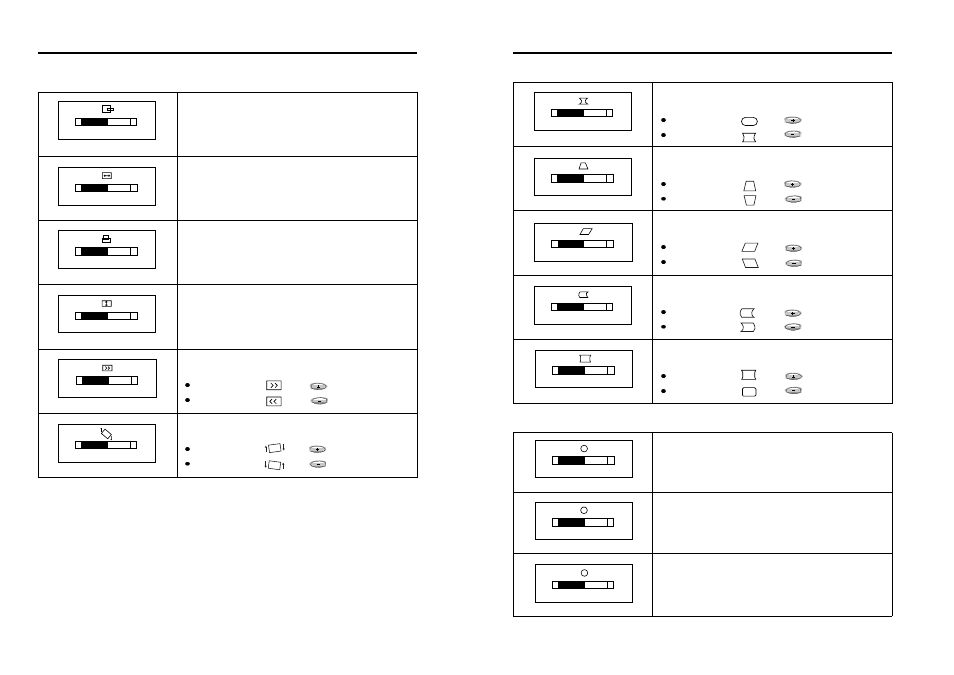
8
2. OSD (On-Screen Display) Menu 2
-
+
50%
HORIZONTAL POSITION
-
+
50%
HORIZONTAL SIZE
-
+
50%
VERTICAL POSITION
-
+
50%
VERTICAL SIZE
-
+
50%
MOIRE
-
+
50%
TILT
Adjust the position of the display horizontally
(left or right).
Adjust the display width (horizontal size).
Adjust the position of the display vertically (up
or down).
Adjust the display height (vertical size).
Eliminate a moire pattern looking like a series of
concentric circles or arcs.
Image turns to by .
Image turns to by .
Adjust the rotation when the screen is tilted left
or right.
Image turns to by .
Image turns to by .
While adjusting moire, the display might look vague, so adjust moire at best-fitted
condition.
9
3. OSD (On-Screen Display) Menu 3
-
+
50%
PINCUSHION
-
+
50%
TRAPEZOID
-
+
50%
PARALLELOGRAM
-
+
50%
SIDE BALANCE
-
+
50%
CORNER PINCUSHION
Adjust the left and right margins for more
convex or more concave margins.
Image turns to by .
Image turns to by .
Adjust the trapezoid of the screen by moving the
lines inward or outward.
Image turns to by .
Image turns to by .
Adjust parallelogram when the screen is leaning
left or right.
Image turns to by .
Image turns to by .
Adjust the left and right margins of the each
corner.
Image turns to by .
Image turns to by .
4. OSD (On-Screen Display) Menu 4
-
+
50%
RED GAIN
R
-
+
50%
GREEN GAIN
G
-
+
50%
BLUE GAIN
B
Adjust the red gain.
Adjust the green gain.
Adjust the blue gain.
Adjust the side balance when the sides of the
screen are bowed towards left or right.
Image turns to by .
Image turns to by .
