Dangerous Music D-Box with Lynx Aurora 8 User Manual
Dangerous Music Audio
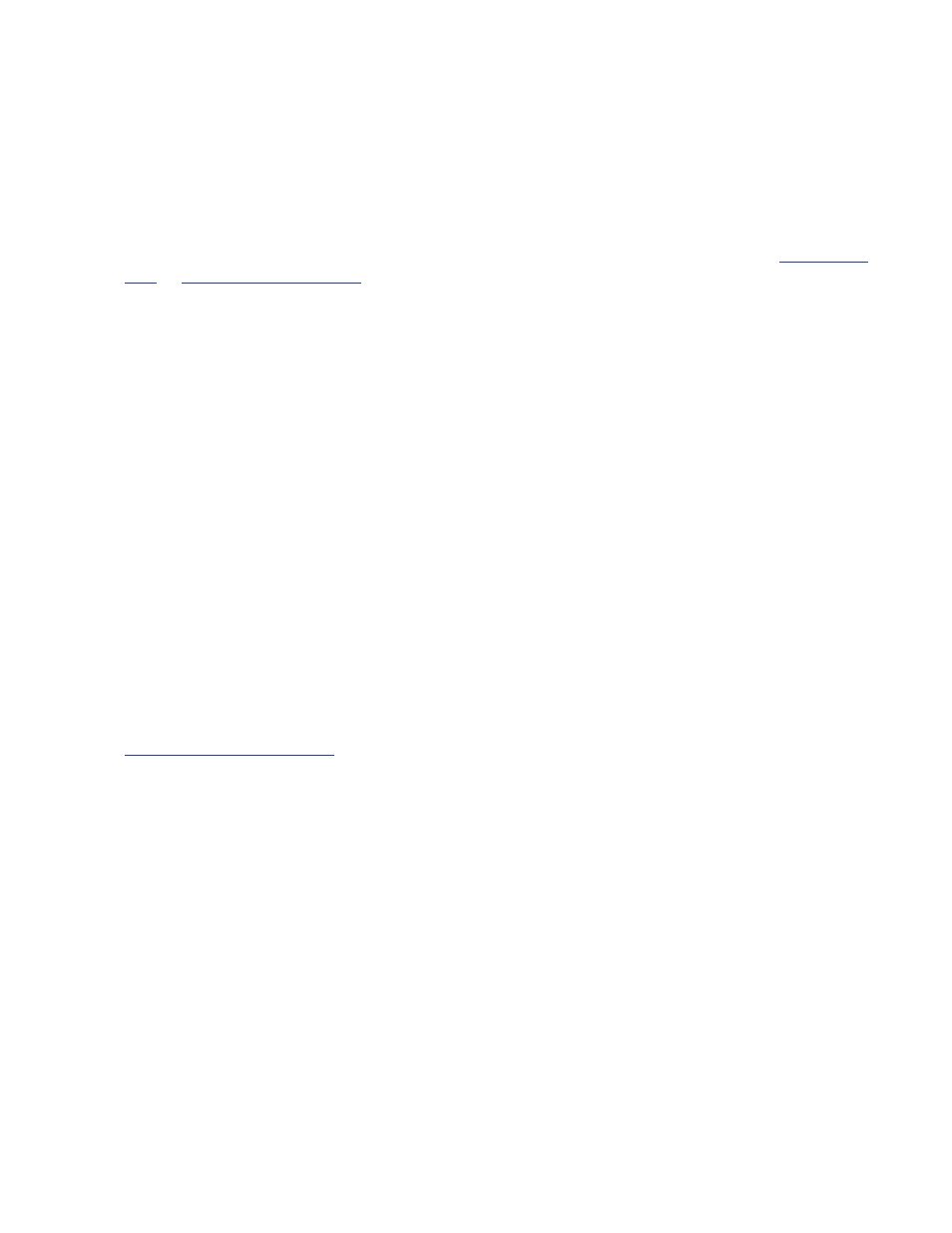
Setting Up a Dangerous Music D-Box with a
Lynx Aurora 8
Physical Connections:
1. Plug the 8 analog outputs of the Aurora into the Sum Input of the D-Box
•
or
2. Plug the Sum Output of the D-Box into any 2 line inputs of the Aurora. We usually suggest to use
inputs 7 and 8 because they are generally used the least, allowing you to keep those lines plugged in
most of the time, but you can use any line inputs that work for you.
• For this you will use a Female XLR to Male DB25 snake.
3. Plug the AES out of the Aurora into the DAW input of the D-Box. *(If you are using an AES16e card
with your Aurora, see the explanation at the end of this document)
• For this you will need an AES I/O snake that is wired to Yamaha Digital Standard. The side that
connects to the Aurora will have a Male DB25, and the other side will have 4 Male XLR’s for AES
Outputs from the Aurora and 4 Female XLR’s for AES Inputs to the Aurora.
Connections between the Aurora and the D-Box are now complete. The other D-Box connections are:
• Speaker Outputs/Alt Speaker Outputs – This is where you connect your studio monitors, which are
Male XLR outputs on the back of the D-Box.
• Analog Input – This is a stereo analog audio input that can be used for any analog source you
choose to audition via the D-Box. (i.e. iPods, CD Players, Sample Libraries, Computer Audio
Output, etc...)
• NOTE: If you plan on hooking up an iPod, iPhone, MP3 player, etc, please first read this document:
• CD Input – This is a stereo digital input that can be used for any digital source you choose to
monitor via the D-Box. (i.e. digital iPod docks, Digital CD Players, Digital Audio Feeds from the
Computer, etc...)
Other Settings/Routing:
1. Set up your I/O in your DAW. Go into your I/O setup window in your DAW of choice and make sure
that there are paths set up for the 8 analog outputs of the Aurora, and the AES digital output of the
Aurora. Make sure the analog inputs all have paths set up as well (this is all most likely already there
in your default, but it’s good to check).
2. Set up your track outputs to create stems across outputs 1-8. You can split them up any way
that works for you, but generally the guideline is to split up tracks that have the most transient
information, such as vocals, drums, bass, etc...
• Take note of the fact that the D-Box has panning knobs on channels 7 and 8, allowing you to
utlilize those channels for mono tracks. See the example below:
