Steering wheel audio controls, Right switch – Chrysler 2011 200 - User Guide User Manual
Page 34
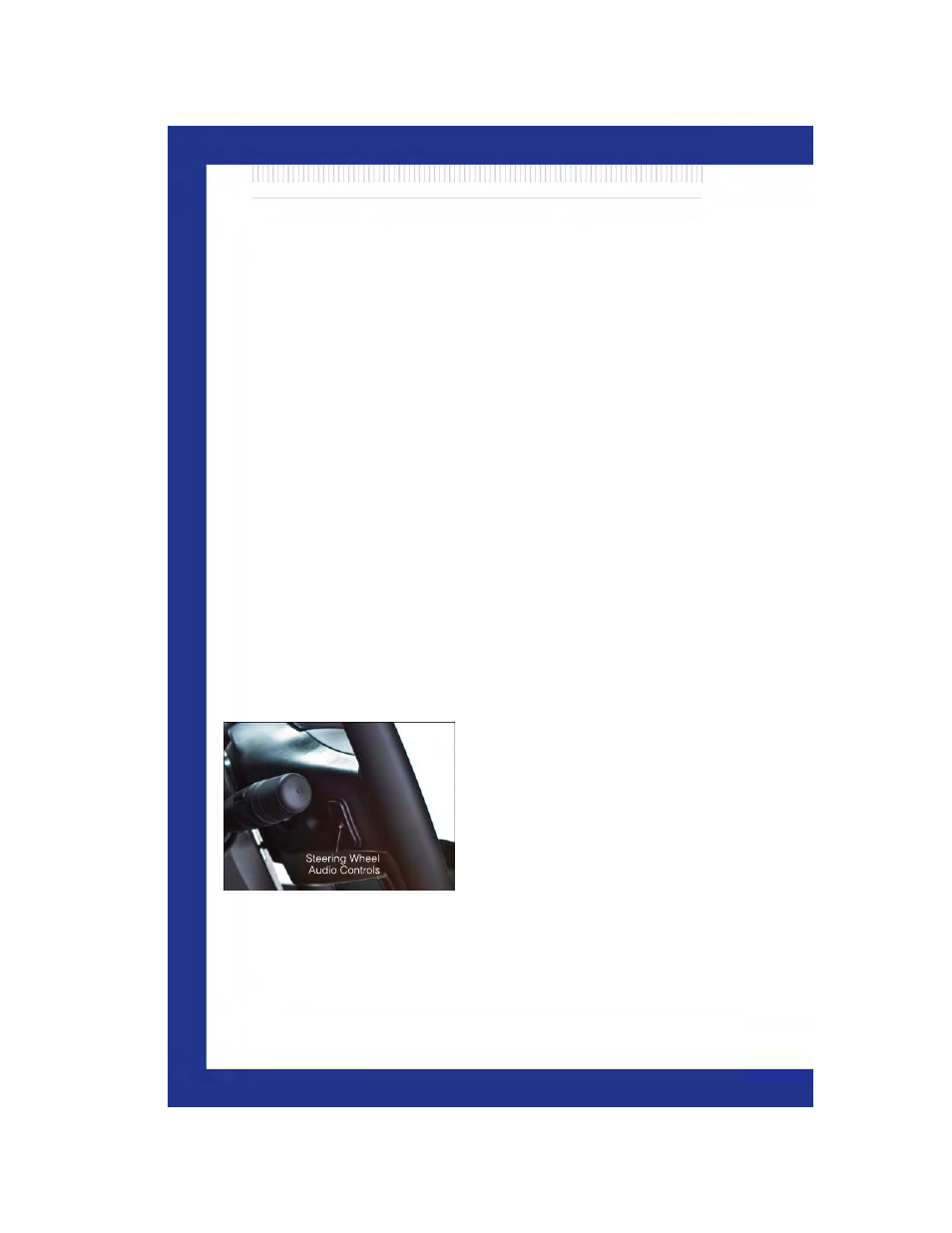
Setting a Home Location
• Touch the NAV soft-key in the upper-right corner of your radio screen to access the Navigation
system.
• Touch the Where To? soft-key, then touch Go Home.
• Next, select from:
• Enter My Address – enter an address for the location using the on-screen keyboard.
• Use my current location – sets your current location as your Home Location.
• Choose from Recently Found – select a location from your recently found locations.
• After you set your Home Location, touch Where To? , then touch Go Home.
Editing Home Location
• Touch the NAV soft-key in the upper-right corner of your radio screen to access the Navigation
system.
• Touch the Where To? soft-key, then touch Favorites.
• Touch the location you want to edit.
• Next, touch Press for More.
• Touch Edit.
• Follow the on-screen steps for editing the Home Location.
Go Home
• Touch the NAV soft-key in the upper-right corner of your radio screen to access the Navigation
system.
• Touch Where To? , then touch Go Home.
STEERING WHEEL AUDIO CONTROLS
• The steering wheel audio controls are
located on the rear surface of the steering
wheel.
Right Switch
• Press the switch up or down to increase or decrease the volume.
• Press the button in the center to change modes AM/FM/CD/SAT.
ELECTRONICS
32
