Kenwood UD-NF7 User Manual
Kenwood, Ud-nf7, O'? @ 00@&@gd '3® ?gi@ gigso® fl@ gidir®®^ 0
Attention! The text in this document has been recognized automatically. To view the original document, you can use the "Original mode".
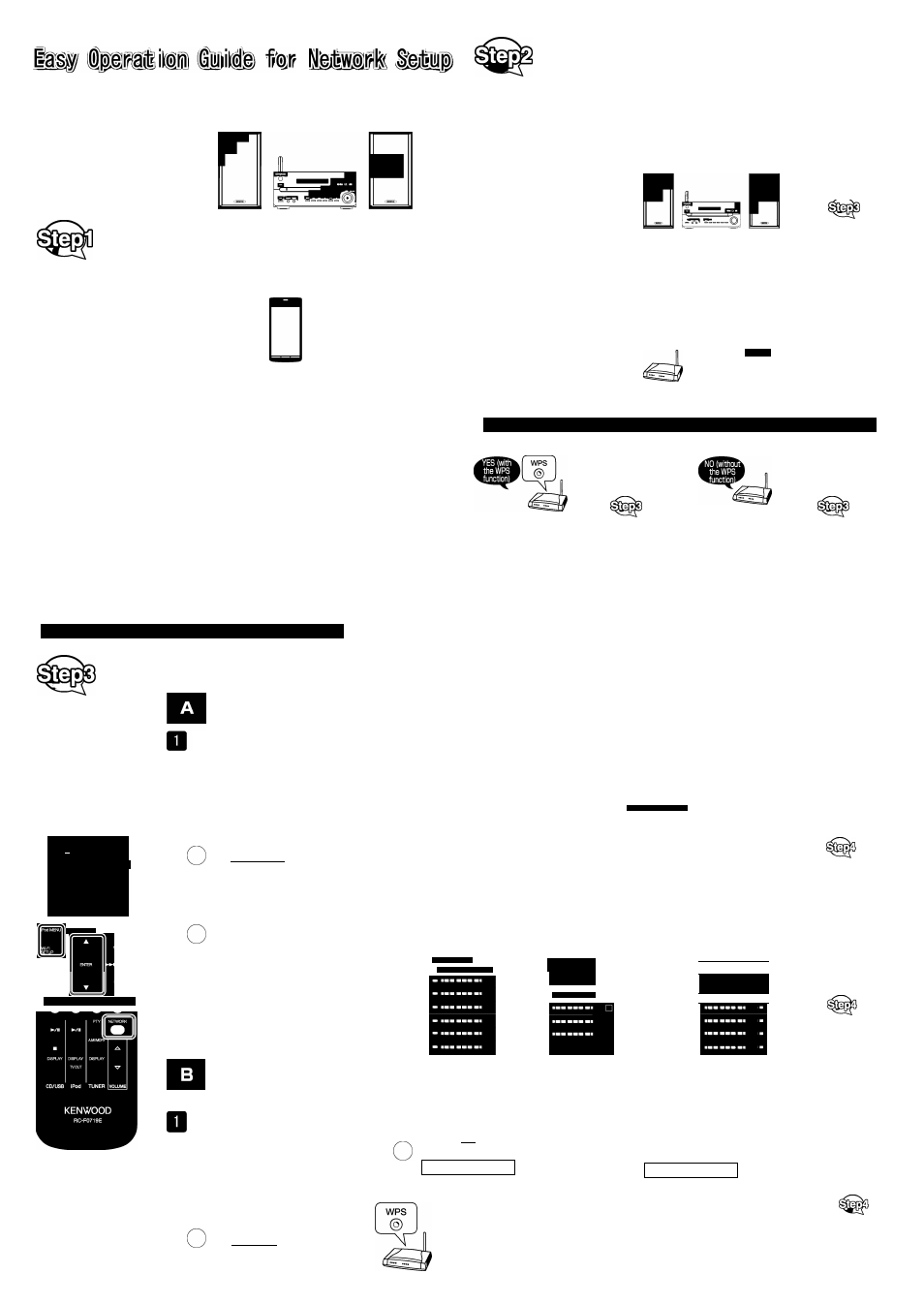
KENWOOD
UD-NF7
LVT2411-002A
EN
0912KMYSANSHA
This guide expiains the procedures required for: selecting the tracks from your smartphone, etc that you
would like to listen: sending the tracks to the main unit via wireless connection: and playback the music
on the speaker of the main unit, to enjoy the sense of realism.
Smartphone
Speaker (main unit)
J3
'))
O'? @
00@&@GD '3® ?Gi@ GigsO®
fl@ giDir®®^ 0
gq
@
í
^00@^ D
gq
(^0®@3
Device you are
using
Software to send
the musió for
playbaok via wire
less oonneotion
Mobile device
iPad
iPhone
iPod touch
©Music
Smartphone
(Android)
Tablet PC (Android)
>.DLNA Application*
PC (Windows 7,
Mac)
©Windows Media Player 12
^iTunes
• Please use any one of
the above.
• For further detail, refer to the
page 17 on the User Manual.
g Note
• © Already installed in your device, (no need to install)
• A Install as needed.(Refer to the instruction manual of your device for details on installation.)
• For PC setup or sending the music from your PC, refer to the instruction manual of your PC.
• When using the DLNA application, make sure that the application supports the Digital Media Server
(DMS). Check the downloaded software about DMS support.
Depending on the DLNA application, you may experience malfunctions during network connection
or playing back. If such malfunctions occur, try another application.
^
'(^
&SSBi3^
№®@@ tl ?IT(ilE) '№0 D®G70Gilg g ®|®&0®(i)#
Connecting the main unit directly via wireless connection
(chose this if you don’ t have a wireless LAN router)
Selecting the track from your mobile device and playing back on the
main unit via wireless connection
Mobile device
Speaker (main unit)
Ü
4
Proceed to
5
^ □ in the
Connecting the main unit to the network at your house via wireless
connection (chose this if you are using a wireless LAN router)
Selecting the track from your mobile device and playing back on the main unit via wireless
LAN router
Mobile device
12
«))
Wireless LAN router
J2
•o)
Speaker (main unit)
If your case is the Pattern 2, check if your wireless LAN router has the WPS function.
Proceed to
E] in the
Proceed to
H in the
g Note
• It is very complicated to connect to the wireless LAN and to encrypt since operations for setup are so complicated, and
there are many options and items to choose. However, setup can be easily done by using devices that support WPS.
• Refer to the instruction manual of your wireless LAN router in case you are not sure about the WPS func
tion being supported by your router. Or, contact the manufacture of the wireless LAN router if necessary.
After installation is completed, proceed to the S№p2
@(
f
S (q® '(№)G’ @@(id)0iiig 'SG
d
© iDQisO® 'i^ 'SU
d
® @ipd^ tsEiDoD
oqgq
O'
í
^
I j
9}
SLEEP
1
2
3
CLOCK/TIMEI
4
5
6
REPEAT
7
8
9
CLEAR RANDOM
^10
0
TONE
EX.BASS MEMORY FOLDER
P.CALL
USB/iPad iPod TUNER AUDIO IN/
AUX
Connecting to the main unit via wireless network directly (choose this if you do are not using the wireless LAN router)
Set up the main unit.
(T) Display the Menu.
(5) ^ ^ ^ O
Set up the mobile devices.
After "Settings" is
chosen, select "Wi-Fi".
Wi-Fi
SETUP
(g Select "Wi-Fi Setup" and then press the "ENTER"
button.
(Display on the main unit)
(Example for the iPhone screen)
(J) Set the "Wi-Fi" to "ON" if it is "OFF", and then select "UD-NF7_xxxxxx".
• "xxxxxx" is a model-specific number.
• Wait for about 1 to 2 minutes until the "Wi-Fi" icon ^ is displayed on the
upper left of the screen.
satu®
Wi-Fi Networks
E
Wi-Fi
]
ENTER
W i ~ h ¡ b S t U
(^ Select "Direct" and then press the "ENTER"
button.
Proceed to
El
in the
ENTER
Í .* I r • I"’ / I.
After "Settings" is
chosen, select "Wireless
& networks".
(Example for the Android screen)
(6)Select "Wi-Fi settings"
tab.
@ Set the "Wi-Fi" to "ON" if it is "OFF", and then
select "UD-NF7 _xxxxxx".
• "xxxxxx" is a model-specific number.
Wait for about 40 seconds until "Direct
Ready" is displayed.
i
Settings
Wireless & networks
1
k i I IT . . • 4 -
f ) ; fc-. p /“ t p p 2
Wireless & networks
*■■1 m m m ■■
Wi-Fi
Wi-Fi settings
aai
Wi-Fi MatuunrVc
111...—
Proceed to
0 in the
Connecting the main unit to the network at your house via wireless connection (choose this if you are using a wireless LAN router with the WPS function)
Make sure thet e wireless LAN router is connected to the mobile device.
Set up the main unit.
(J)Displey the Menu.
O ■
Select "WPS" and then press the "ENTER" button.
O
W l l i
ENTER
Set up the main unit.
Wait until "Successfully connected to [network name]"
is displayed.
Wi-Fi
SETUP
U t '
K S ■-
5 d y
S / ! Í•“ /“ p *r c; / / / / /
r
Select "Wi-Fi Setup" and then press the "ENTER"
button.
(Display on the main unit)
Set up the wireless LAN router.
(^Set the WPS function of the
^wireless LAN router to "ON".
Proceed
to the
ENTER
W
I
I
I
Refer to the instruction manual of
your device abcut the cperations.
' Names of the buttons may vary
depending on the device you are using.
Document Outline
- KENWOOD
- UD-NF7
- O'? @ 00@&@GD '3® ?Gi@ GigsO®
- ]
