Untitled – Cobra Digital DC5500 User Manual
Page 11
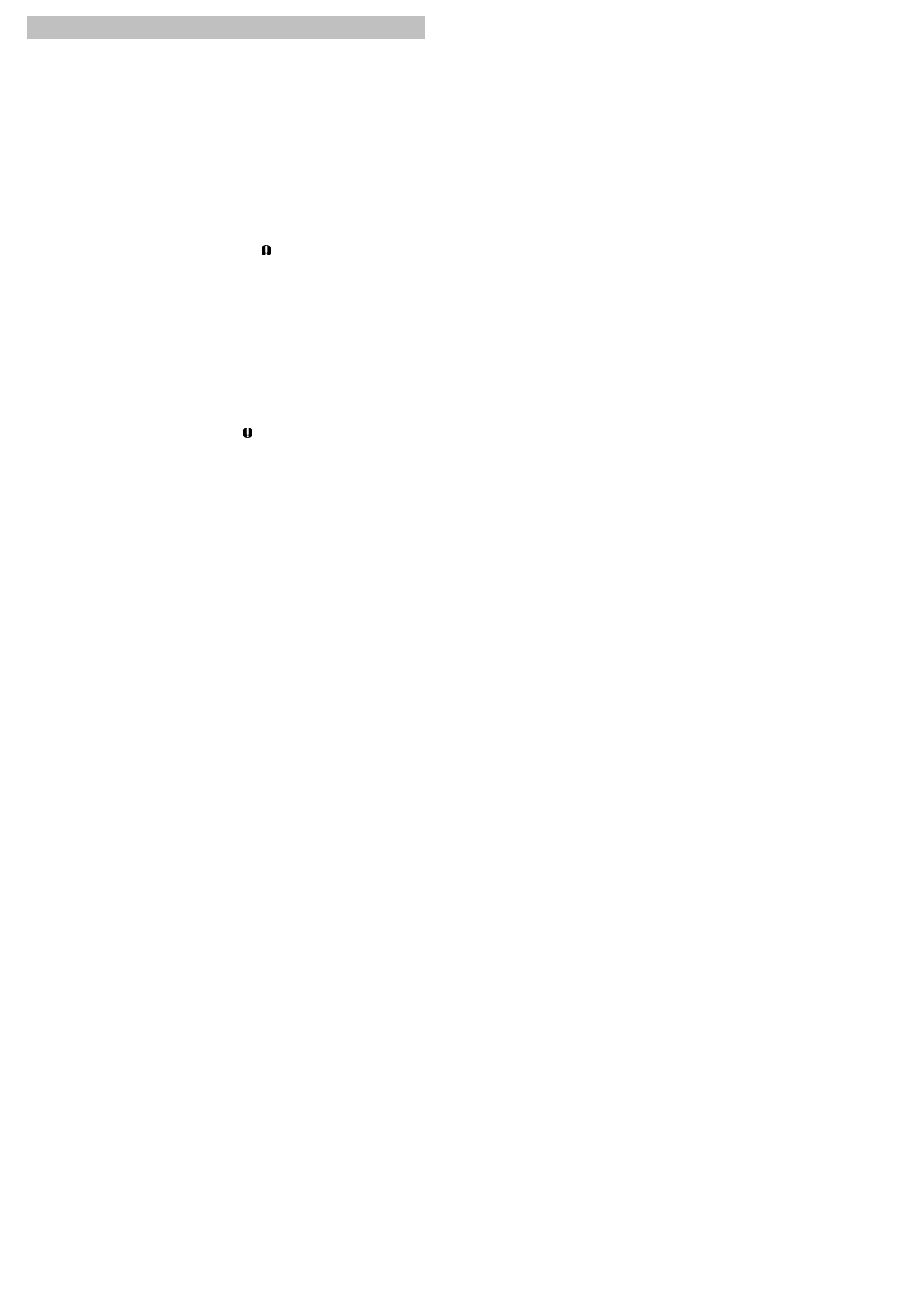
4
4.8
1
2
3 Connect Camera to PC via TV cable provided
4 Set your TV set to AV input mode
4 Playback records on TV as in Camera's PLAYBACK mode
4.9
1
NOTE: No drivers needed for Windows ME, NT, 2000 & XP
2 Enter SETUP (See 4 SETUP on P.14) and set USB mode to "MASS STORAGE"
3 Connect Camera to PC via USB cable provided
h
4 Camera will show up in "My Computer" as a removable disk
h
h
4.10
NOTE:
1
2 Enter SETUP (See 4 SETUP on P.14) and set USB mode to "PC CAMERA"
3 Connect Camera to PC via USB cable provided
h If your PC did not ask for a driver, it has been recognized successfully.
4 Run the relevant third-party software to capture video with Camera
h
h
h
h
Slide FUNCTION switch left to PLAYBACK Mode
Main Functions
If the CAMERA failed to show up in "My Computer", right click "My Computer"
and check "Hardware Management" ( icon means bad connection).
In case of bad connection, remove and re-connect, or restart computer.
If your PC did not ask for a driver, it has been recognized successfully.
Choose "STK016 Camera" as capture hardware
In case of bad connection, remove and re-connect, or restart computer.
If the CAMERA failed to perform as a PC CAM, right click "My Computer" and
check "Hardware Management" ( icon means bad connection).
If connection is normal, consult third-party software developer.
Enter SETUP menu and adjust TV System (PAL or NTSC) according to your domestic
specifications
To use this function, you need to install proper third-party software of your choice on your
PC. The USB cable will provide the power supply needed during use and it is
recommended that the batteries be removed.
Install driver once (See 5 Driver Installation on P.14)
Install driver once (See 5 Driver Installation on P.14)
Mass Storage
PC Camera
TV Playback
