Infotainment system 7-27 – CHEVROLET 2011 Malibu User Manual
Page 183
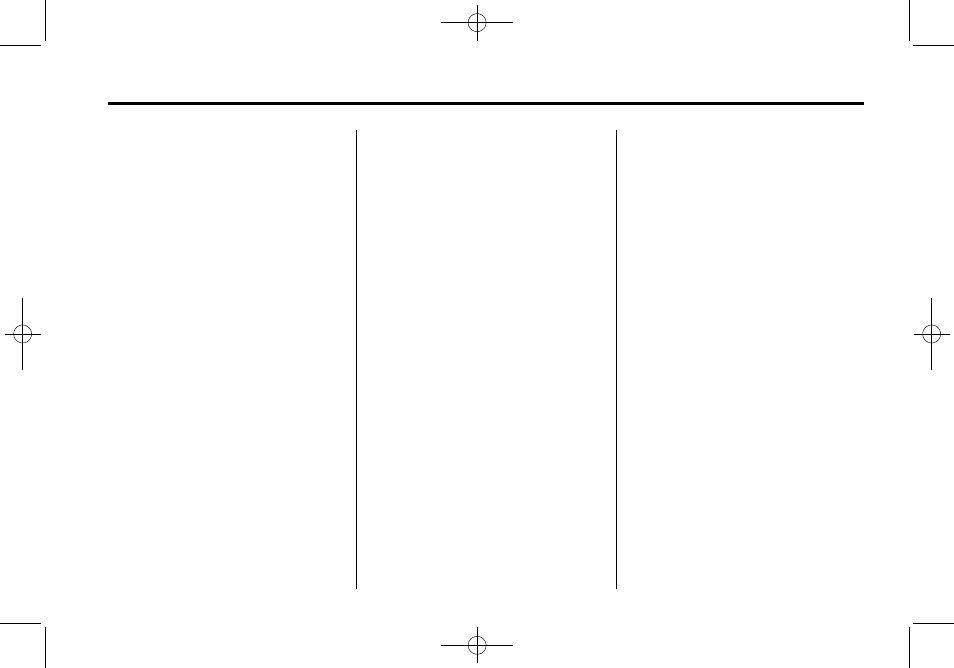
Black plate (27,1)
Chevrolet Malibu Owner Manual - 2011
Infotainment System
7-27
Pairing
A Bluetooth cell phone must be
paired to the Bluetooth system and
then connected to the vehicle before
it can be used. See your cell phone
manufacturers user guide for
Bluetooth functions before pairing
the cell phone. If a Bluetooth phone
is not connected, calls will be made
using OnStar
®
Hands‐Free Calling,
if available. Refer to the OnStar
owner's guide for more information.
Pairing Information
.
Up to five cell phones can be
paired to the Bluetooth system.
.
The pairing process is disabled
when the vehicle is moving.
.
Pairing only needs to be
completed once, unless the
pairing information on the cell
phone changes or the cell phone
is deleted from the system.
.
Only one paired cell phone can
be connected to the Bluetooth
system at a time.
.
If multiple paired cell phones are
within range of the system, the
system connects to the first
available paired cell phone in the
order that they were first paired
to the system. To link to a
different paired phone, see
“Linking to a Different Phone”
later in this section.
Pairing a Phone
1. Press and hold
b g
for
two seconds.
2. Say “Bluetooth.”
3. Say “Pair.” The system responds
with instructions and a four‐digit
PIN number. The PIN number is
used in Step 5.
4. Start the pairing process on the
cell phone that you want to pair.
For help with this process, see
your cell phone manufacturers
user guide.
5. Locate the device named “Your
Vehicle” in the list on the cell
phone. Follow the instructions
on the cell phone to enter the
PIN number that was provided in
Step 3. After the PIN number is
successfully entered, the system
prompts you to provide a name
for the paired cell phone. This
name will be used to indicate
which phones are paired and
connected to the vehicle, see
“Listing All Paired and
Connected Phones” later in this
section for more information.
6. Repeat Steps 1 through 5 to pair
additional phones.
