Option (3) connect directly to game console, Option (4) connect directly to game console – BoomChair Rock Show Venue - No Mic User Manual
Page 6
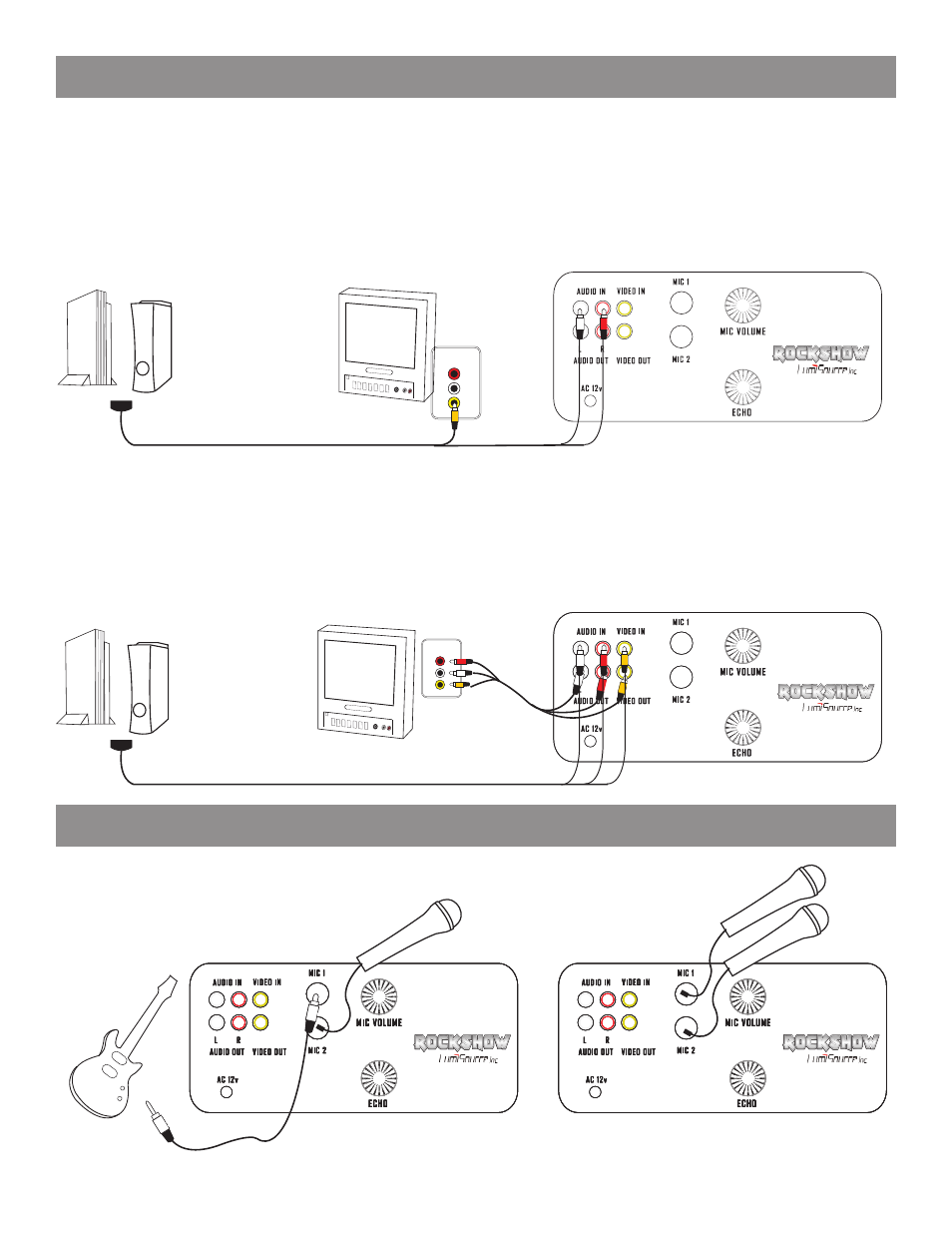
6
TV
AUDIO
IN (TV)
OPTION (3) CONNECT DIRECTLY TO GAME CONSOLE
This is an easy connection if your television does not have an AUDIO OUT or if you want to use multiple units together.
Step 1: Using the special RCA cord that comes with your video game console, plug yellow RCA cord from game console into video
input of TV.
Step 2: Plug Red/White RCA cord from game console into AUDIO IN of Rock Show™.
ANY GAME CONSOLE
(ADAPTER)
BACK PANEL
CORD PROVIDED
WITH GAME CONSOLE
OPTION (4) CONNECT DIRECTLY TO GAME CONSOLE
ANY GAME CONSOLE
TV
CORD PROVIDED
WITH GAME CONSOLE
AUDIO
IN (TV)
CONNECTING TO VIDEO GAME CONSOLE
CONNECTING MICROPHONES OR REAL INSTRUMENTS
Step 1: Use a 1/4” instrument cord (not included) to link Guitar, Keyboard, or other instrument’s AUDIO OUT with
one of the Rock Show™ MIC jacks. You can plug 1 or 2 microphones (not included) into either MIC jack as
well to sing along.
*
(ADAPTER)
BACK PANEL
(ADAPTER)
BACK PANEL
(ADAPTER)
BACK PANEL
(ADAPTER)
BACK PANEL
(ADAPTER)
BACK PANEL
(ADAPTER)
BACK PANEL
(ADAPTER)
BACK PANEL
(ADAPTER)
BACK PANEL
(ADAPTER)
BACK PANEL
(ADAPTER)
BACK PANEL
This connection allows you to use Rock Show™ as a bridge so that sound will still come out of your TV AND Rock Show™.
Step 1: Using the special RCA cord that comes with your video game console, plug RCA cords into Rock Show™ AUDIO IN.
Step 2: Plug Rock Show™ RCA cord into AUDIO OUT of Rock Show™ and connect opposite ends into TV input jacks.
*CAUTION: DO NOT place microphone directly in front of speakers. Feedback will occur.
