Curtis TV2010 User Manual
Page 12
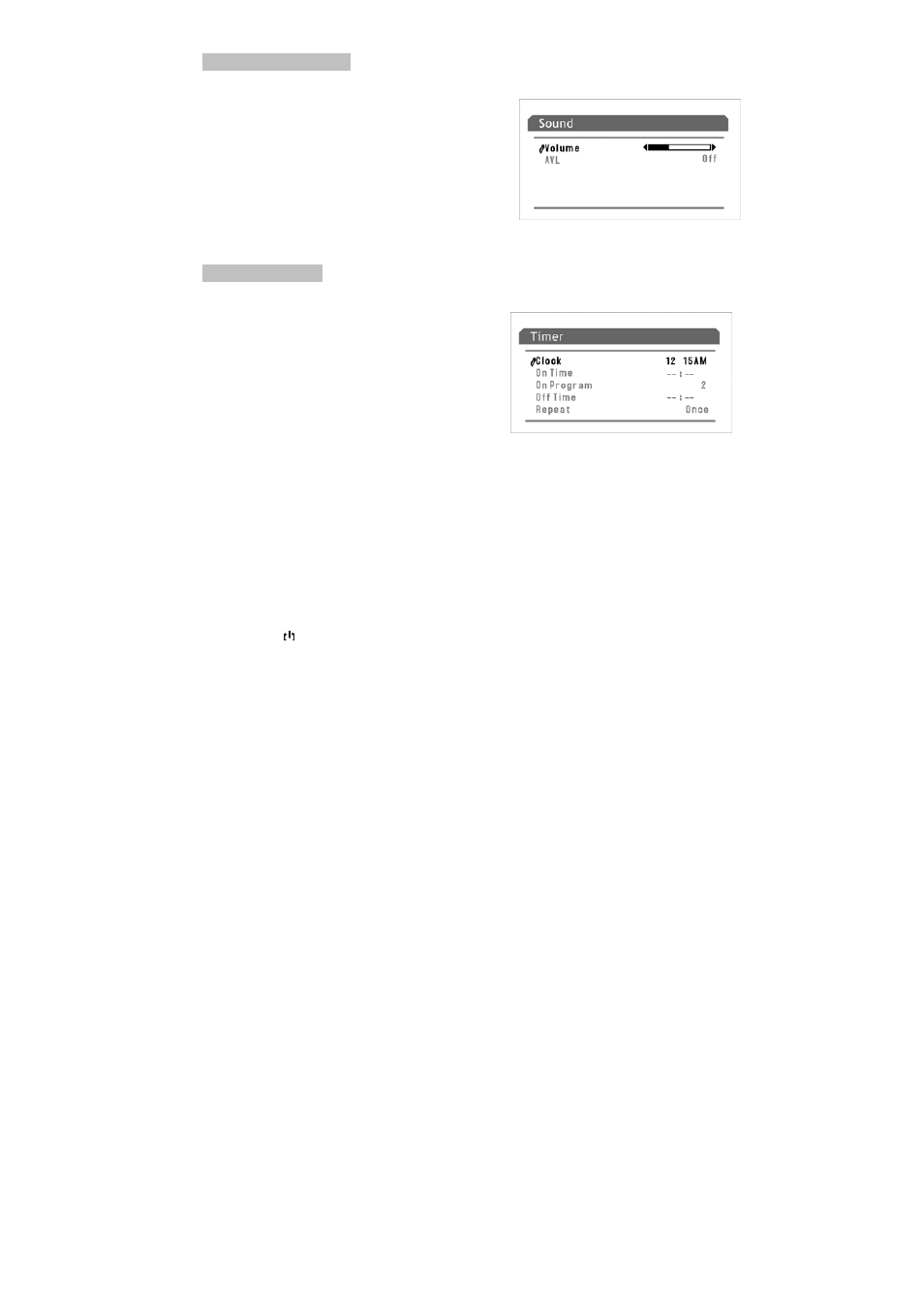
SOUND CONTROLS
Adjusting Volume
1.
Use Volume up/down button
2.
Press V- button, the volume decreases; Press
V+ button, the volume increases.
3.
Make use of Sound menu to adjust volume
4.
Press MENU twice to display Sound menu,
then make use of V+/-button to adjust the level.
Use MUTE button
Press MUTE button on the remote control to cut off the
sound from TV. To resume the sound, press this button again.
TIMER SETTING
Setting clock time
Making use of this function can set the
current time for the TV.
1.
Press MENU repeatedly to display the Timer
menu.
2.
Press CH- or CH+ to select Clock.
3.
Press V- to set the hour (0-12), press V+ to
set the minute (00-59).
Notes:
Before setting the ON timer and OFF timer, please set the Clock item first.
Setting ON timer/ON program
With the ON timer, the TV will automatically turn on to a preset channel at a preset
time.
1. In Timer menu, press CH- or CH+ to select On Time.
2. Press V- to set the hour (0-12), press V+ to set the minute (00-59).
3. Press CH- to select On Program.
4. Press V- or V+ to set the TV ON
5. Press CH- to select Repeat; Press V-or V+ to select Once or Everyday.
6. Press button to switch the TV to standby mode. At the preset time, the TV will turn on
automatically to the preset channel. If you set the Repeat item to Once, this function
effects only once; If set to Everyday, this function effects everyday.
Setting OFF timer
With the OFF timer, the TV will automatically switch to standby mode at a preset time.
1. In Timer menu, press CH- or CH+ to select Off Time.
2. Press V- to set the hour (0-12), press V+ to set the minute (00-59).
3. Press CH- to select Repeat. Press V- or V+ to select Once or Everyday.
4. Once the preset time has elapsed, the TV will automatically go into standby mode.
5. If you set the Repeat item to Once, this function effects only once; If set to Everyday, this
function effects everyday.
