23 s, Saving as an image file / printing, Saving the desired screen as an image file – BlackVue Integrated V.2.00 User Manual
Page 25: Printing the selected screen
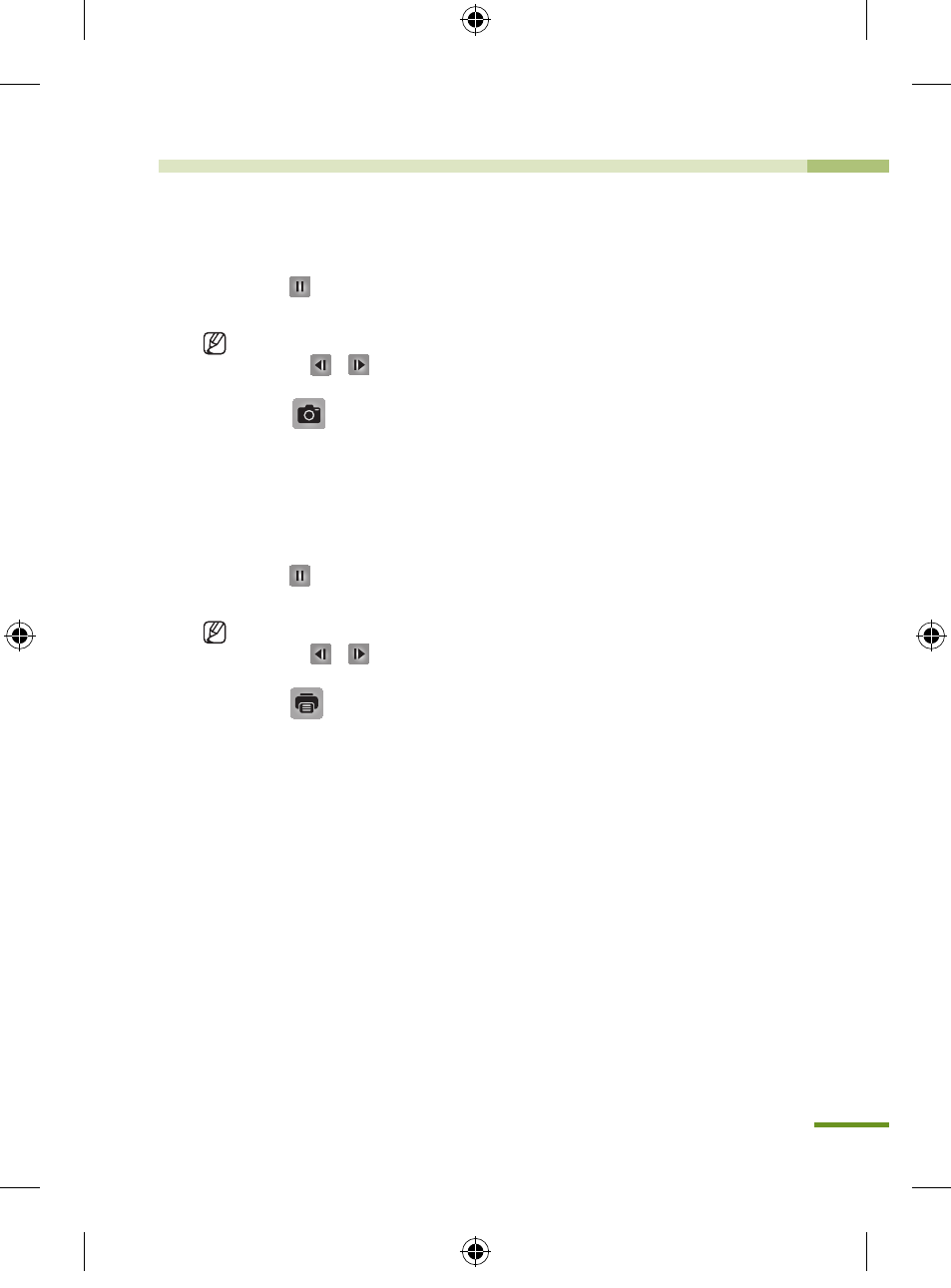
23
BlackVue Software
Saving as an Image File / Printing
Saving the Desired Screen as an Image File
1.
Press the button during playback to stop the screen.
Select the desired screen.
To search for the desired screen, select the Second unit in the Timeline, or
press the
/
button to navigate.
2.
Press the
button. Check the file saving path, and press the Save
button. Save the selected screen as an image (jpeg, bmp) file.
Printing the Selected Screen
1.
Press the button during playback to stop the screen.
Select the desired screen.
To search for the desired screen, select the Second unit in the Timeline, or
press the
/
button to navigate.
2.
Press the
button, and the selected screen will be printed out.
BlackVue_Eng_0726.indd 23
2012-07-26 �� 4:00:51
