How to create a mark, Further functions, User manual – AvMap Geosat 2 User Manual
Page 9
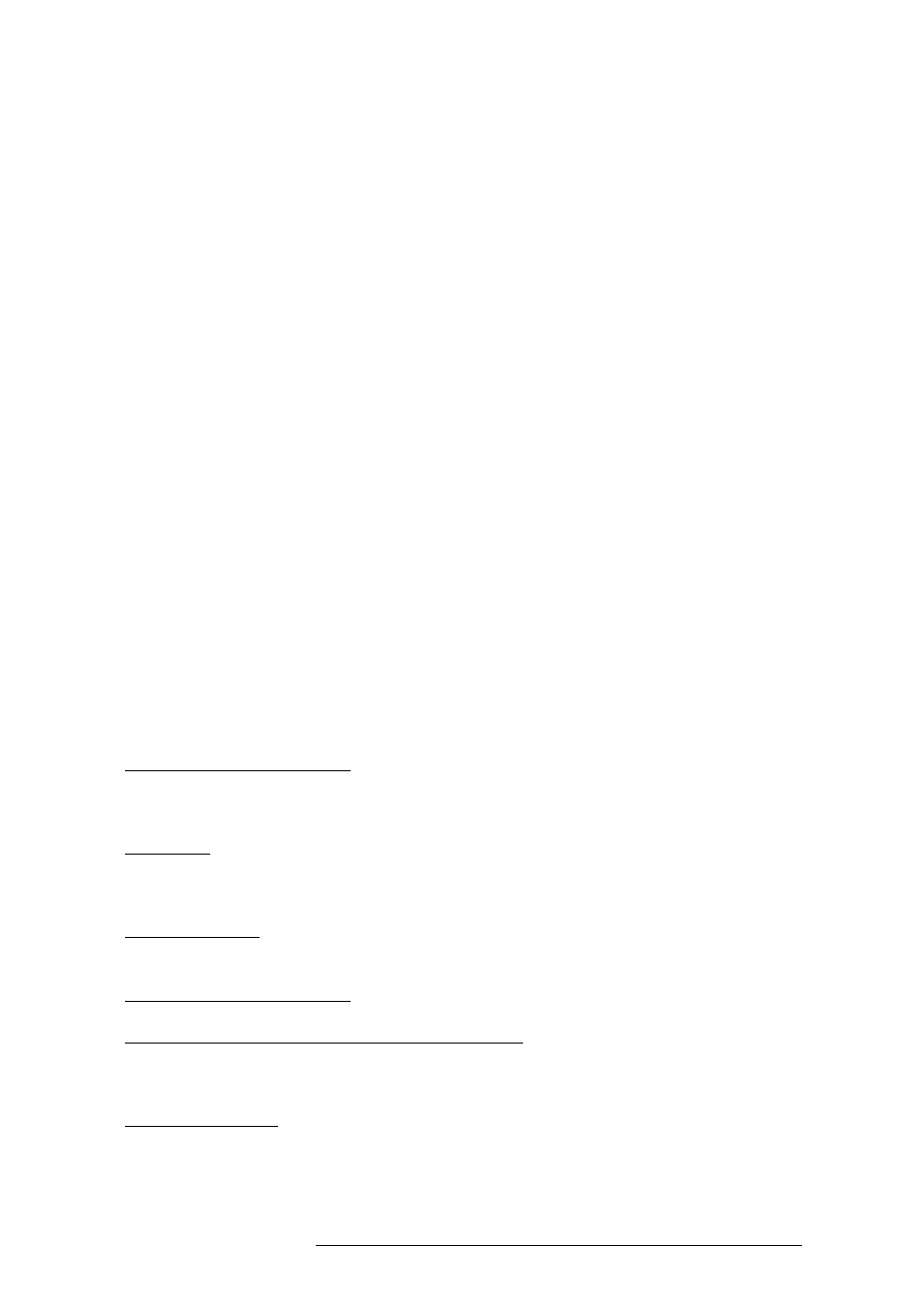
29
Use [+] key to show the map area with more detail, especially in towns with many
streets.
Pressing [FIND] you can also look for a destination: by name, by nearness to your
position, by latitude or longitude or among your latest researches.
HOW TO CREATE A MARK
With Geosat
2
you can create and save many Marks (User Points), wherever you are,
you can enter your customers, your house or your favourite restaurant.
These Marks are easy to display, to change and to use as destinations.
♦
To create a Mark press [ENTER] and select the desired item.
♦
To change or delete a Mark move the arrow on it, press [ENTER] and select the
desired item.
♦
To use a Mark as a destination press [FIND] and select Mark.
♦
To display the list of the Marks you created press twice [MENU] and choose
“Mark list”.
Updating the software and using Compact Flash with different software versions
the Marks located in the inside memory are deleted because the unit, recognizing a
new software, resets its memory.
You should save your Marks on the Compact Flash using File Manager, to avoid this
trouble.
VERY IMPORTANT!!!
THE FIRST TIME YOU USE FILE MANAGER YOU GOT THIS MESSAGE
“DEVICE NOT INITIALISED”. YOU INITIALISE THE DEVICE CREATING
A USER.IMG FILE. TO DO THIS GO TO “FILE MANAGER”, PRESS
[MENU], SELECT `INITIALISE` THEN PRESS [ENTER]. THE WARNING
MESSAGE THAT APPEARS CONCERNS THE DATA (MARKS AND TRACKS)
CONTAINED IN PREVIOUS USER.IMG FILES. CHOOSE OK AND PRESS
[ENTER].
FURTHER FUNCTIONS
TRIP COMPUTER function: pressing [PAGE] you go to the TRIP COMPUTER page,
where you find useful information about your trip (average speed, driving time,
etc.). To delete the data in TRIP COMPUTER, press [MENU].
GPS page: pressing twice [MENU] you go to the GPS page, where you find all the
data concerning the GPS satellites your navigator is receiving. Moreover you find
extra information such as speed, date and time.
FILE MANAGER: pressing twice [MENU] you can save your Marks, your tracks or
travel information on a Memory Compact Flash.
ADJUSTING THE VOLUME: press and hold for 3 seconds [SPEAK].
SETTING THE BRIGHTNESS AND CONTRAST: press for 1 second [POWER] when
the unit is already on and move the cursor to change the intensity. Pressing [POWER]
you obtain a fast brightness shift.
INFO FUNCTION: Pressing [INFO] you can read the chart information about
your position or about the point under the cursor. Choose one and press [ENT]
for details.
User Manual
