AvMap MapConverter User Manual
Page 7
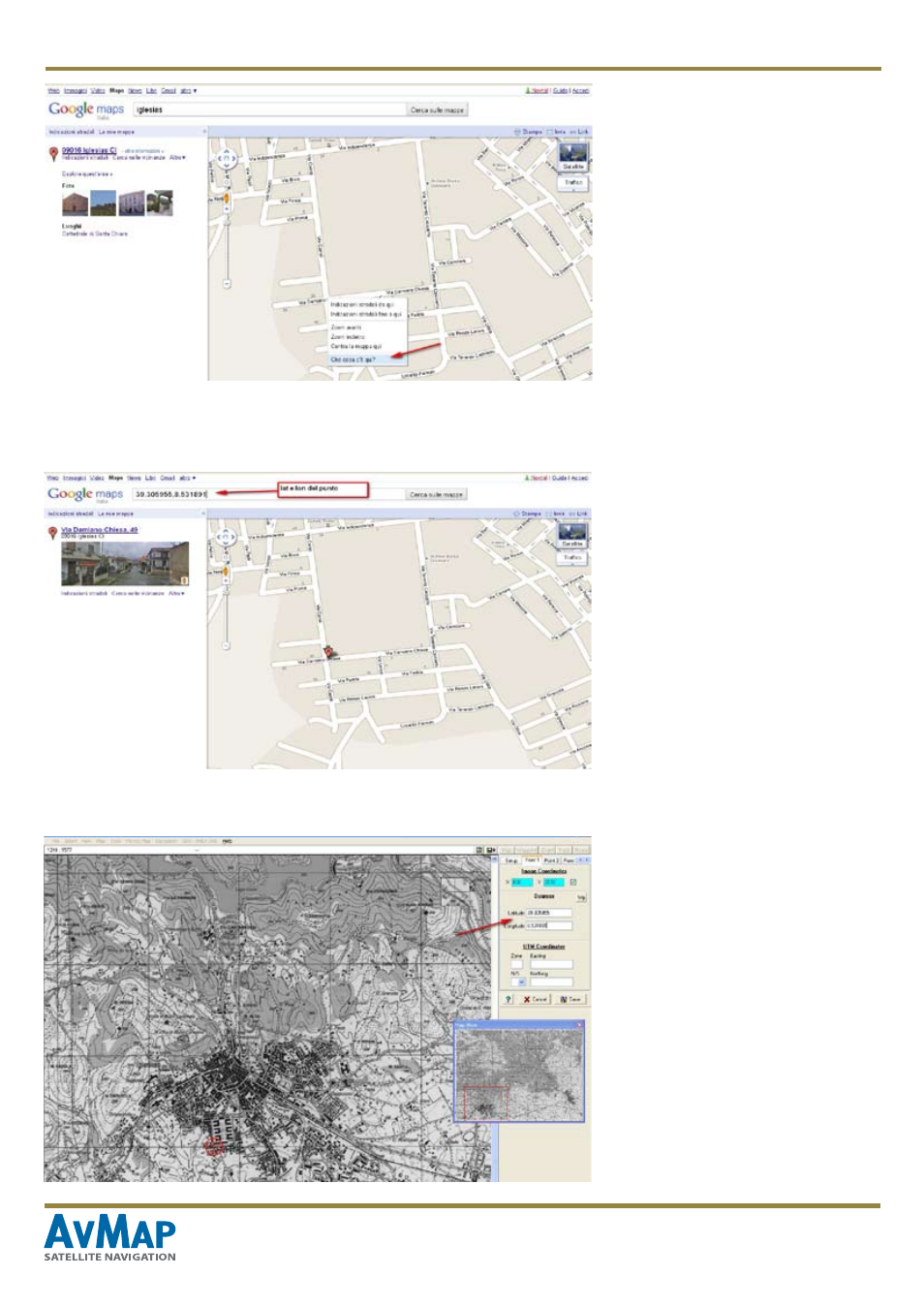
MapConverter - www.avmap.it
7
- Open Google Maps http://maps.
google.com and search for the place
represented in your map.
-
Search in Google Maps for a
specific point represented on your
map,
-
Right click on this point and select
“What’s here?” the upper will display
the geographical decimal coordinates
for that point.
6. Now to georeference these points
in OziExplorer click on the Point1 tab
in the right column: the cursor con will
change in “Calibrate position 1”,
7. Select the exact point previously
selected on Google Maps. When you
click on it the point will be marked with
three concentric red circles.
8. In the right column insert LAT and
LON for that point as displayed in
Google Maps.
9. Repeat the operation for at least
other 4 locations, for a total of 5 points.
We suggest you to take the four corners
plus a point in the middle of the map.
10. Click on Save and choose name to
save the geo-referenced map in .map
format in your PC
You have now created a .map file, you
can close now OziExplorer.
