2 automatic download of the update, 3 manual download of the update, 4 installing the software update – AvMap Geosat Suite User Manual
Page 5
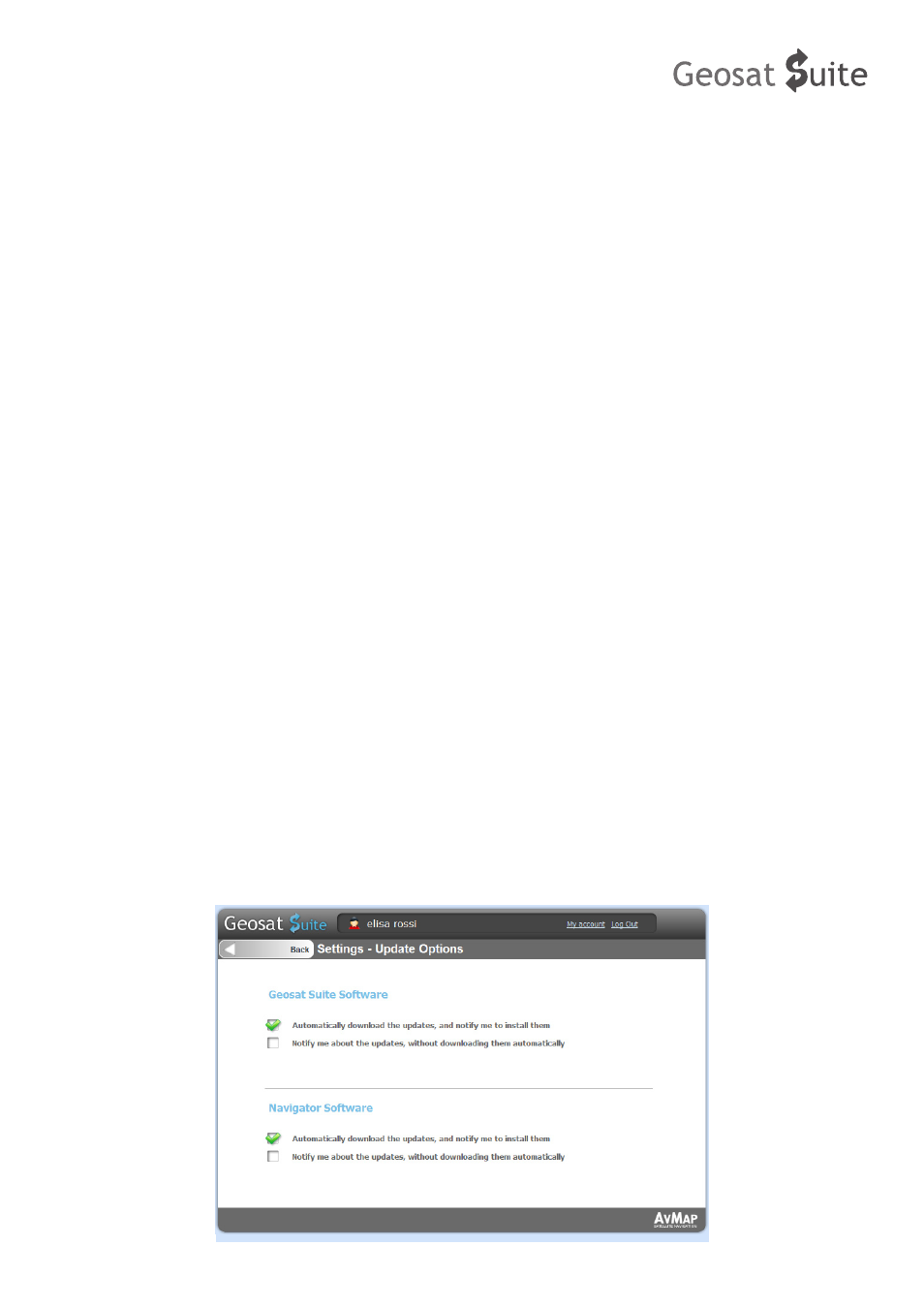
5 - AvMap
of the Suite informs you when they are available, but you will have to click on the Software update button in
order to download it.
4. Click done to exit.
5.2 Automatic download of the update
When a new software update for the Geosat or for the Suite has been automatically downloaded, you will
see the Software update button marked by ‘1’ click on it to install it.
5.3 Manual download of the update
When the software box in the left side of the Geosat Suite main menu shows the red light and the message
‘Your navigator is not updated’, or the upper grey bar shows an update available for the Suite,
1. Click on the “Software Update” button
2. Read the release notes of the update describing improvements and fixed bugs.
3. Start the download, clicking on the “Download” button
5.4 Installing the Software Update
Both in the case you have chosen the automatic download or the manual download, follow this procedure
to install the Software update:
4. Click on “Install” button to install the software in your device
5. At the end of the installing process, please follow the procedure that appears on the screen:
6. Locate the two reset holes in the lower part of the navigator
7. Insert a pointy object in the first hole (inner one, close to the SD slot)
8. Keeping the first hole pressed, insert another pointy object in the second Reset hole (the external one marked
with “Reset”)
9. Release the Reset hole
10. Release the first hole (the inner one).
After the software has been updated, it’s better to restart the Suite.
