Au d i o, Bluetooth – Acura 2013 TL - Technology Reference Guide (Tech) User Manual
Page 15
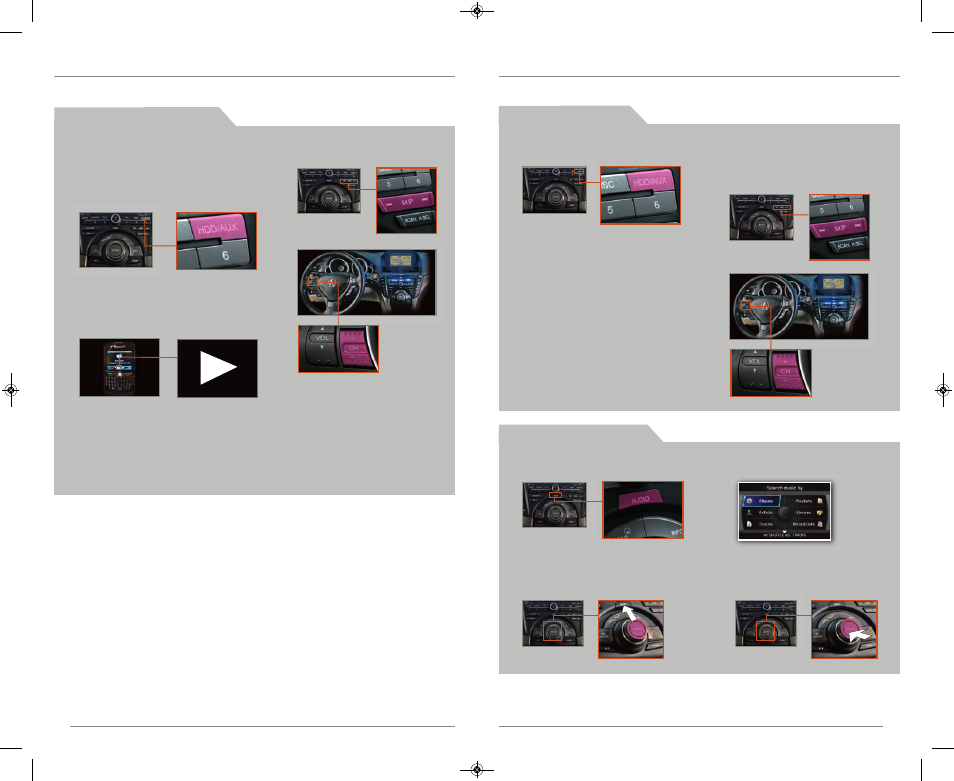
P l a y i n g
Bluetooth
A u d i o
26
27
26
27
BLUETOOTH
® AU D I O
Play audio files from your compatible phone through your vehicle’s audio system. Visit
www.acura.com/handsfreelink to check if this feature is available on your phone.
1. Make sure your phone is on and
paired to Bluetooth
®
HandsFreeLink
®
4. Press (9)(:) or (+)(-) to
change tracks.
2. Press HDD/AUX until Bluetooth Audio
appears.
3. Press “play” on your phone; sound is
redirected to the audio system.
Make sure the volume on your
phone is properly adjusted.
H A R D D I S C D R I V E ( H D D ) A U D I O
Automatically record CDs onto your vehicle’s hard drive (by system default). Songs
begin to record once a CD is inserted into the disc slot.
P l a y i n g H D D A u d i o
1. Press AUDIO.
1. Press HDD/AUX until HDD appears.
2. The first song of the last
recorded album or the last
song selected plays. Press
(9)(:) or (+)(-) to change
tracks.
S e a r c h i n g f o r M u s i c
3. Select one of the categories.
4. Select a track and press
ENTER to begin play.
2. Push the selector up to select
MUSIC SEARCH.
Notes:
• You may need to enable additional Bluetooth settings on your phone for
playback.
• The play/pause function and remote audio controls may not be supported
on all phones.
• Operate your phone only when your vehicle is stopped.
13 TL ATG_Tech_ATG_NEW STYLE 8/14/2012 2:01 PM Page 15
