Wallpaper settings – Acura 2015 MDX - Navigation Manual (With Software Update) Ver. ST03 User Manual
Page 32
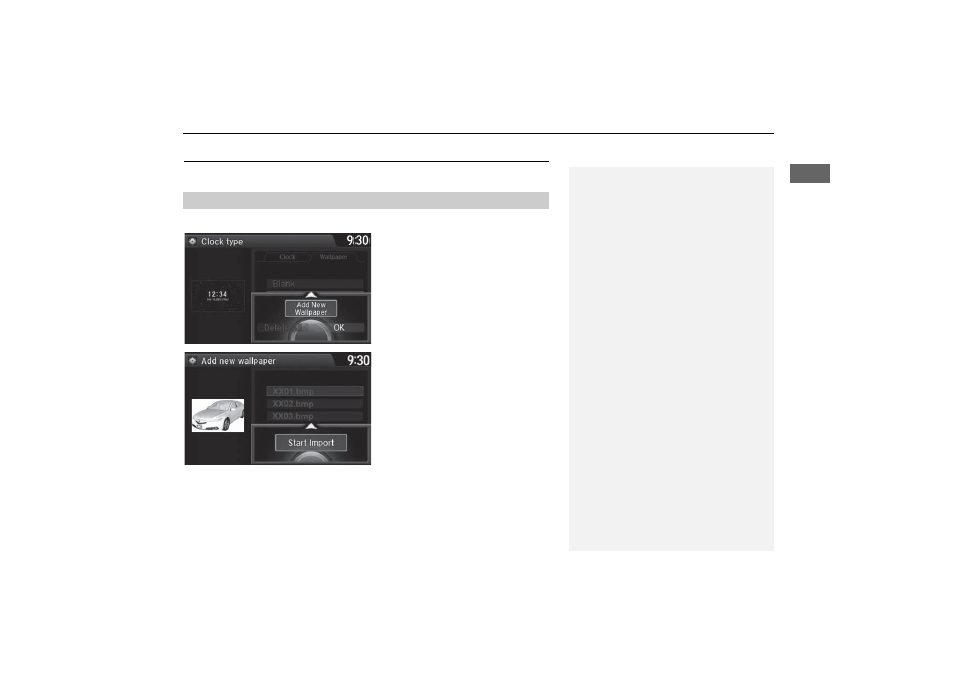
31
Interface Settings
Wallpaper Settings
Syst
em Se
tup
Wallpaper Settings
Select, delete, and import wallpaper pictures for display on the screen.
H SETTINGS button
System Settings
Clock
Clock/Wallpaper Type
1. Connect the USB flash drive to the
USB port.
2. Move
y to select Wallpaper.
The screen will change to the
wallpaper list.
3. Move
r and rotate i to select
Add New Wallpaper. Press
u.
4. Rotate
i to select a desired
picture. Press
u.
The preview is displayed on the
left side on the screen.
5. Move
r and rotate i to select
Start Import. Press
u.
The confirmation message will
appear. Then the display will
return to the wallpaper list.
■
Import wallpaper
1
Wallpaper Settings
•
When importing wallpaper files, the image
must be in the USB flash drive’s root directory.
Images in a folder cannot be imported.
•
The file name must be fewer than 255
characters.
•
The file format of the image that can be
imported is BMP (bmp) or JPEG (jpg).
•
The individual file size limit is 6 MB.
•
The maximum image size is 4,800 x 4,800
pixels.
•
Up to 10 files can be saved for each driver
(Driver1 and Driver2).
•
If the USB flash drive does not have any
pictures, the No files detected message
appears.
