A&D Weighing AD4212A-08 User Manual
A&D Weighing Hardware
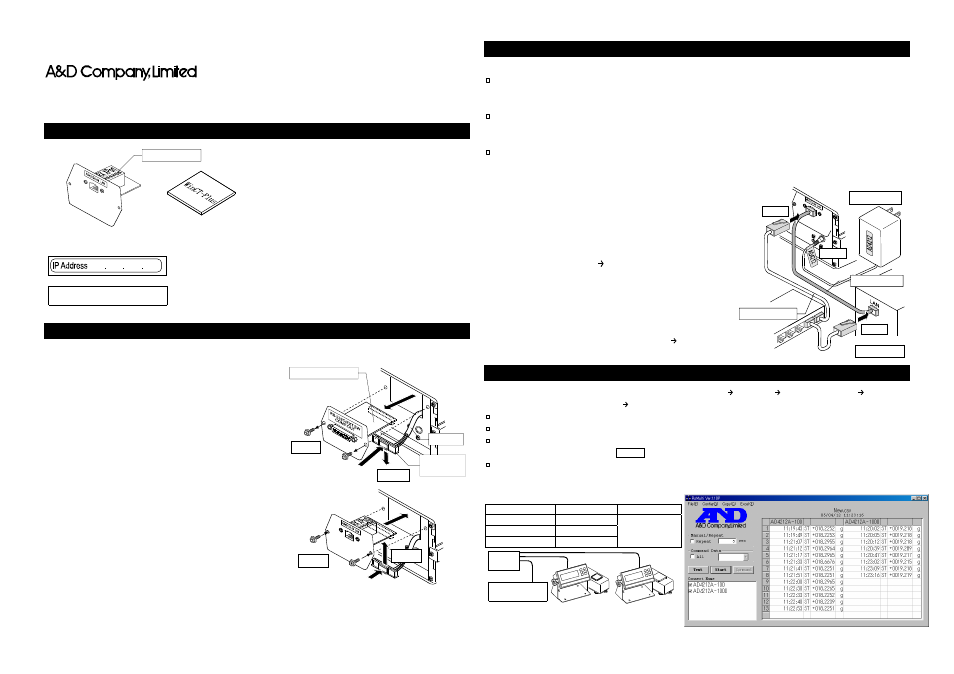
AD4212A-08 Ethernet Interface
This Ethernet Interface can connect the AD4212A to the LAN port of a computer. When using the
Ethernet Interface, the weight data of the weighing instrument can be managed through the network.
Unpacking the AD4212A-08
Installing the AD4212A-08
Caution: Remove the AC adapter from the AD4212A while doing the following work.
Step 1 Record the MAC address* (Hardware address)
printed on the AD4212A-08 board.
The MAC address is required when specifying
the IP address.
* Example: 00-20-4A-84-23-D6
Step 2 Remove the two screws that secure the I/O
unit to the rear of the display unit
and pull out
the I/O unit board gently. Do not pull the cable
excessively.
(The I/O unit board can be pulled out only
Approx.10 cm.)
Step 3 Push the hook aside and remove the connector
from the I/O unit board.
Step 4 Insert the connector into the AD4212A-08 board.
Step 5 Be careful that the cable will not be crushed and
insert the AD4212A-08 board.
Attach the AD4212A-08 with the two screws
removed in Step 3.
Connecting the AD4212A-08 to a Computer
Caution
Contact the network manager before connecting the AD4212A-08 to a network.
The AD4212A-08 could generate a network error. A&D and dealers assume no responsibility for
errors.
Preset the IP address and subnet mask to the AD4212A-08 one by one.
The IP address, 172.16.100.2, is set for all units at the factory. Do not duplicate an IP address.
(Preset the IP address to matched MAC address if necessary.)
The IP address can not be returned to factory setting automatically.
We recommend that you write the IP address on the supplied label.
Step 1 Connect the AD4212A-08 and the computer using a hub and
straight cables. (When connecting directly without using hub,
use a cross cable)
Step 2 Reconnect the AC adapter to the AD4212A.
Step 3 Input the IP addresses and a subnet mask of the
AD4212A-08 and computer. Refer to the procedure
[A&D WinCT-Plus] [Manual.PDF] of the CD-ROM for
the setting of devices.Communication errors may
occur with the wrong procedure.
Step 4 Write the IP address on "the IP address label" and affix it
where you can see the address easily.
Step 5 Install the data acquisition software "RsMulti" into the
computer. Refer to [A&D WinCT-Plus]
[Manual.PDF] of
the CD-ROM for this installation.
The Outline for Windows Communication Software
Run the data acquisition software "RsMulti". Menu: [Start]
[Program]
[A&D WinCT-Plus]
[RsMulti].
Refer to the [A&D WinCT-Plus]
[Manual] for the operation.
The software can acquire data from multiple devices connected with a LAN or RS-232C.
The software can control these devices with commands.
The software can acquire data transmitted from devices.
Example: When pressing the
key of the balance, data is output and is acquired with the computer.
The stored data can be used with EXCEL. (Install the Microsoft EXCEL before use.)
Example
A sample window of the "RsMulti"
Two balances are connected.
IP address
Subnet mask
Computer 172.16.100.1
AD4212A-100 172.16.100.2
AD4212A-1000 172.16.100.3
255.255.0.0
AD4212A-08 board
Ethernet Interface
IP address label (5 labels)
Write the IP address on a label and use it for identification.
CD-ROM
Windows communication software WinCT-Plus
IP address protective cover (5 covers)
Affix a protective cover over the IP address label.
MAC address
Step2
AC adapter
Straight cable
Cross cable
Step1
Hub
Step2
Computer
I/O unit board
Step 3
Step 4
Step 6
AD4212A-08
board
Screw
Screw
Cable
Connector
with hook
Step 5
Hook
Hook
172.16.100.1 172.16.100.2
172.16.100.3
(AD4212A-100)
(AD4212A-1000)
Computer
Hub
Straight cable
Ч
3
