Changing the associated file extensions – Kofax Communication Server 9.1 User Manual
Page 9
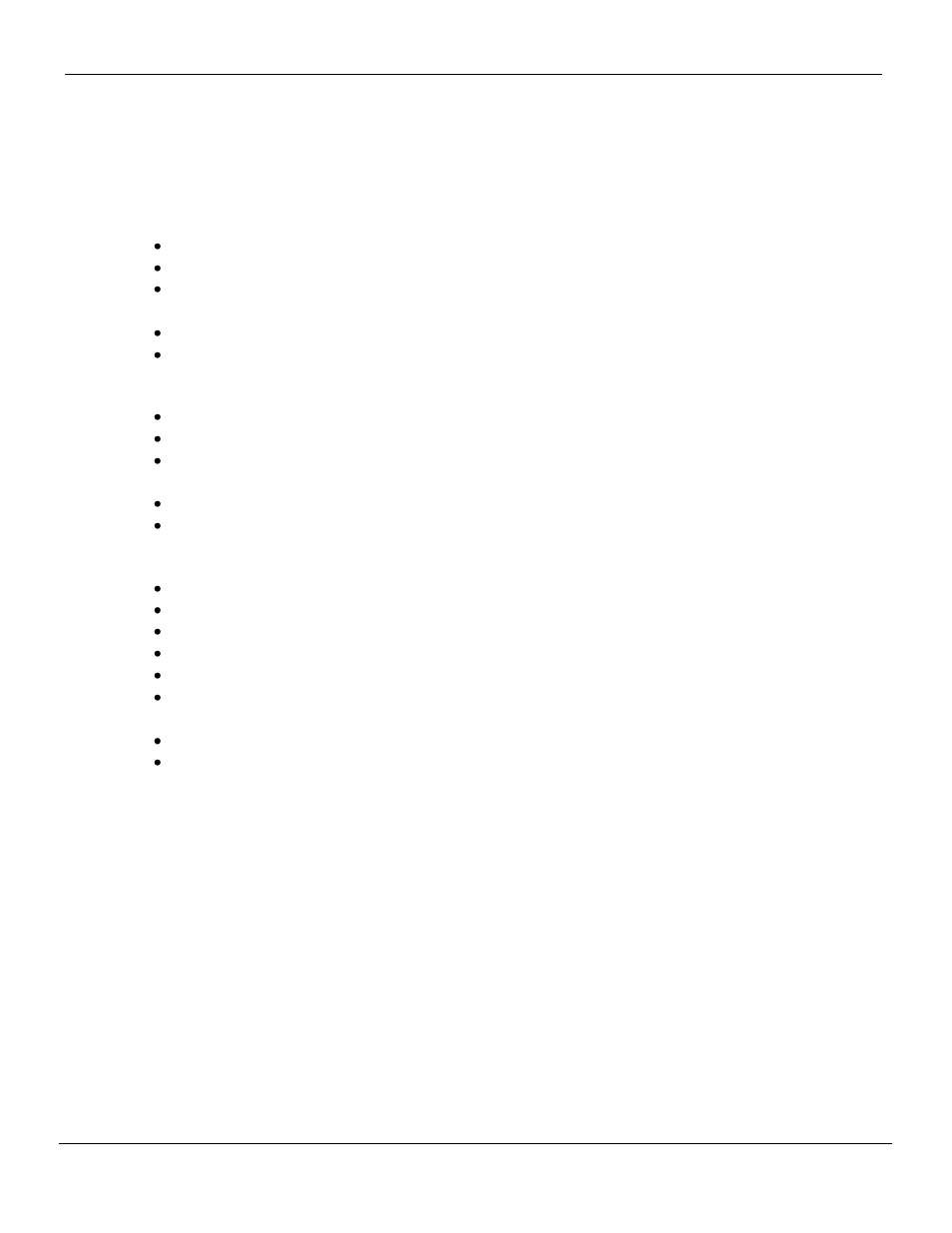
TC Player User Manual
Version 4.08.00
© Copyright Kofax, Inc. All information is subject to change without notice.
9
5. Changing the Associated File Extensions
There are at least 3 different ways how this is possible
1. Try to open the file. If it is not already associated with an application, windows will as for one.
Choose “Select a the program from a list” and click “OK”
In the new opened window search for “TCPlayer”.
If the t
here is no “TCPlayer” entry, click on “Browse” and select the file “TCPlayer.exe” which is
normally located in “C:\Program Files\TOPCALL\”.
Check “Always use this program …”
Click
“OK”
2. When a right-
click on the “TCS” or “WAV” is done, the context menu displays an entry “Open with …”
Select “Open with”
In the new opened window search for “TCPlayer”.
If the there is no “TCPlayer” entry, click on “Browse” and select the file “TCPlayer.exe” which is
normally located in “C:\Program Files\TOPCALL\”.
Check “Always use this program …”
Click
“OK”
3.
In the Windows Explorer use the menu “Folder Options”
Click in the menu bar of the Windows Explorer “Tools”->”Folder Options..”
Click on the tab “File Types”
From the list of extension, select “WAV” or “TCS”
Then click
on “Change …”
In the new opened window search for “TCPlayer”.
If the there is no “TCPlayer” entry, click on “Browse” and select the file “TCPlayer.exe” which is
normally located in “C:\Program Files\TOPCALL\”.
Click
“OK”
Click
“Close”
