Misleading error in etl trace file, Etl agent timeout – Kofax Capture User Manual
Page 8
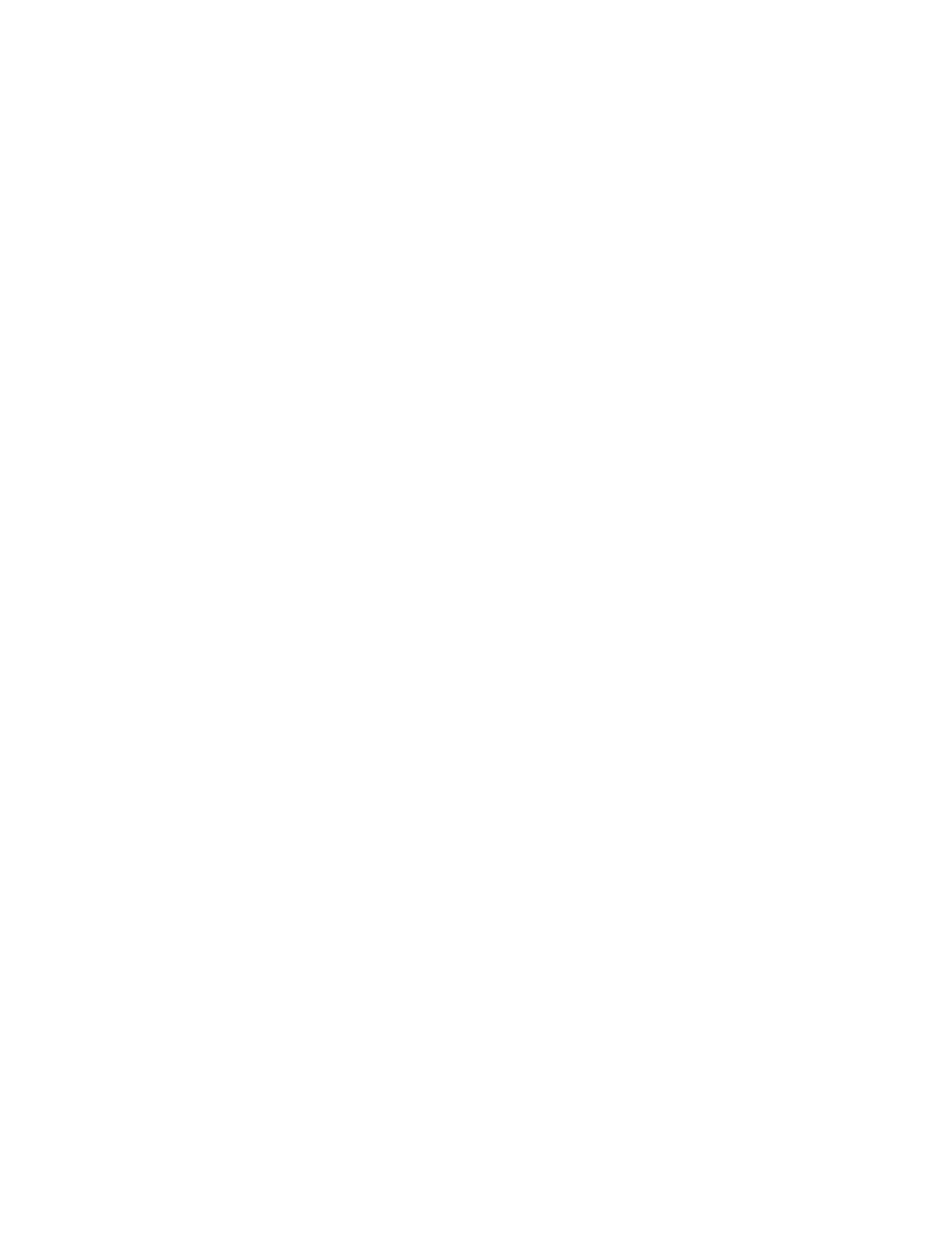
Known Issues
8
Kofax Reporting Release Notes
Also, when using Microsoft SQL Server 2012, the Visual Studio Just-In-Time debugger
window may appear. You can safely close this window.
Misleading Error in ETL Trace File
When you stop the WSA Receiver service while communicating with the ETL Agent, an
incorrect error message is occasionally written to the ETL Agent trace file and event log.
The message is “There is an error in XML document”; while the proper error would say, for
example, “WSA not reachable.” (SPR00092332)
Antivirus and Firewall Conflict During WSA Installation
Sophos Endpoint Security, Control 10.0, and other antivirus and firewall applications are
known to cause problems during installation of WSA, resulting in errors such as “Kofax
Services Architecture Process has stopped working.” (SPR00113675)
Workaround: Temporarily disable Sophos and any other antivirus or firewall applications
before installing WSA.
1 Navigate to
.
2 Run the following command: swi_lsp32_util.exe -u -d swi_ifslsp.dll
ETL Agent Timeout
When the warehouse database performs a time-consuming operation, the ETL Agent
occasionally fails to connect to the database and ends with an exception due to timeout.
(SPR00119127)
Workaround: Configure the ETL Agent:
1 Start Configuration from the Kofax Reporting group in the Windows Start menu.
2 Click Open on the Home tab.
3 Navigate to the folder where configuration is stored, select the folder and click OK.
4 Click ETL Settings in the Kofax Reporting pane to display the ETL Agent configuration
settings.
5 Set Wait time between jobs (minutes) to 30.
6 Click Save on the Home tab to save the configuration.
7 Open the file Kofax.Reporting.ETLAgent.exe.config from the folder
%Program Files%
\Kofax\Reporting\ETLAgent
with a text editor.
8 Decrease the value of MaxMQ2StagingIterationsNum from the default 10 to 5 or less.
9 Decrease the value of WSABatchSize from the default 10000 to 2000 - 5000.
10 Save the changes and close the file.
11 Restart the ETL Agent service to make the changes effective.
If the problem persists, use the minimum values: MaxMQ2StagingIterationsNum = 1,
WSABatchSize=500(1000), Wait time between jobs = 1 minute.
