Technical specification – Flylink WIFI Full HD Waterproof User Manual
Page 8
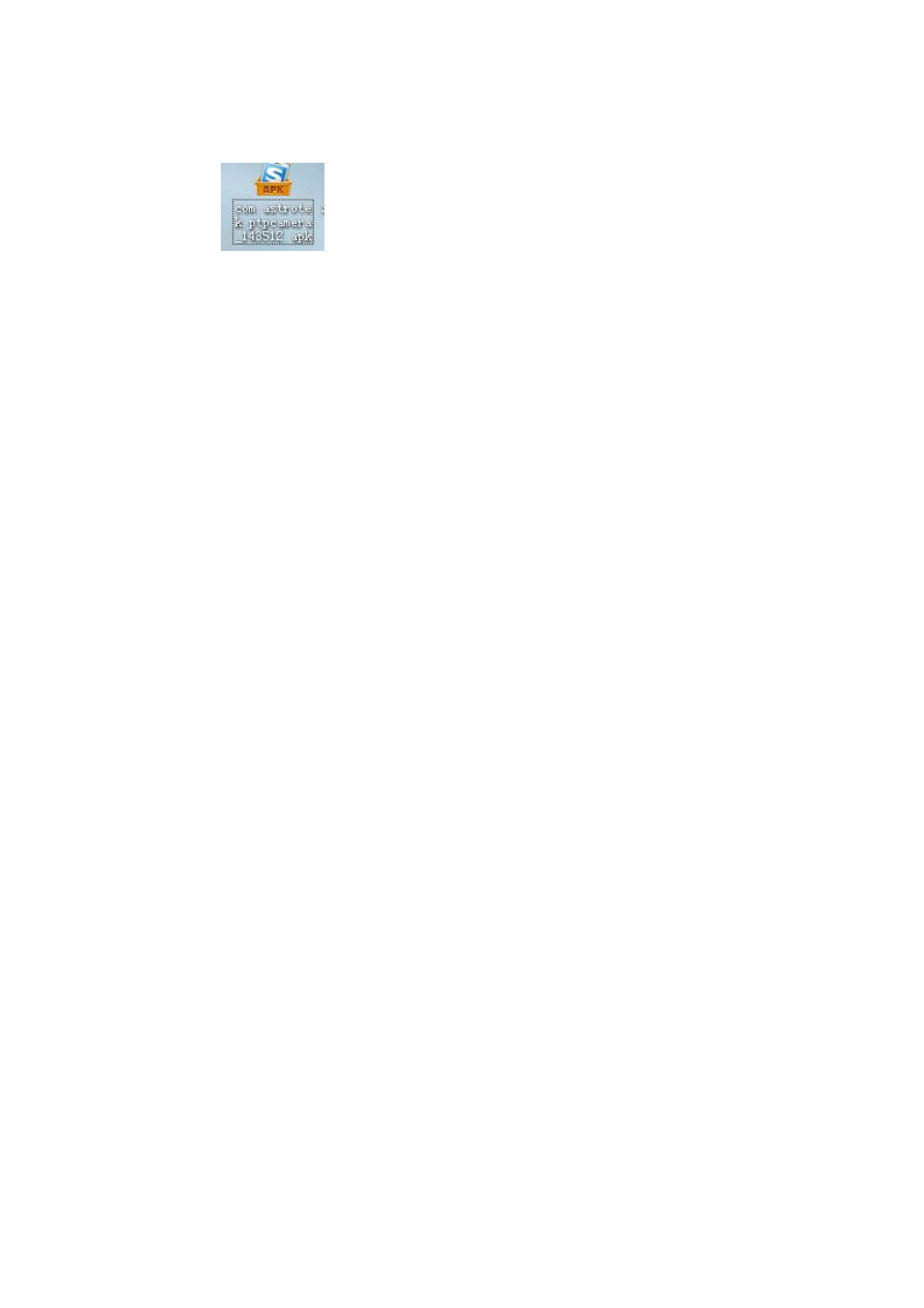
Install and use WiFi
1.search ismart dv or icatch on Google or Apple Store,then download and install this
software
on your phone.
2.open simultaneously “WiFi” of the phone and DVR
3.find the "rtwap-evb" in the phone "WiFi", open and enter the password (the default
password is 12345678), the DVR
and phone WiFi password should be same.
4.when the DVR screen displays "Connected" ,it indicates that the phone has
successfully connected to the machine.
5.find"ismart DV" software on the phone,then you can operate the DVR and
download the files..
connected TV
Connect the DVR to the TV via our HDMI cable, all operations can be displayed in
high-definition TV screen.
Playback on PC
Connect DVR to a PC via the USB cable, DVR will turn on automatically.Then you
can open My Computer and the removable disk.It has two folders,you can open the
file you need or copy.
Technical specification
Product specifications
57*44*28.5mm
weight
About 85g(include battery)
Sensor
5 Mega CMOS
Lens
6G+IR F=1.6
View angle
170 degree
Resolution
1920*1080@30fps,1280*720@60fps,1280*720@30fps
Image size
10M 8M 6M 3M 2M VGA
video file formats
MOV H.264
picture file formats
JPG
Memory card
4GB to 32GB.(Micro SD Card Class6 above)
Audio
Built-in microphone / speaker
USB port
USB 2.0 high-speed interface for charging and data transfer
screen
HD 1.5"TFT
Seamless loop recording
Optional 1/3/5 minutes
