Chamberlain GCU User Manual
Carton inventory overview, Model gcu, Assembly
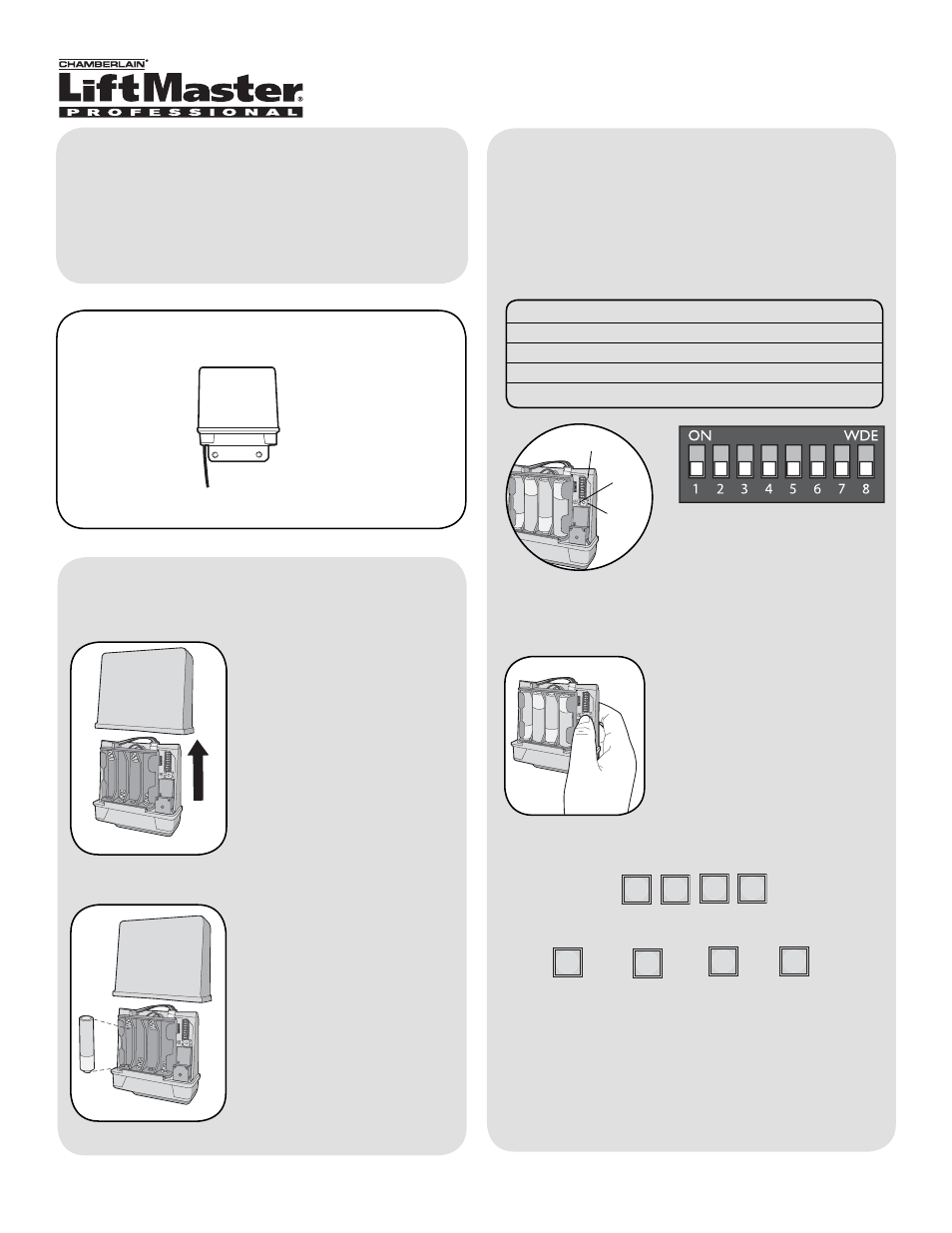
Carton Inventory
Overview
The Gate Control Unit (GCU) can be paired with the
Gate Access Panel (GAPLM) to wirelessly control a
gate operator.
The GCU is compatible with various Liftmaster
Wireless Products.
Step 2
Install 4 AA Alkaline batteries
(not provided). (Lithium
batteries recommended for
colder environments.)
1
Model GCU
Gate Control Unit
Step 1
Remove cover.
Assembly
Gate Control Unit (GCU)
?
?
?
?
Within 20 seconds enter Master PIN Number on
GAPLM:
Followed by GCU Identity as determined in Step 3:
1
2
3
4
OR
OR
OR
The GCU LED will blink 3 times indicating
programming is successful. If error tone is heard or
GCU LED emits 3 double blinks, then programming
has failed.
Repeat for additional GCUs.
“BEEP” “BEEP”
Step 3
NOTE: This step applies only if more than one GCU
is being used.
Up to four GCUs can be used. Each GCU will need a
different Identity. Set the Identity of the GCU by
changing the Dipswitches as shown in the chart
below.
GCU ID
Switch #1
Switch #2
1
OFF
OFF
2
ON
OFF
3
OFF
ON
4
ON
ON
Dipswitches
Learn
Button
Step 4
Press the Learn button on the
GCU for one second. The LED
will light for 20 seconds.
LED
Programming to GAPLM
