Other handy functions, Entering titles, Clearing titles – Clarion PROAUDIO ARX7570Z User Manual
Page 12: Setting the clock, Dimmer level setting
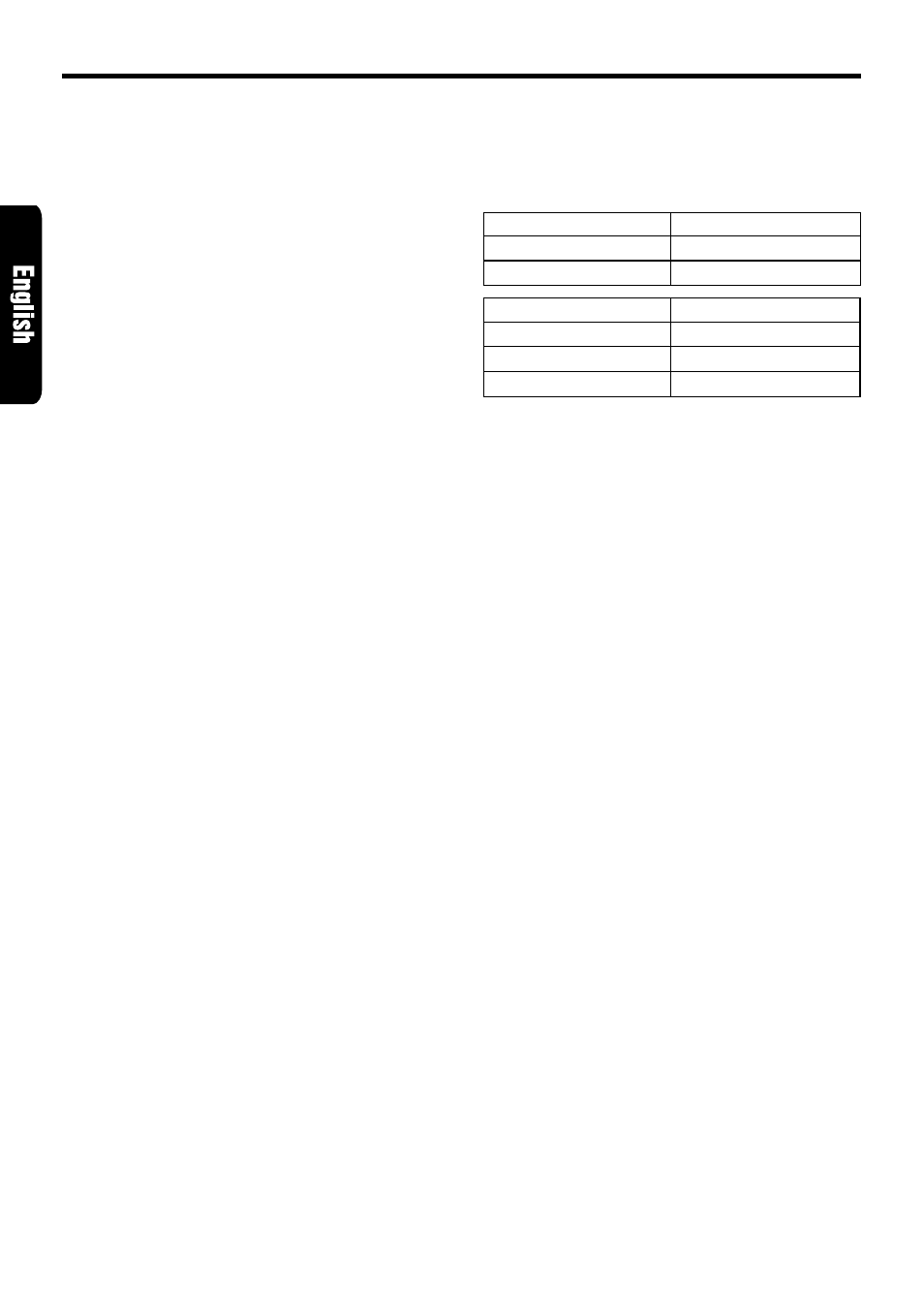
16
ARX7570z
Entering titles
Titles up to 10 characters long can be stored in
memory and displayed for radio stations and
CDs. The numbers of titles that can be entered
for each mode are as follows.
1. Press FNC button
3
to select the mode you want
to enter a title (radio, CD changer or TV).
∗
Titles cannot be entered for MDs with this unit.
2. Select and play a CD in a CD changer or tune
to an appropriate TV or radio station.
3. Press DISP button
0
and display the sub-
title.
4. Press TITLE button
4
. “TITL” appears in the
display and the cursor position flashes.
5. Press the right or left side of SEARCH button
$
to move the cursor.
6. Press DISP button
0
to select a character.
Each time you press DISP button
0
, the char-
acter changes in the following order:
Capital letters
➜
Small letters
➜
Numbers
➜
Symbols
➜
Capital letters...
7. Turn the Rotary knob
%
to select the desired
character. Turning the Rotary knob
%
clock-
wise moves the cursor to the next character;
turning it counterclockwise moves the cursor
to the previous character.
8. Repeat steps 5 to 7 to enter up to 10 charac-
ters for the title.
9. Press and hold ENT button
2
for 2 seconds
or longer to store the title into memory and
cancel title input mode.
Clearing titles
1. Play a CD in a CD changer or tune a radio
station or TV station that you want to clear
the title for.
2. Press DISP button
0
and display the sub-
title.
3. Press TITLE button
4
. “TITL” appears in the
display and the display switches to the title
input display.
Other Handy Functions
CD changer mode
Number of titles
CDC655z connected
60 titles
CDC655Tz connected
100 titles
CDC1255z connected
50 titles
Mode
Number of titles
Radio mode
30 titles
TV mode
15 titles
Setting the clock
1. Press and hold ADJ button
4
for 1 second or
longer to switch to the adjustment selection
display.
2. Press the right or left side of SEARCH button
$
to select “CLOCK”.
3. Press ENT button
2
.
4. Press the right or left side of SEARCH button
$
to select the hour or the minute.
5. Turn the Rotary knob
%
clockwise or coun-
terclockwise to set the correct time.
∗
The clock is displayed in 12-hour format.
6. Press ENT button
2
to store the time into
memory.
7. Press ADJ button
4
to return to the previous
mode.
Note:
• You cannot set the clock when it is displayed with
only the ignition on. If you drain or remove the car’s
battery or take out this unit, the clock is reset.
While setting the clock, if another button or opera-
tion is selected, the clock set mode is canceled.
Dimmer level setting
You can reduce the display illumination linked to
the car illumination.
∗
The factory default setting is “LEVEL 3”.
1. Press and hold ADJ button
4
for 1 second or
longer to switch to the adjustment selection
display.
2. Press the right or left side of SEARCH button
$
to select “DIMMER LV”.
3. Press ENT button
2
.
4. Turn the Rotary knob
%
clockwise or coun-
terclockwise to set the dimmer level. Choose
the dimmer level from the following.
“OFF”,
“LEVEL 1”,
“LEVEL 2”, “LEVEL 3”,
“LEVEL 4”, “LEVEL 5”.
LEVEL 1 to LEVEL 5:
The greater the dimmer level is, the more the
illumination is reduced.
OFF:
Even if the car illumination is turned on, re-
duction of the display illumination does not
occur.
5. Pressing ENT button
2
returns to the adjust-
ment selection display.
6. Press ADJ button
4
to return to the previous mode.
