Lumix functions 2, Comparison chart, Lcd functions – Panasonic DMC-LS85 User Manual
Page 16: Not offered on all models, 2«mzs tju, Ukxlw playback functions, Convenient functions, Sa£ct4f, Icomponenti, Comlponent
Attention! The text in this document has been recognized automatically. To view the original document, you can use the "Original mode".
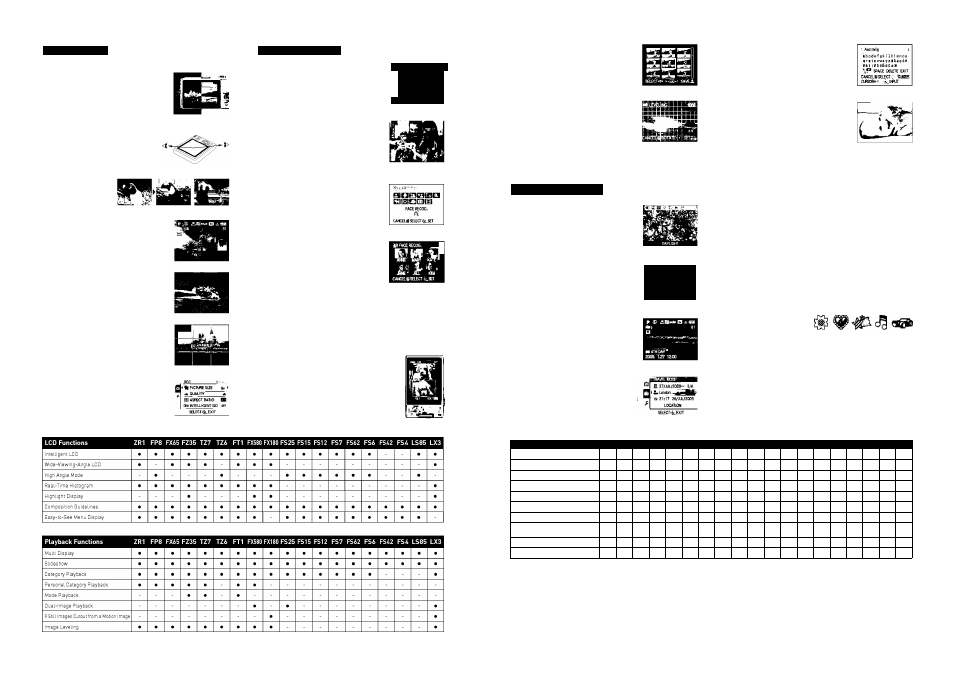
LUMIX FUNCTIONS 2
LCD Functions
Intelligent LCD
In a brightly Lit place, such as outdoors under the sun,
the Auto Power LCD function increases the brightness
Level of the backlight by about 40% maximum in severa
steps. When shooting in a dark place, such as at night,
the frame rate is adjusted based on the pixel mixed
readout method to brighten the screen in two to three
steps.
Wide-Viewing-Angle LCD
The LCD offers a wide viewing angle from any
direction, making it easy to confirm images, even
when looking at the screen diagonally.
High Angle Mode
Makes it easier to see the monitor
while holding the camera high to
shoot over a crowd.
Real-Time Histogram
This graph, which can be displayed in the LCD as you
compose the shot, shows the status of the exposure and
contrast in real-time.
Highlight Display
A flashing indicator on the LCD shows any parts of the
image that have been overexposed.
Composition Guidelines
You can use composition guidelines from two patterns*
according to the shooting subject. And guidelines can be
shown at the same time as other information and icons.
*Not offered on all models
Easy-to-See Menu Display
The layout of the settings in the menu display is
extremely simple, making it easy to see and switch the
settings.
2«MZS tjU
I.
UKXLW
Playback Functions
Multi Display
After shooting, enjoy viewing your photos on your LUMIX
camera's LCD. View them as a slide show; display 1,
12 or 30 images at a time; or use Calendar View to see
thumbnails of all the shots taken on a particular date.
Slideshow
You can watch an ordinary slide show that displays
every image, or you can use Favorite Image Slideshow
and specify which images to play. You can also select
background music to make your slideshow even more
entertaining.
Category Playback
This function sorts photos into several categories -
Portrait, Scenery, Event, and others - and lets you play
back the images or view slideshows of the shots in a
particular category.
Personal Category Playback
Using Face Recognition technology, the camera can find
photos of people you specify, and arrange a slideshow of
just those photos. This is a big help, for example, when
you've taken a number of photos of someone and you
want to choose the best one.
Mode Playback
With this function, the camera will automatically organize all of the still and
motion images that are mixed together in memory. This makes it possible to view
still images, AVCHD Lite motion images and Motion JPEG images separately.
Dual-Image Playback
The dual-image playback display feature makes it easier to
compare two images in detail to see the differences in focus
accuracy and contrast.
9 Still Images Cut Out from a Motion Image
Motion images can be converted into a series of nine
or just one snapshot. This is effective in moving scenes
when you want to look carefully at the movement of a
sportsperson, etc.
Image Leveling
Pictures that lean to the right or left can be corrected
horizontally or vertically.
Convenient Functions
Quick Menu
You can instantly access a variety of the settings needed
most often. These include white balance, ISO sensitivity,
image size, compression format, auto focus mode, light
metering and so on.
World Time Setting
After you select one of 74 locations on the map, the
camera automatically calculates and displays the local
time.
Travel Date Setting
Input the time and date of your departure before you
leave home, then use the camera to capture all the best
moments of your trip. When you view the photos later,
the camera will display them according to the day of the
trip each photo was taken.
Travel Mode
The camera automatically arranges photos and movies
using data such as the dates and locations of where they
were taken. This makes it easier to enjoy your trave
images in slideshows of photos and movies.
T
i
.....
^
CAMOEL6
Sa£CT4f
Title Edit
Using the cursor button on the camera, you can edit
titles onto your images - people's names, places, events
or other information.
Text Stamp
When traveling, you can stamp the day of the trip on the
photos you take. Or, if you have a baby, you can stamp
his or her age in months and name on your photos. The
stamped information appears on photos.
*When the date is stamped on a photo, the photo is automatically resized to 3M
(4 3)/2 5M (3 2)/2M (16 9), or the origmal size is maintained for photos smaller
than 3M However, you can choose either to save or overwrite the origmal picture
Audio Recording
Add 5 seconds of sound to pictures as you shoot. Or, if you prefer, add up to 10
seconds of sound after shooting.
HD Output
Using an optional HDMI mini cable or component cable you can connect your
LUMIX camera to an HDTV, and view your HD photos and HD movies (1080i) in
stunning high-definition quality.
VIERA Link
rrmi
Connect your LUMIX camera to a Panasonic VIERA TV with an HDMI UJ
m
|I
mini cable (purchased separately), and it's easy to view your photos
and motion images on the big screen. Just use the TV remote to select or play the
images. You enjoy stunning HD images and sounds, with quick, easy connection
and effortless operation.
Focus Icon
Instead of the ordinary ^ ” mark on the L CD that indicates when your subject is in
focus, you can choose a heart, flower or three other symbols.
Comparison Chart
Convenient Functions
ZR1
FP8 FX65 FZ35 TZ7
TZ6
FT1 FX580 FX180 FS25 FS15 FS12FS7 FS62 FS6 FS42 FS4 LS85 LX3
Quick Menu
•
•
•
•
•
•
•
•
•
•
•
•
•
•
•
•
•
•
•
World Time Setting
•
•
•
•
•
•
•
•
•
•
•
•
•
•
•
•
•
•
•
Travel Date Setting
•
•
•
•
•
•
•
•
•
•
•
•
•
•
•
•
•
•
•
Travel Mode
•
-
-
-
-
-
-
-
-
-
-
-
-
-
-
-
-
-
-
Title Edit
•
•
•
•
•
•
•
•
•
•
•
•
•
•
•
•
•
•
•
Text Stamp
•
•
•
•
•
•
•
•
•
•
•
•
•
•
•
•
•
•
•
Audio Recording
•
•
•
-
•
•
•
•
•
-
-
-
-
-
-
-
-
-
•
HD Output
•
IComponentI
•
|Comlponent|
•
|Comlponent|
•
(HDMI)
•
(HDMI)
-
•
(HDMI)
•
|Comlponent|
•
|Comlponent|
-
-
-
-
-
-
-
-
-
•
|Component|
VIERA Link
-
-
-
•
•
-
•
-
-
-
-
-
-
-
-
-
-
-
-
Focus Icon
•
•
•
•
•
•
•
•
-
•
•
•
•
•
•
-
-
-
-
30
31
