Cnet technology inc, Technical information, Through xdsl modem - pppoe – CNET CBR-980 User Manual
Page 2
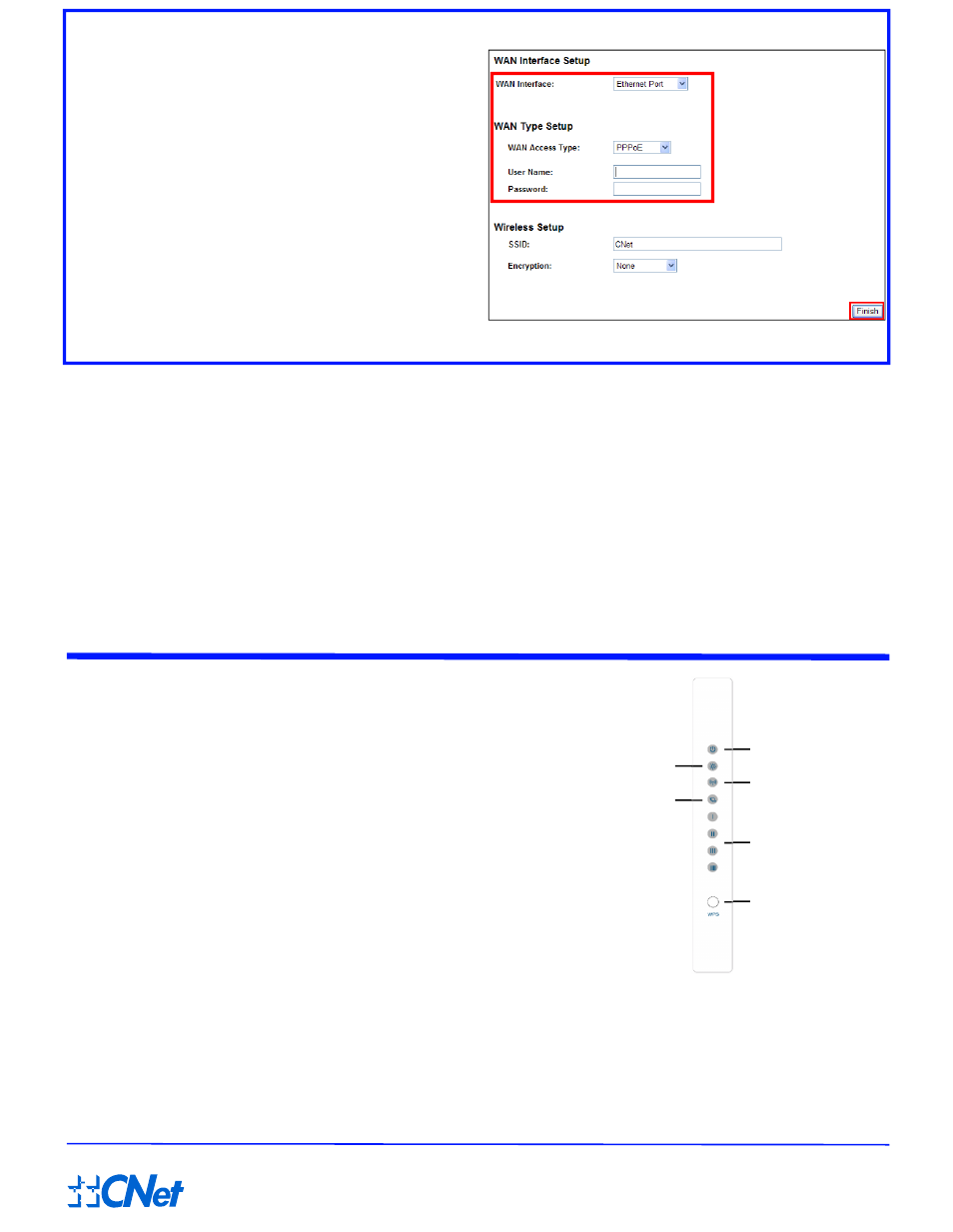
CNet Technology Inc.
USB Modem Does Not Work With the Router
admin
admin.
If your USB modem is not working with the router. Checking a supported device.
CNet’s supported device list changes regularly. We updavice is approved. If the
device you have is not on the list, that means we do not su device list can be found
at:If you are still unable to access the Internet after followingthe User Manual or
contact CNet Technical Support for further assistance.
The factory default settings will be restored and the rout.1.1, user name to
, and password to
How to Restore the Default Password and Configuratio1. Use a sharp object such as a pen or a paper clip to presd on the rear panel of
the router next to the power jack, for about 10 seconds
2. Release the Reset button, and wait for the router to resinking and become
solid green.
How to Set up Broadband Internet Service & O
In the User Manual on product CD, You can find detail steps
Setting up Broadband Internet Service such as 3G, CablAdvanced settings such as DDNS, Virtual Server, DMZ
For additional information, please visit the product website
Through xDSL Modem - PPPoE
Click on
from the left
navigation pane.
Connect one end of the Ethernet cable to
the WAN port of CBR-980, and another end
to the Ethernet port of xDSL modem.
Select
in
drop-down menu and
in
drop-down menu. Fill in the
user name and password provided by your
xDSL service provider. Click
button
to finish setup process. The router will be
restarted shortly. Once the
shows up, you are ready to surf the Internet!
One Button Setup
WAN interface
WAN
Access Type
Finsih
Ethernet Port
PPPoE
login page
dem
Technical Information
LED Status Lights
WIRELESS/WPS
LAN
Signifies that the WiFi radio of the
router is “On”. Blinking indicates traffic.
Signifies that connection is made on LAN port.
Blinking indicates traffic.
Power
Status
WAN
Signifies the router has power
Blinking Green light indicates Reset or Firmware
updates is in progress.
Blinking Orange
light indicates the router goes into “WiFi Protected Setup”
mode.
Signifies that connection is made on WAN port.
Blinking indicates traffic
WIRELESS/WPS
Power
LAN
WPS button
