CREATIVE SONIC BLASTER AUDIGY 4 SB002 User Manual
Sound blaster audigy 4 setup, Preparing your computer, Installing software what you need
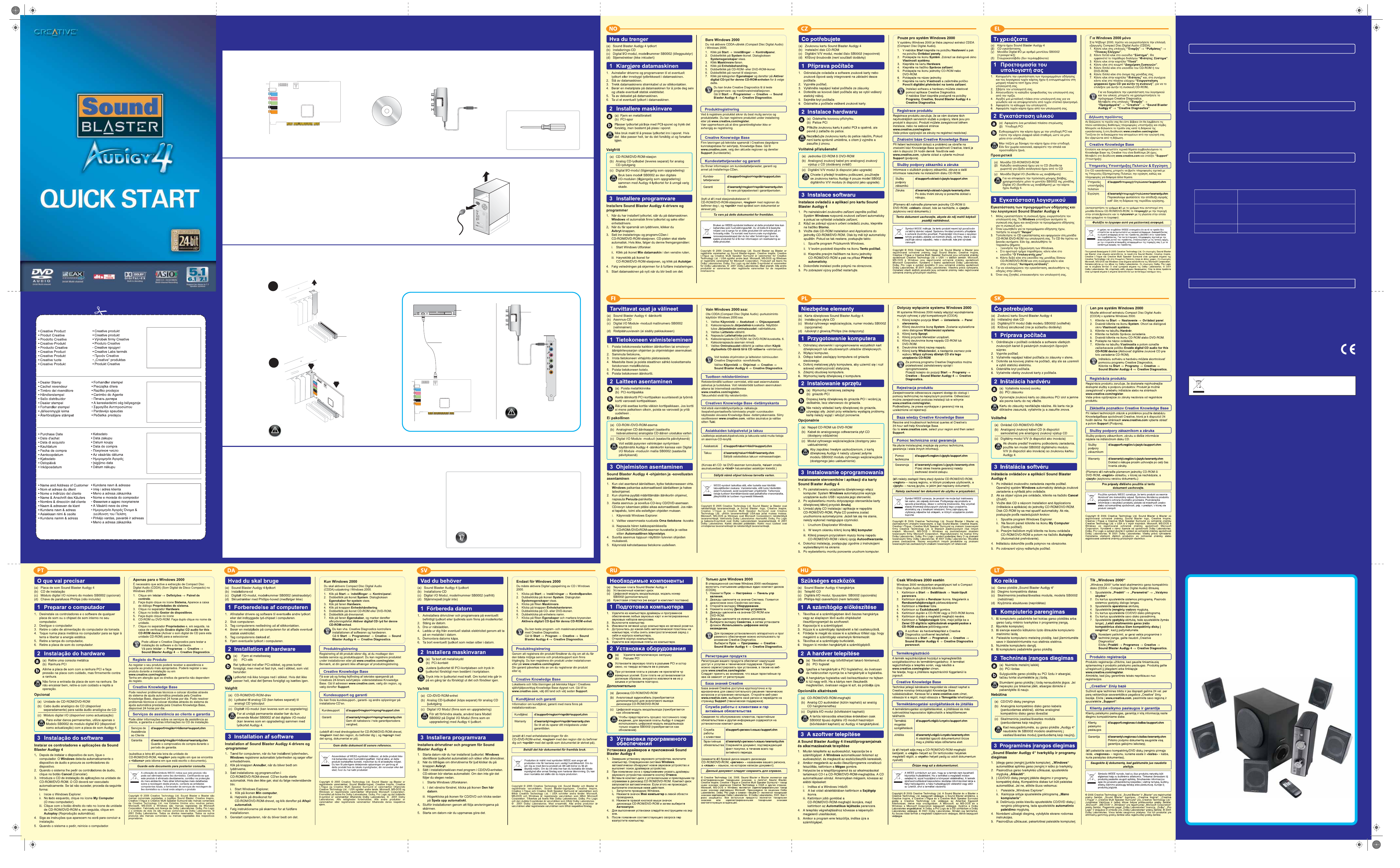
PN 03SB061000002 Rev.A
Copyright © 2005 Creative Technology Ltd. Sound Blaster and Blaster are registered trademarks, the Sound Blaster logo, Creative Inspire, Creative
I-Trigue, and Creative Multi Speaker Surround are trademarks of Creative Technology Ltd. in the United States and/or other countries. Microsoft,
MS-DOS, and Windows are registered trademarks of Microsoft Corporation. Manufactured under license from Dolby Laboratories. Dolby, Pro Logic
and the double-D symbol are trademarks of Dolby Laboratories. © 2001 Dolby Laboratories. All rights reserved. All other products are trademarks
or registered trademarks of their respective owners.
Keep this document for future reference.
Product Registration
Creative Knowledge Base
Customer Support Services & Warranty
You can find Customer Support Services, Warranty and other information
in the Installation CD.
(replace d:\ with the drive letter of your CD-ROM/DVD-ROM drive,
the region you are in, and
Customer Support
d:\support\
Services
Warranty
d:\warranty\
Please keep your Proof of Purchase for the duration of
the Warranty period.
User's Guide
d:\manual\
Registering your product ensures you receive the most appropriate service and
product support available. You can register your product during installation or at
www.creative.com/register.
Please note that your warranty rights are not dependent on registration.
Resolve and troubleshoot technical queries at Creative's 24-hour self-help
Knowledge Base.
Go to www.creative.com, select your region and then select Support.
For an unsurpassed audio experience
with your Sound Blaster
Audigy 4,
Creative's multi-channel speakers such as
the Inspire and MegaWorks series are
second to none.
To find out more, go to
www.creative.com/speakers.
The use of the WEEE Symbol indicates that this product may not be treated as household waste. By ensuring
this product is disposed of correctly, you will help protect the environment. For more detailed information about
the recycling of this product, please contact your local authority, your household waste disposal service
provider or the shop where you purchased the product
SOUND BLASTER AUDIGY 4 SETUP
SOUND BLASTER AUDIGY 4 SETUP
(c) Digital I/O Module model
number SB0002 (optional)
Preparing Your Computer
1
1
3
3
Installing Software
What You Need
(a) Sound Blaster Audigy 4 audio card
(b) Installation CD
(b) PCI slot
(a) Remove a metal bracket
Installing Hardware
Optional
AUX_IN
To prevent permanent damage, use
only Model SB0002 of the Digital I/O
Module (available as an upgrade) with
the Audigy 4 audio card.
(b) Analog CD
audio cable
(available
separately) for
analog CD
audio output
(a) CD-ROM/
DVD-ROM
drive
2
a
b
2
AU
X_I
N
Installing Sound Blaster Audigy 4 drivers and applications
1. After you have installed your audio device, turn on your computer. Windows
automatically detects your audio device and searches for device drivers.
2. When prompted for the audio drivers, click the Cancel button.
3. Insert the Installation and Applications CD into your CD-ROM/DVD-ROM drive. Your
CD should start automatically. If it does not, follow the steps below:
i. Start Windows Explorer.
ii. On the left pane, click the My Computer icon.
iii. Right-click the CD-ROM/DVD-ROM drive icon, and then click Autoplay.
4. To complete the installation, follow the instructions on the screen.
5. When prompted, restart your computer.
1. Uninstall the drivers and software of any audio card or onboard audio chipset in your computer.
2. Turn off your computer.
3. Disconnect your computer's power cord from the wall outlet.
4. Touch a metal plate on your computer to ground yourself and to discharge any static electricity.
5. Remove the computer cover.
6. Remove any audio card in your computer.
Do not force the audio card into the slot. If it does not fit properly,
gently remove it and try again.
AUX_IN
Align the audio card with the
PCI slot and press the card
gently but firmly into the slot
(c) Digital I/O Module
(available
as
an
upgrade)
(d) Phillips-head screwdriver
(not
included)
You can use Creative Diagnostics to test the software and hardware installation.
Go to Start
→ Programs → Creative → Sound Blaster Audigy 4 → Creative
Diagnostics.
For Windows 2000 only
You need to enable Compact Disc Digital Audio (CDDA) extraction in Windows 2000.
1. Click Start
→ Settings → Control Panel.
2. Double-click the System icon. The System Properties dialog box appears.
3. Click the Hardware tab.
4. Click the Device Manager button.
5. Double-click the CD-ROM or DVD-ROM icon.
6. Double-click the name of your drive.
7. Click
the
Properties tab, and then click the Enable digital CD audio for this
CD-ROM device check box to select it.
