Calibre UK VANTAGE-HD User Manual
Page 9
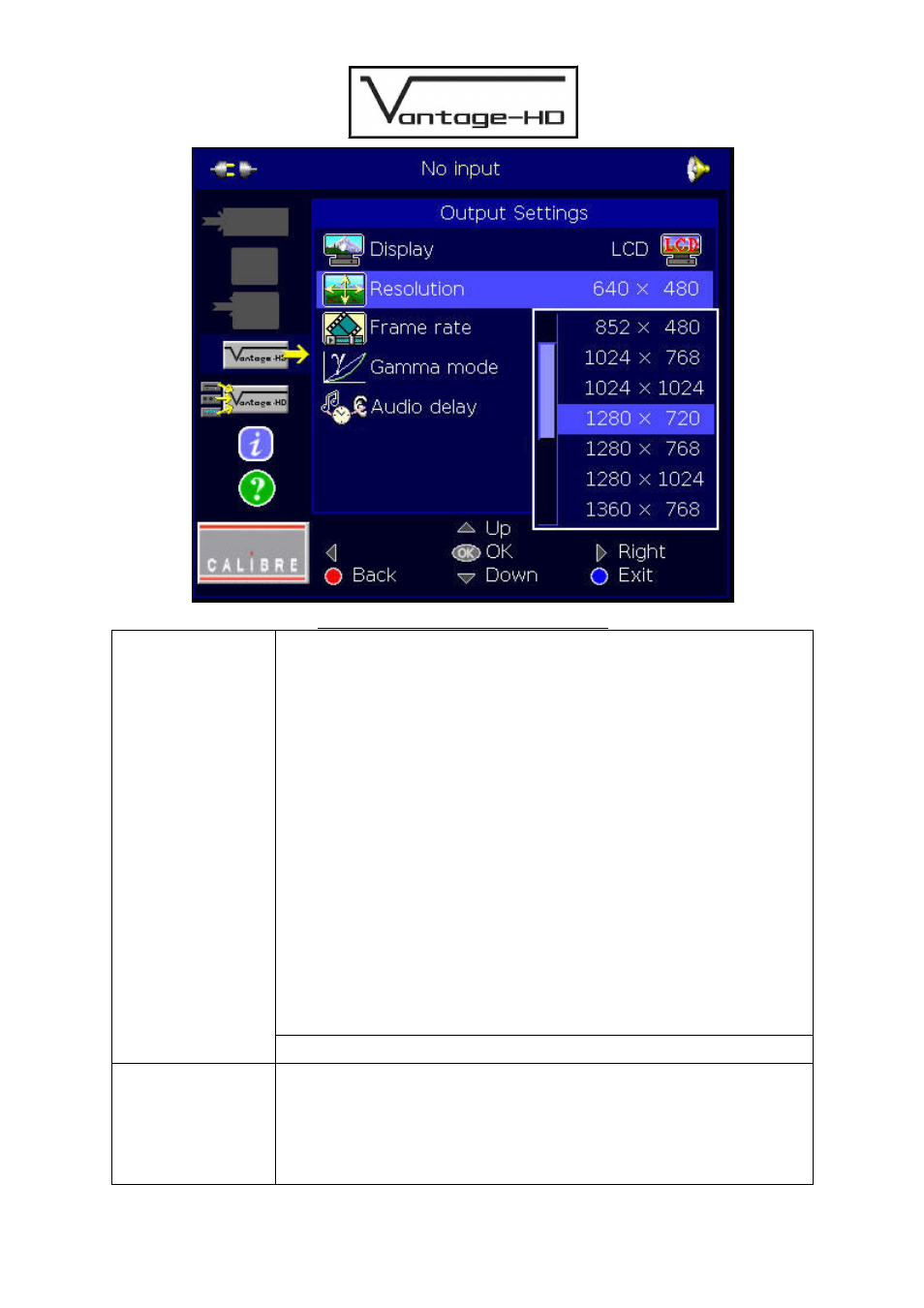
Issue 1.0.2 28 March 2006 © Calibre UK Ltd
Page 6 of 30
Picture 2 Select Display Device Resolution
10
Select Output
Frame Rate
Select the Frame Rate option on the menu. This determines whether the output
of Vantage-HD remains at a constant 59.94Hz, constant 50Hz, or automatically
switches between the two depending on the type of incoming signal being
displayed
Auto mode gives best motion performance in a viewing scenario where you are
looking at content which may be 59.94Hz or 50Hz (North America and anywhere
using the NTSC system usually runs at 59.94Hz, Europe and anywhere using
PAL or SECAM usually runs at 50Hz; there are exceptions though in both
cases.) However when Auto mode is selected there may be display glitches or
display re-sync delays when switching between inputs or when the input signal is
lost - this is due to output frame rate changes affecting the operation of your
display device. Additionally, some HDMI display devices will not operate
correctly in Auto mode due to limitations inherent within those displays.
If you are only using 59.94Hz sources, or only using 50Hz sources, it is strongly
recommended you select fixed 59.94Hz or 50Hz respectively so as to improve
the input switching characteristics.
Selecting 50Hz output mode with 59.94Hz input material, or vice versa, causes
frame rate conversion to occur. This can cause slight degradation in motion
performance so is not recommended, but can be used for display devices which
are not compatible with the incoming field rate.
Note: 60Hz display devices should correctly display 59.94Hz modes.
11
Image
Projection
Image Projection - allows correction for the orientation and location of the
projector relative to the screen. Press OK to show list then scroll up/down list
with up/navi-keys, press OK to choose the correct mode. Options are:
a)
Front Table - projector is in front of screen and correct way up
b)
Front Ceiling - projector is in front of screen but upside down
c)
Rear Table - projector is behind screen but right way up
d)
Rear Ceiling - projector is behind screen and upside down
