Navigating the web interface - admin, Navigating the web interface - admin 7 – Universal Remote Control (URS) CAM-DC-O-OM User Manual
Page 10
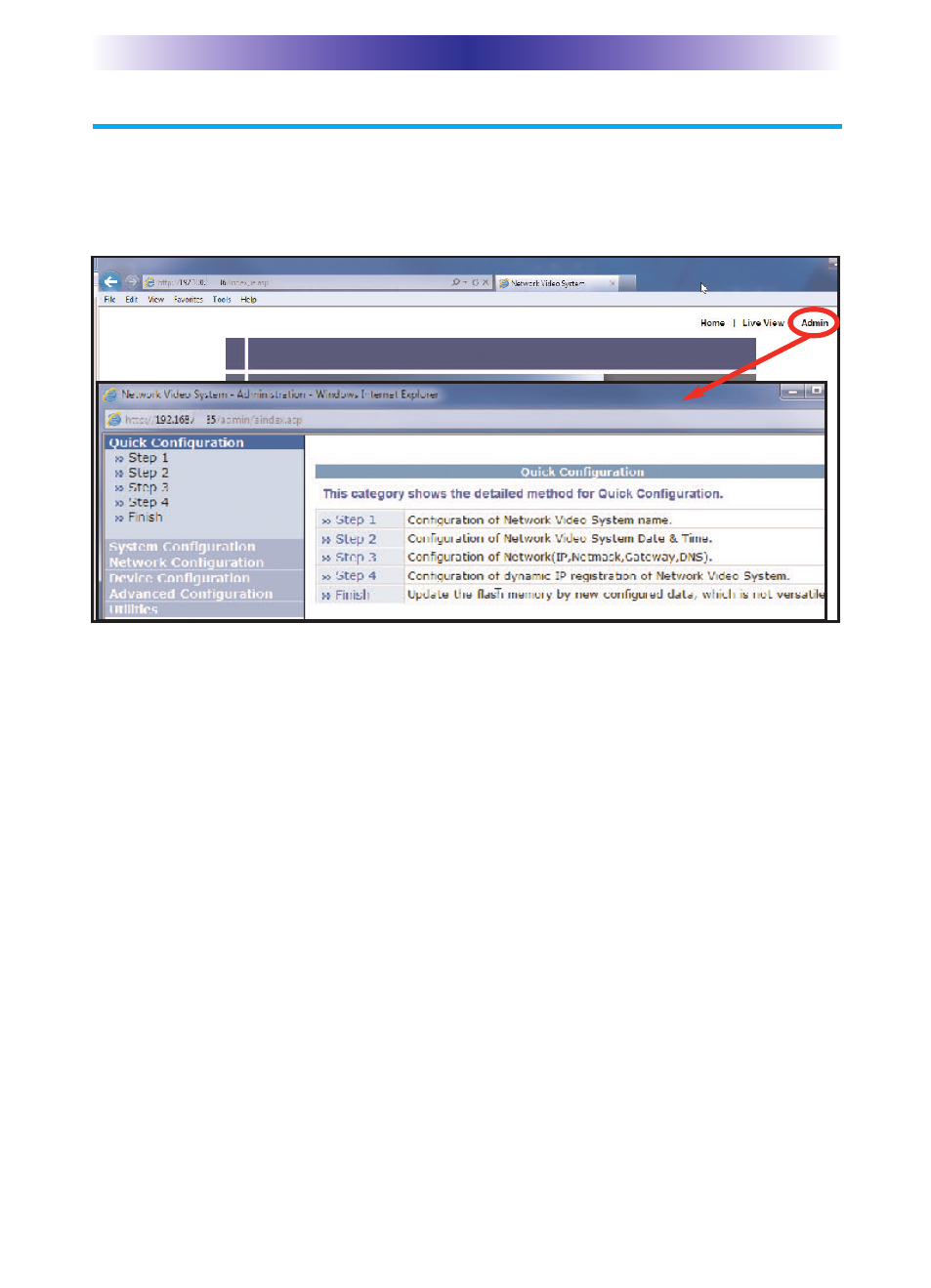
Page 7
CAM-DC-O V
ANDAL AND
W
EATHERPROOF
N
ETWORK
C
AMERA
Navigating the Web Interface - Admin
Use the Admin interface to modify advanced features for the
camera. To gain acccess to the Admin site, enter the default
username and password (root and root).
Quick Configuration: A guided step-by-step walkthrough to
setup your camera’s configuration settings. Setup your Server
Name Setup, Date & Time, Network Configuration and IP-CCTV
DNS Setup.
System Configuration: View and/or modify system configuration
settings pertaining to the Server Name, Date & Time, Admin
Password, User Access Control and User Registration.
Network Configuration: Assign the connection network settings
for IP, Netmask, Gateway, DNS, Network Ports, Bandwidth
Control, Network Status, IP-CCTV DNS and Port Forwarding.
Device Configuration: Setup the connection between the
camera and server, by configuring the Serial Ports, adding
Privacy Zone screens, changing the Motion Detection
sensitivity, as well as modifying the camera name and image
quality for the Primary and Secondary streams.
Utilities: View the System Log file, Save the Configuration,
Reboot the camera, revert to the camera’s Factory Default
state, and update the camera’s firmware from System Update.
