Navigating the web interface - live view, Navigating the web interface - live view 5 – Universal Remote Control (URS) CAM-DC-I User Manual
Page 8
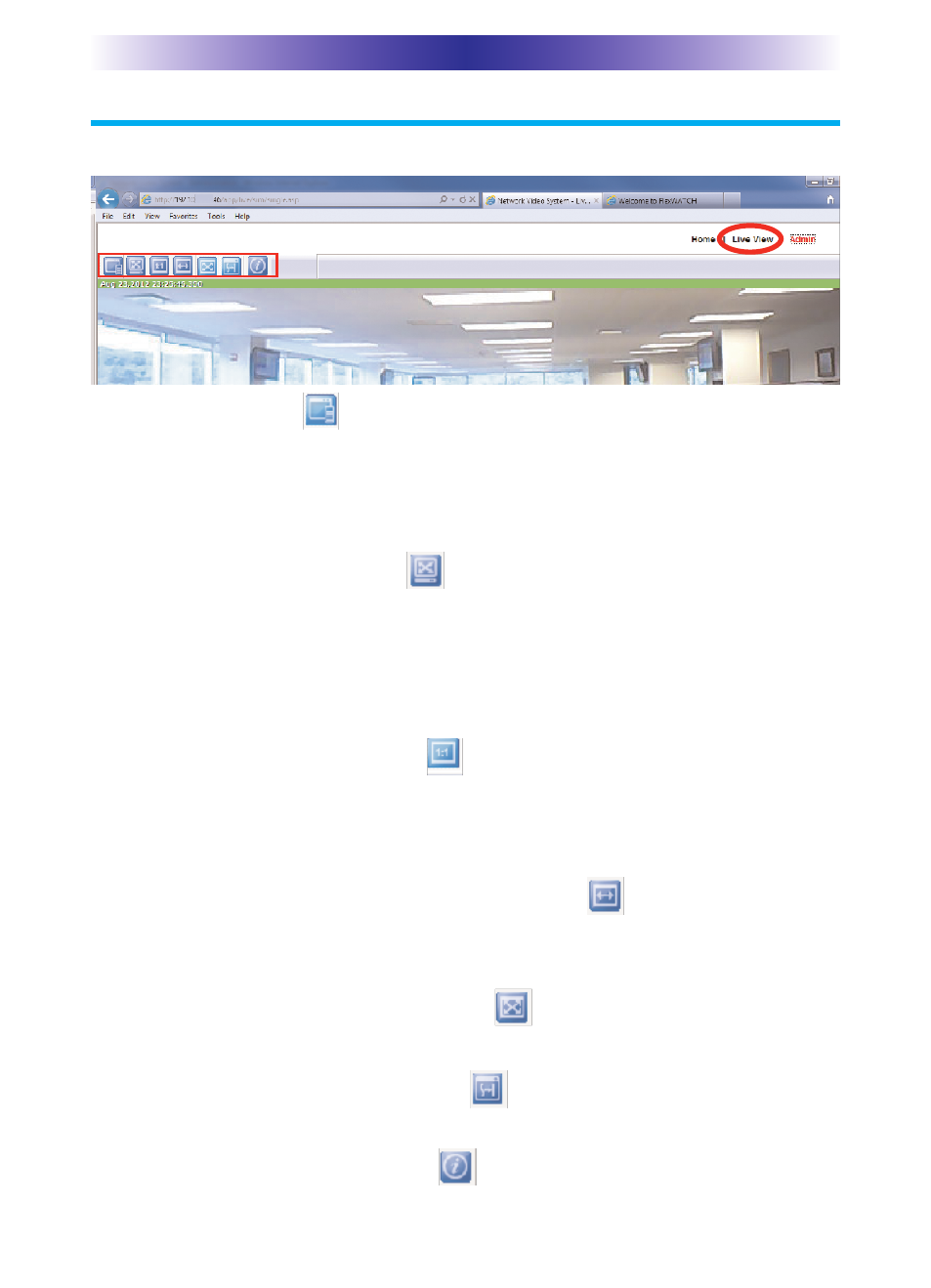
Navigating the Web Interface - Live View
Select from the options below to modify the Live View.
Channel Control
Displays multiple camera streams. It modifies the primary and
secondary streams (frame rate, image size, encoding, camera name,
rate control mode, image quality and group of pictures structure)
from the Admin page (Device Configuration> Camera & Motion).
Show Full/Normal Screen
View live video in either full or normal screen. Also capture images
or video by hovering the mouse cursor over the top left corner to
reveal the Snapshot stream and Video icons. Press the Snapshot icon
to save JPEG images or the video icon to save AVI files to your PC.
The maximum AVI recording time is 10 minutes. Press ESC to exit.
Show image in original size
Displays image in its original resolution with zooming capability.
Use the mouse button or keys to zoom-in (+), zoom-out (-), and
original size (/).
Draw image by maintaining aspect ratio
Fits video to its original size or to the screen (using the same aspect
ratio). No zooming capability.
Draw image by filling the screen
Resizes the video to fill the entire screen. Zooming is not supported.
Enhanced Draw Mode On/Off
Enhances the image quality of a live video smaller than the original size.
About IP CCTV Information
Shows version information for the CCTV viewer.
Control Bar
Page 5
CAM-DC-I I
NDOOR
N
ETWORK
C
AMERA
