Complete control mobile app for android, Main and device menu descriptions – Universal Remote Control (URS) Complete Control Mobile App for Android User Manual
Page 11
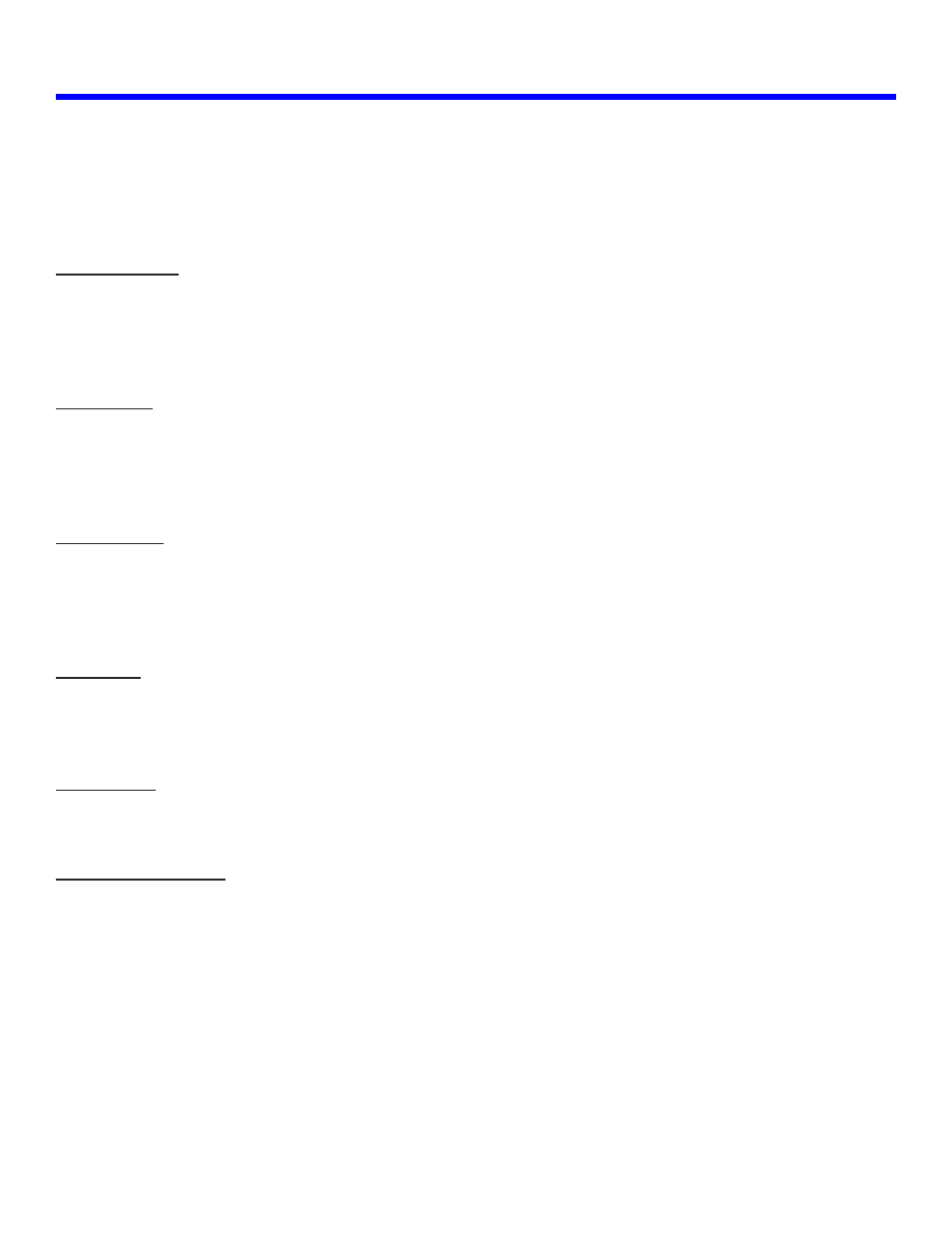
10
Complete Control Mobile App for Android
Main and Device Menu Descriptions
The Main menu, usually reserved for making activity/device choices, opens with the application. The Device
menu, usually reserved for controlling specific devices, opens when a device/activity is chosen from the Main
menu. For example selecting the CABLE button, from the Main menu, brings up the Cable DEVICE page.
Navigation Keys
In the Main menu these Navigation functions are usually “grayed out,” signifying they are not in use. This
makes sense, since there is no activity/device chosen for these functions to control. However, your system
programmer may have “punched through” commands from a specific device to these Navigation controls; if
this is the case, they are NOT “grayed out” and control the navigation functions of the programmed device.
Keypad Keys
In the Main menu, these Keypad functions are usually “grayed out,” signifying they are not in use. This makes
sense, since there is no activity/device chosen for these functions to control. However, your system
programmer may have “punched through” commands from a specific device to these Keypad controls; if this is
the case, they are NOT “grayed out” and you can use the numeric functions of the programmed device.
Playback Keys
In the Main menu, these Playback functions are usually “grayed out,” signifying they are not in use. This makes
sense, since there is no activity/device chosen for these functions to control. However, your system
programmer may have “punched through” commands from a specific device to these Playback controls; if this
is the case, they are NOT “grayed out” and control the playback functions of the programmed device.
Other Keys
Although this area differs depending upon system programming, it typically gives access to any of the
activities/devices it is currently controlling. These activities may be accessible directly through an icon in the
Other Key area by swiping left or right.
Colored Keys
In the Main menu these Colored Key functions are “grayed out,” signifying they are not in use. This makes
sense, since there is no activity/device chosen for these functions to control.
Volume/Channel Keys
In the Main menu, these Volume/Channel functions control the programmed device(s) that is being
controlled. The system programmer may have “punched through” commands from a specific device to the
channel keys; if this is the case, they are NOT “grayed out” and control the channel functions of the
programmed device.
