Complete control mobile app, Settings – Universal Remote Control (URS) Complete Control Mobile App for iDevices User Manual
Page 13
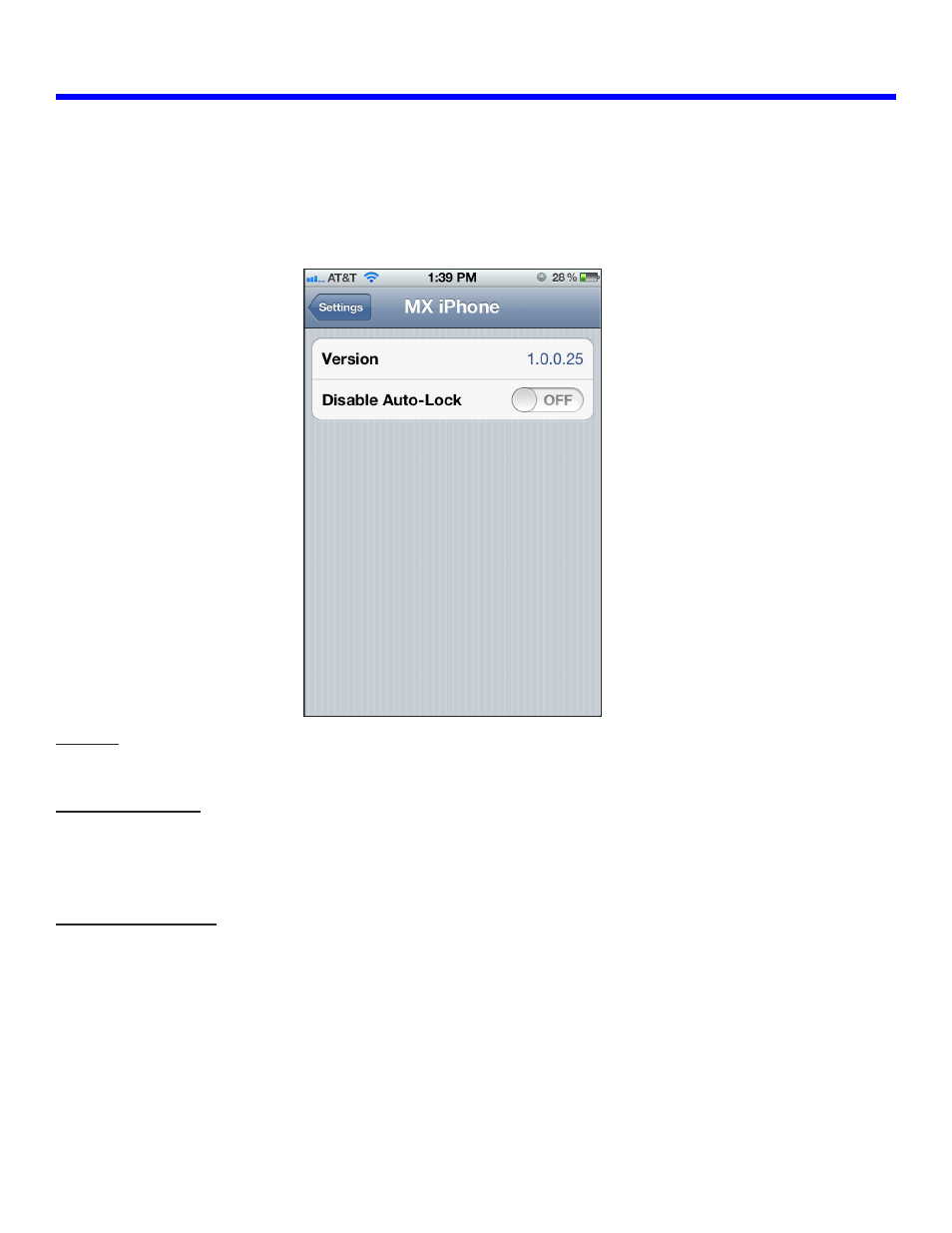
12
The Complete Control Mobile App has several options accessible from the iOS Settings menu within the
iPod/iPhone device. To access the settings options, click on the Settings icon and scroll down to the App area
and click on the Complete Control Mobile App. There are two options: Version and Disable Auto-Lock.
Version:
Identifies the Complete Control Mobile software version currently installed on the iOS device.
Disable Auto-Lock:
The iPod touch/iPhone automatically locks after the amount of time designated in the iOS’s Settings> General>
Auto-Lock. Turning on the Disable Auto Lock feature prevents the iDevice from locking while the Complete
Control App is active.
Closing the CCP App:
Ever find that the iOS device freezes up? Well, there is a way to reset the app and return it to normal use.
1. Make sure to close the CCP app by pressing the Home button.
2. Double tap the Home button to open the available apps bar.
3. Press & hold the CCP app until it shakes and a minus (-) icon is available.
4. Press the minus (-) icon to close the app.
Complete Control Mobile App
Settings
