NUU MiniKey - iPhone 5 User Manual
Minikey, Quick guide to the, For iphone 5
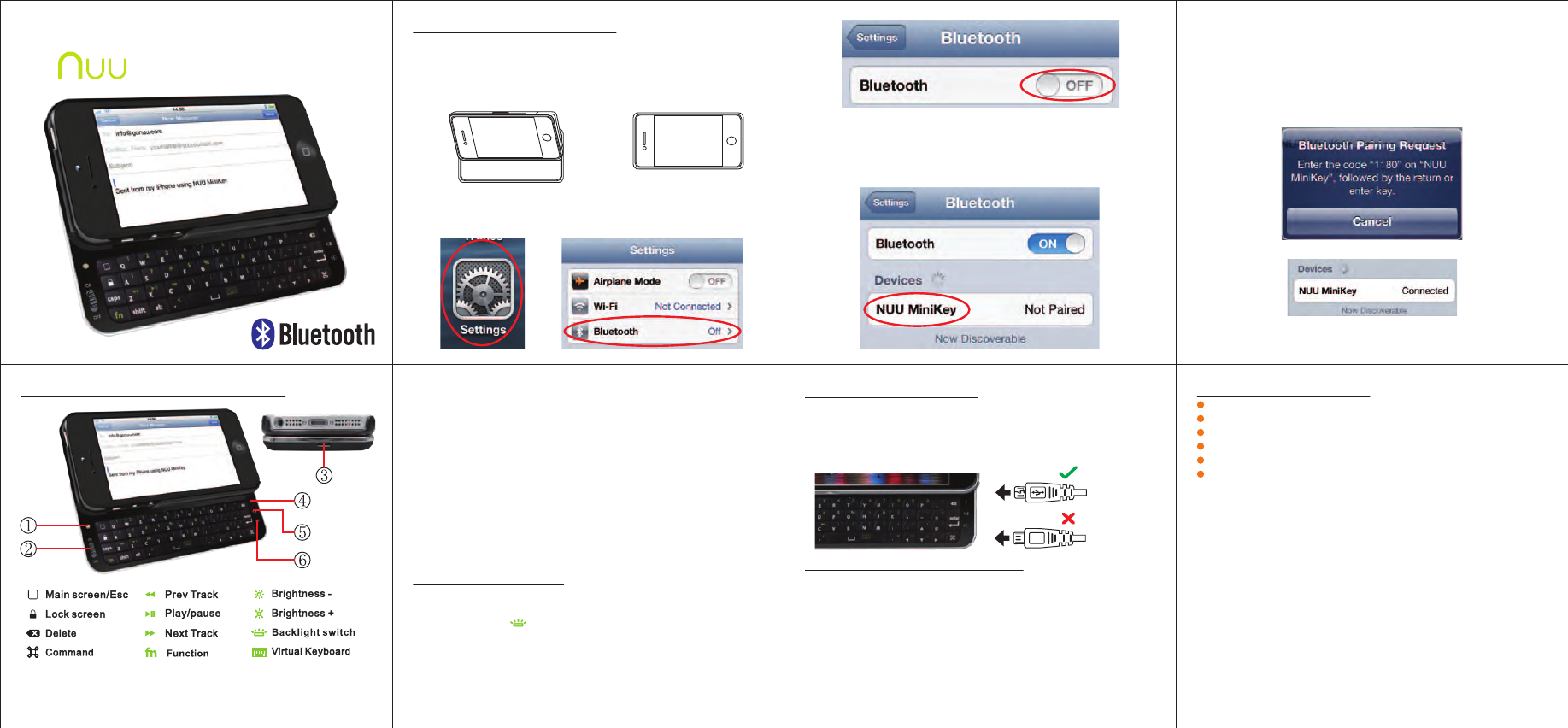
1.Wireless pairing button - Press this key to activate search mode.
2.Power Switch - Slide the Power Switch to turn your wireless
keyboard on and off.
3.Charging Port - Connect the NUU MiniKey to any USB power
source through the charging cable to charge the keyboard.
4.Connection indicator LED - Blue LED blinks when the NUU
MiniKey is in pairing mode.
5.Battery indicator LED - Green LED blinks when the battery level is
low, please charge the keyboard; Green LED light will stay on
after the battery s fully charged.
6.Charge indicator LED - Red LED light will stay on when the
battery is being charged.
About the Backlight
1.The backlight is designed to help you type in all different ambient
environment with the MinKey. It can be activated or deactivated
by pressing
fn
+
2.The backlight will turn off automatically if the MiniKey is idled for
more than 10 seconds. Typing anywhere on the MiniKey will wake
up the backlight.
Quick Trouble Shooting Tips
If the keyboard is not working with the iPhone, make sure:
1.The power switch is at the “On” position.
2.The Bluetooth function on the iPhone is enabled. The indicator on
the iPhone shows the status of the bluetooth on your iPhone.
3.The NUU MiniKey is listed on the bluetooth device list of your
iPhone.
4.Reboot iPhone - Hold home button and sleep botton for 5
seconds.
5.Make sure the NUU MiniKey has sufficient charge to operate.
6.Make sure Airplane mode is turned off.
QUICK GUIDE TO THE
Getting to know your NUU MiniKey
fn
- This is a modifier key. Press and hold the FN key to type the
special characters or control the functions highlighted on the
keypad with Green colors.
Installing the NUU MiniKey
2.Gently press the opposite
edge of the iPhone down to
securely snap it into the
NUU MiniKey.
1.Slide the iPhone into the NUU
MiniKey at an angle. Please note
that the charging USB port should
be on the same side with the
Apple Lightning connector.
2.On the NUU MiniKey, slide the power switch to the “ON” position.
3.Activate the Bluetooth pairing function by pressing the “Wireless
Pairing Button” located above the “On/Off” button. Once the
pairing mode activated, the “Connection Indicator”LED light will
start blinking.
Congratulations! Your iPhone 5 is now successfully
paired with the wireless keyboard.
4.“NUU MiniKey” will appear on your iPhone as one of the
Bluetooth devices available.
5.Select “NUU MiniKey”. A notification will appear on your
iPhone with the password to pair the NUU MiniKey with your
iPhone.
6.Enter the password on the NUU MiniKey, and press “Enter”.
Charging the Battery
1.Your battery has been partially charged at the factory, but we
recommend you to recharge it for at least 6 hours before
switching on the NUU MiniKey for the first time.
2.Please see the illustration how to insert the USB cable into the
NUU MiniKey.
Initial Bluetooth Pairing Setu
p
1.On the iPhone, select SETTING-BLUETOOTH and turn the
bluetooth function switch to “ON”.
Product Specifications
Bluetooth Specification: Version 3.0
Range of Frequency: 2.4GHz Spectrum
Operating Voltage: 3.7Vdc (Li-ion)
Standby Current: 1 mA
Operation Current: <2.5 mA
Sleep Current: <0.25 mA
This device complies with part 15 of the FCC rules:
Operation is subject to the following two conditions:
1.This device may not cause harmful interference and
2.This device must accept any interference that is received,
including any interference that may cause undesired operation.
Warning:
Changes or modifications to this unit not expressly approved by the
party responsible for compliancce could void the user's authority to
operate the equipment.
For FCC RF exposure information, please check the following web
page :
http://gonuu.com/support
MiniKey
for iPhone 5
