Control systems – Mercedes-Benz S-Class 2009 User Manual
Page 175
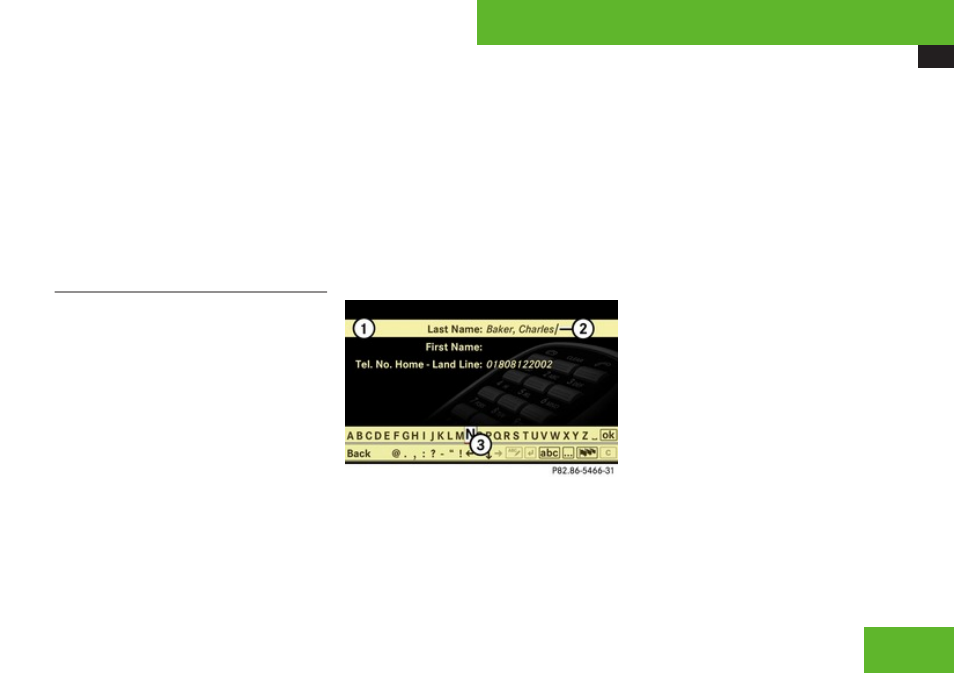
COMAND telephone
173
X
Deleting: Select entry (
X
Select Options
£
Delete.
A prompt appears asking whether the entry
should be deleted.
X
Select Yes or No.
Once Yes has been selected, the entry will
be deleted according to the rules
mentioned above.
Saving a phone book entry from the
mobile phone in the address book
i
This function is used to save an existing
phone book entry from the mobile phone in
the address book. The following options are
available:
R
Saving as a new address book entry
R
Adding a telephone number to an
existing address book entry
Saving as a new address book entry
X
Select phone book entry from mobile
phone (
i
All entries with category symbols (
¢
,
@
,
\
,
.
,
ï
or
°
) are phone book entries
X
Select Options
£
Save
£
New Entry.
X
Selecting a number category: Select a
category, e.
g. Home.
X
Selecting a telephone category: Select a
category, e.
g. Land Line.
X
Confirming selection: Select Save.
The input menu appears with the data
fields. The data field for the telephone
number is filled in automatically. The data
field for the last name is also filled when the
entry to be saved contains a name.
1
Data field
2
Input mark (cursor)
3
Input characters
X
Proceed as described in the “Changing
data field” paragraph in the “Assigning a
New Entry in the Address Book” section
(
Adding a telephone number to an existing
address book entry
X
Select phone book entry from mobile
phone (
i
All entries with category symbols (
¢
,
@
,
\
,
.
,
ï
or
°
) are phone book entries
X
Select Options
£
Save
£
Add.
X
Selecting a number category: Select a
category, e.
g. Home.
X
Selecting a telephone category: Select a
category, e.
g. Land Line.
X
Confirming selection: Select Save.
The search menu for address book entries
appears.
X
Search for desired entry using smart speller
function.
i
There is a detailed description of how to
search for an address book entry in the
“Searching for an address book entry”
section (
Control systems
Z
