Saved – Cuddeback EXPERT User Manual
Page 16
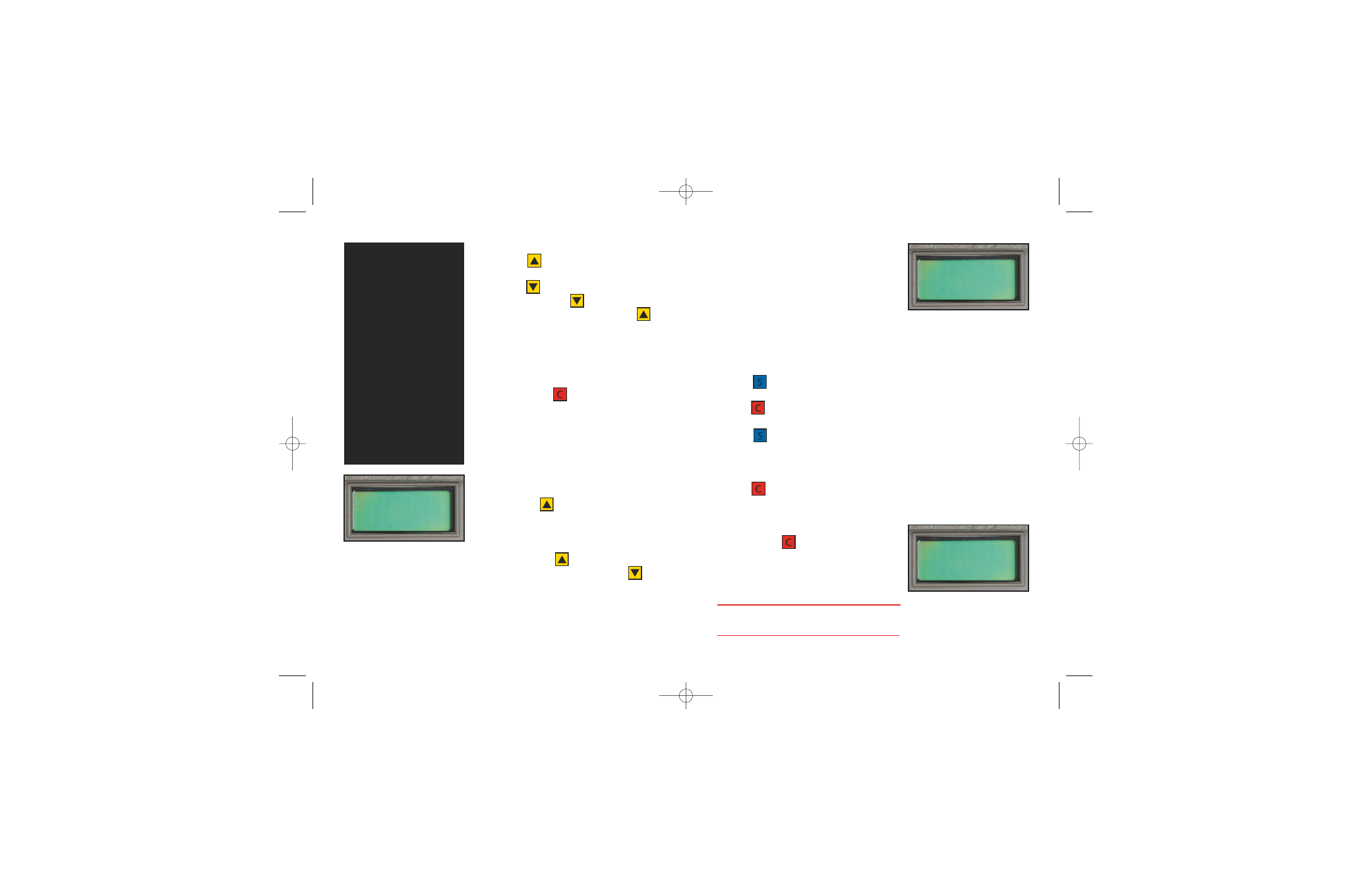
c. Once the character you want is displayed,
press to advance to the second
position.
d. Press to change the second character.
Continue to press until the character
you desire is displayed. Then press
to advance to the next position.
e. Continue repeating step D until you have
completed entering the text you desire.
f. Enter up to 16 characters using this method.
g. After you have entered the text you
desire, press . [Saved!] will be
displayed and the text you entered will
be saved in Cuddeback's memory
(
figure 46
).
If you make an error while entering the owner name
and need to back up to the previous position to
correct the error you can follow these steps.
1) After you press the display will advance to
the next position and the character < will be
displayed.
2) If you made an error and want to return to the
prior position press when < is displayed.
3) If the < character is not displayed press
until < is displayed. Using this method you can
back up all the way to the start if required.
TIP - You can program a space
between your first and last name.
Press (DOWN) until no character is
displayed. Then press (UP) to
advance to the next position.
You don't have to enter characters
in all 16 positions. At any time you
can finish by pressing (C).
You can cancel entering the Owner
Name at any point before Saved! is
displayed by pressing (S).
You can erase the Owner Name by
programming all spaces. To do this
program the Owner Name, change
the first position to a blank, all the
other positions will be blank already,
then press (C).
30
Saved!
Figure 46
ENTERING THE PHONE NUMBER
You can program your phone number into
Cuddeback. In the event that your Cuddeback is
stolen and returned to the factory, we will be able
to retrieve this phone number and call you.
Step 1 - Enter the owner password to enable
changing the phone number
1) If you have just programmed the Owner Name,
the Phone Number will be displayed. If not,
perform steps 2 and 3.
2) Press numerous times until [Theft Stop?
C = Yes] appears on the LCD.
3) Press . The display will prompt [Owner
PW Change?].
4) Press numerous times until [715-762-
2260 Change?] is displayed (
figure 47
). This
default number is the phone number of the
Cuddeback factory.
5) Press . The display will prompt [Owner
PW <0 >].
6) Enter the owner password using the method
previously described. After all 5 numbers are
entered, press .
Step 2 - Enter the numbers and characters you
want for the phone number.
7) The display will change to [( ] (
figure 48
).
31
LEARN - When setting the phone number, (DOWN) changes
the number and (UP) advances to the next position.
(715)762
Change?
Figure 47
(
Figure 48
Expert07OwnerManualReader.qxd 11/6/07 3:39 PM Page 16
