Control panel light color, Troubleshooting – AVer VP-1 User Manual
Page 14
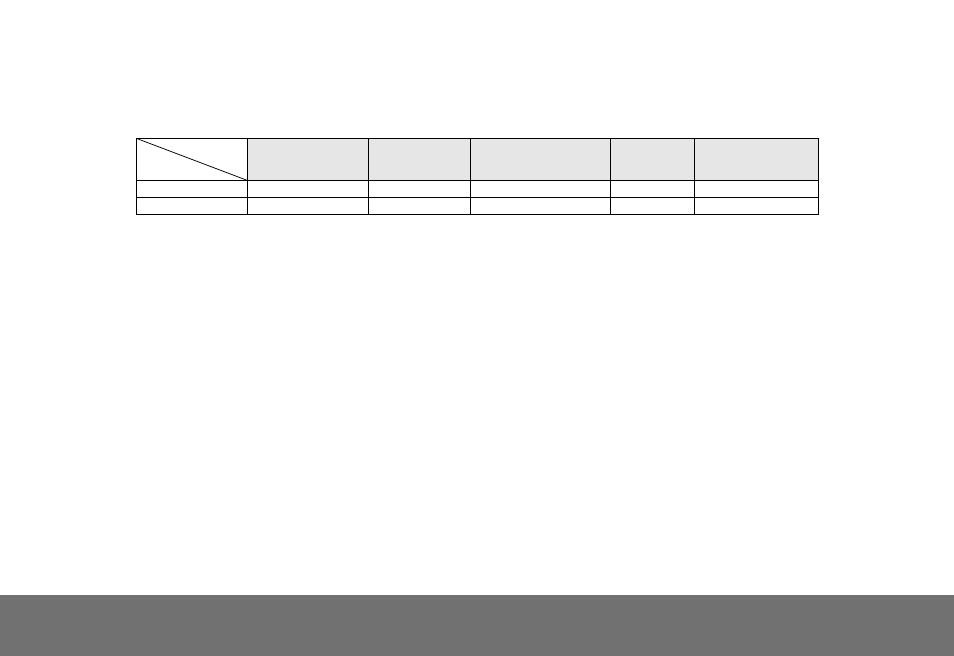
C
C
o
o
n
n
t
t
r
r
o
o
l
l
P
P
a
a
n
n
e
e
l
l
L
L
i
i
g
g
h
h
t
t
C
C
o
o
l
l
o
o
r
r
The LED on the control panel of VP-1 indicates the status of the unit.
Status
Output
Power Up
Power On
Freeze
Standby
PC Mode
TV
Red (Flash)
Orange
Orange (Flash)
Red
N/A
RGB
Red (Flash)
Green
Green (Flash)
Red
Red
T
T
r
r
o
o
u
u
b
b
l
l
e
e
s
s
h
h
o
o
o
o
t
t
i
i
n
n
g
g
This section provides many useful tips on how to solve common problems while using the VP-1.
There is no picture on the presentation screen.
1. Check all the connectors again as shown in this manual.
2. Check the on/off switch of the display output device.
3. Verify the setting of the display output device.
4. If you are presenting from a notebook or computer through the display output device, make sure the visualizer is in PC Mode.
For notebook, repeatedly press FN+F5 to toggles between monitors and display the computer image on the presentation screen.
I have set up the VP-1 and checked all the connections as specified in the manual but I cannot get a picture on the
preferred presentation screen.
1. Check the LED light status. Red means the unit is in standby mode. Press the POWER button to turn the unit on and the LED
light will turn green (RGB output) or orange (TV output). .
2. Check the output resolution switch setting. The resolution switch is set to 1024x768 (M) by default. If your output device does not
support this resolution, please change the resolution switch to the supported resolution of your display device.
3. If your display output device is TV or any analog device, please set the TV-RGB switch to TV.
E-10
