U rgb h/v size (horizontal/vertical size) controls, H rgb picture control, U picture adjustment controls – Sony GVM-1310 User Manual
Page 5: Bright (brightness) control, U input select buttons, 8] picture +/- buttons, U volume +/- buttons, Standby indicator, Power switch
Attention! The text in this document has been recognized automatically. To view the original document, you can use the "Original mode".
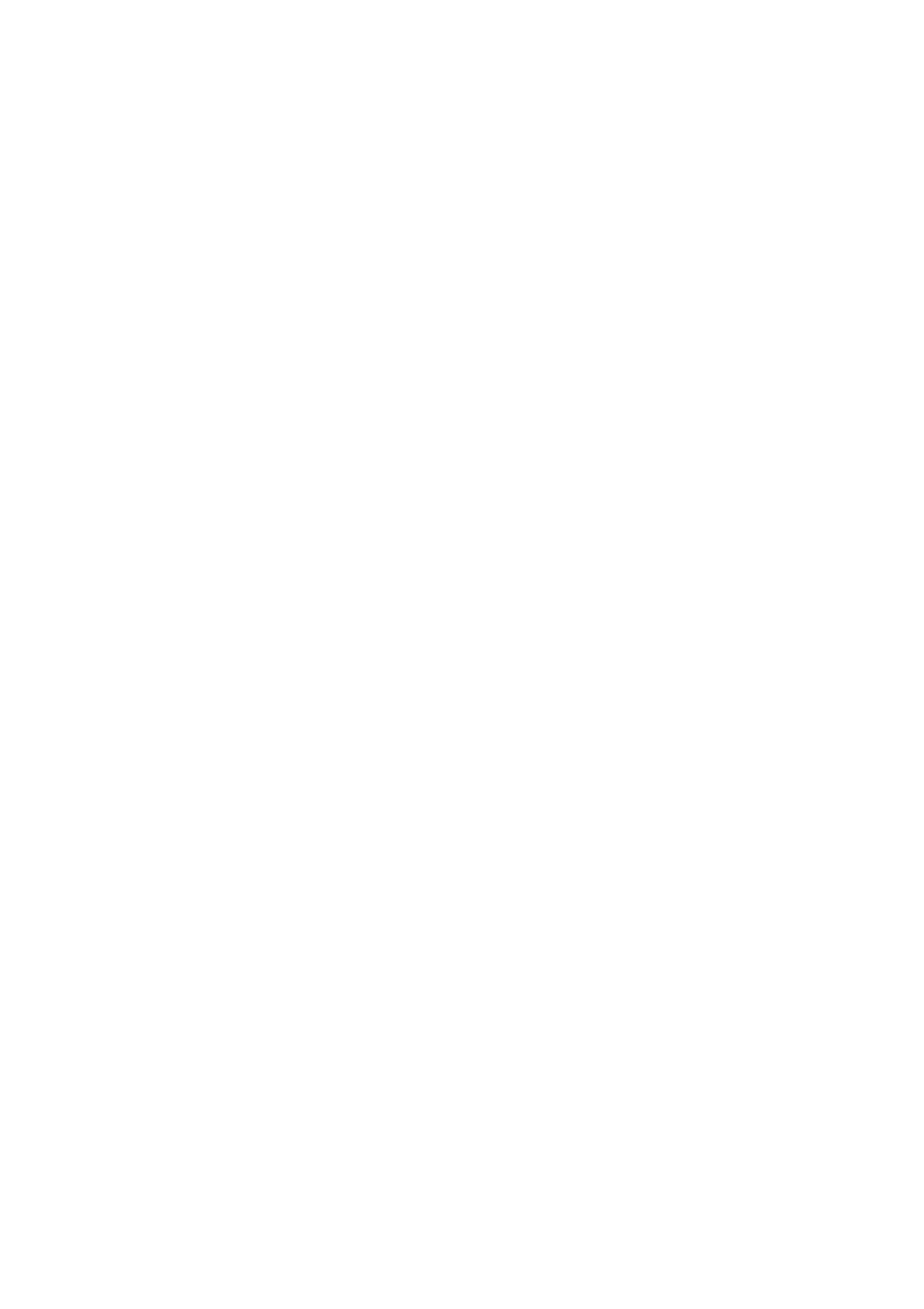
U] RGB H/V SHIFT (horizontal/vertical shift)
controls
Turn the H-SHIFT control to adjust the horizontal
position of the RGB input picture, it it is off center. Turn it
clockwise to shift the picture toward the right and
counterciockwise to shift the picture toward the left.
Turn the V-SHIFT control to adjust the vertical position of
the RGB input picture, if it is off center. Turn it clockwise
to shift the picture upward and counterclockwise to shift
the picture downward.
[U RGB H/V SIZE (horizontal/vertical size) controls
Turn the H-SIZE control to adjust the horizontal size.
Turn the V-SIZE control to adjust the vertical size.
[H RGB PICTURE control
Adjust this control it the picture level of RGB inputs
differs significantly from that of video inputs.
Turn this control clockwise to make the contrast and
color intensity of the RGB input picture stronger, or
counterclockwise to make them weaker.
• Controls H] to [|] function only for RGB input pictures.
However, they do not function when the RGB B input is
selected with the SUPERIMPOSE switch on the rear
panel set to ON.
• When turning the controls Q] to [J], use the supplied
screwdriver (attached to the panel cover).
[U Picture adjustment controls
BRIGHT (brightness) control
Normally keep this control at the center detent position.
Turn it clockwise to make the picture brighter or
counterclockwise to make it darker.
COLOR control
Turn this control clockwise to make the picture more
vivid or counterclockwise to make it paler.
HUE control
Use this control to obtain the most natural skin tones.
Turn it clockwise to add green to the skin tones or
counterclockwise to add purple/red hues.
[U Input select buttons
Press to select the input source to be monitored.
RGB A: for input signals fed through the RGB A
connector and the RGB A AUDIO jack
RGB B: for input signals fed through the RGB B
connector
LINE A: for input signals fed through the LINE A
connectors
LINE B; for input signals ted through the LINE B
connectors
[8] PICTURE +/- buttons
Press the + button to make the contrast and color
intensity stronger or press the - button to make them
weaker.
[U VOLUME +/- buttons
Press the + button for more volume or press the -
button for less volume.
® STANDBY Indicator
Lights when the power is turned off by remote control
through CONTROL S signal.
While the unit is operating, this indicator functions as the
response indicator.
It blinks when the VOLUME or PICTURE buttons are
pressed.
It lights steadily at the highest or lowest level of volume
or picture level.
OH Input select indicators
(RGB A/RGB B/LINE A/LINE B)
When the input source is selected, the corresponding
indicator lights.
@ POWER switch
Depress to turn on the monitor. Press again to turn it off.
The COLOR and HUE controls work for VIDEO signals
only.
