Paper jams, Contacting compaq, Pages have poor print quality – Compaq IJ650 User Manual
Page 18: Hel p
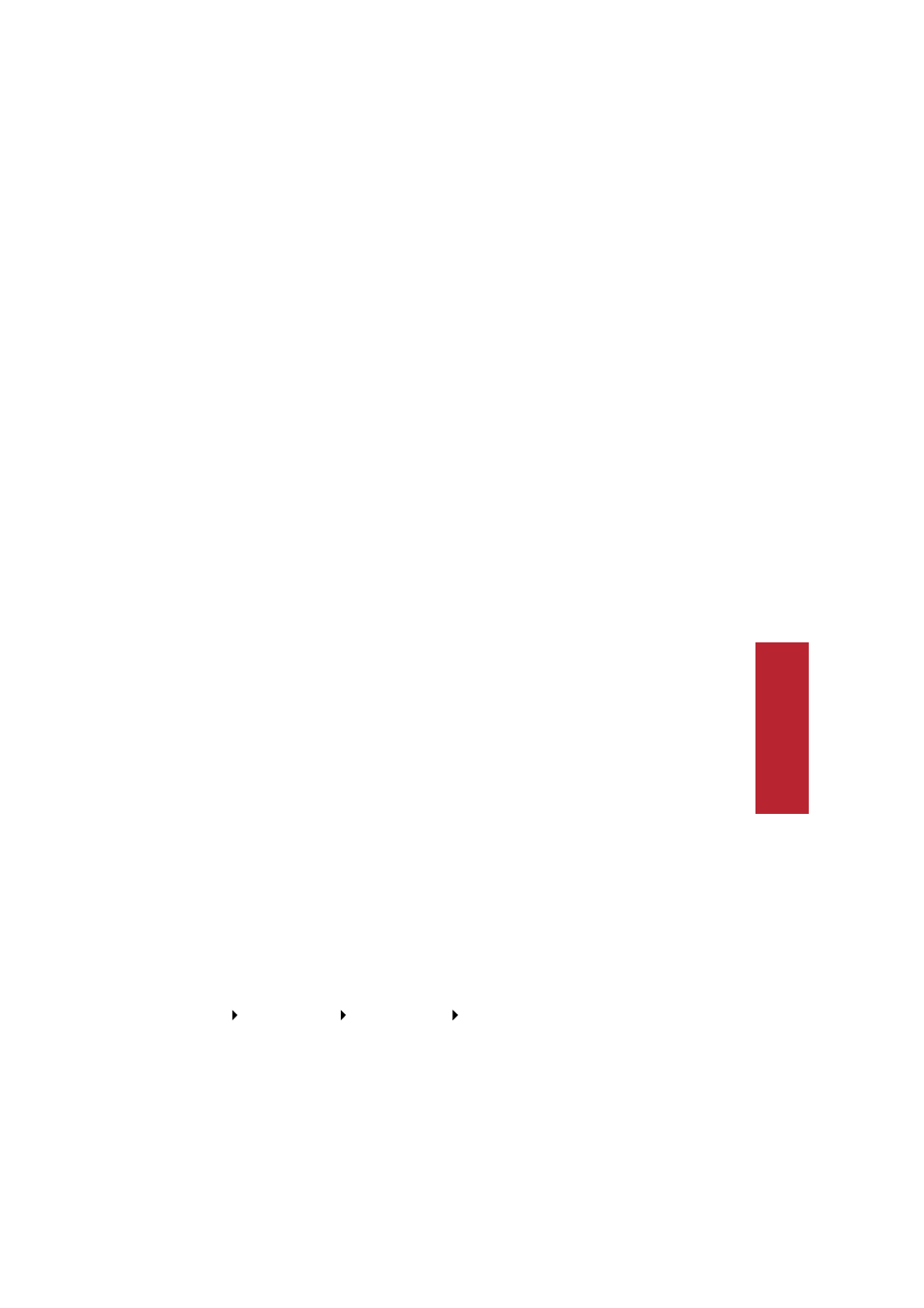
Help
15
Hel
p
Paper Jams
Try removing the paper from the sheet feeder. If the paper is lodged too far into the
printer and can’t be removed:
1 Press the Power button to turn the printer Off.
2 Pull firmly on the paper to remove it. Raise the front cover and pull the
paper from the front if necessary.
3 Close the front cover.
4 Press the Power button to turn the printer On.
5 Print your document again.
Pages have poor print quality
>
Check the ink level graphic on the Cartidges tab of your Printer Properties.
An ink cartridge may be out of ink or low on ink.
>
Check the print quality setting on your Printer Properties. Try a higher
quality setting.
>
Use a different brand of paper. Each brand of paper accepts ink differently
and prints with slight color variations. It is recommended that you use
Compaq Inkjet Media for the best results.
>
Align and/or clean the print cartridges from the Printer Properties
Maintenance tab.
>
Don’t use refilled print cartridges. For best results, use Compaq
recommended supplies.
Contacting Compaq
Visit our Web site at www.compaq.co to:
>
Access publications for your printer.
>
Download software updates.
>
Search for solutions to common problems.
>
Learn new ways to use your printer.
>
Look for special offers and purchase inkjet supplies and media.
To quickly navigate to the Compaq website, click
Start
Program Files
Compaq IJ650 Compaq Online.
