Automation – SONiVOX Wobble User Manual
Page 25
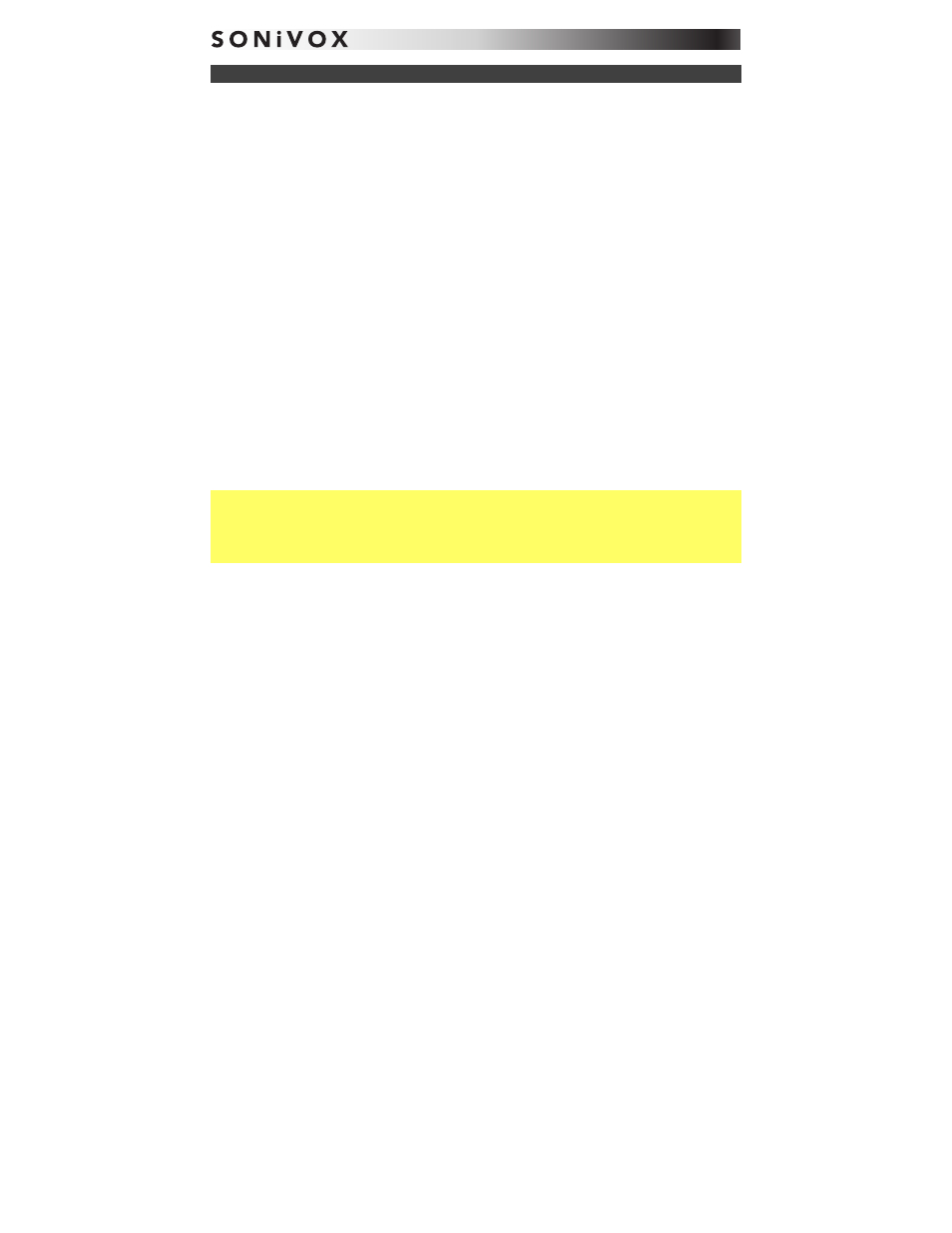
25
Automation
Many of Wobble's parameters can be automated inside your DAW. This section has a few tips
about automating Wobble. If you haven't used automation in your tracks before, though, consult
your DAW's reference manual for specific instructions on automating plug-in parameters.
When automating Wobble parameters, select the desired parameter from the list of Wobble's
automation parameters and either draw the automation in with your mouse or use a hardware
controller to record it. When you start playback, you will see Wobble's parameters change in
the interface in real time.
You can automate the following parameters:
Ch. 1 Width
Ch. 2 Width
Master Volume
Ch. 1 Filter Frequency
Ch. 2 Filter Frequency
Glide
Ch. 1 Filter Q
Ch. 2 Filter Q
All Delay Parameters
(except tempo sync values)
Ch. 1 LFO Rate
Ch. 2 LFO Rate
All Chorus Parameters
Ch. 1 LFO Sync
Ch. 2 LFO Sync
All Reverb Parameters
Ch. 1 LFO Depth
Ch. 2 LFO Depth
Ch. 1 LFO Ramp
Ch. 2 LFO Ramp
Ch. 1 LFO Shape
Ch. 2 LFO Shape
Ch. 1 Tune
Ch. 2 Tune
Ch. 1 On-Off
Ch. 2 On-Off
Tip: If you have a hardware controller that sends MIDI continuous control (CC) messages, you
can assign them to control your effects' parameters in real time. Simply assign these knobs to a
CC, and record automation as you would any other parameter. (See the MIDI Learn section for
more information.) It's common to use a combination of recording and drawing the automation
in your DAW to get a good feel or to edit things after you've recorded them.
