Connectors, Connection to the amplifier, Connecting to a computer – Pro-Ject Audio Systems USB Box S User Manual
Page 2: Operating system only)
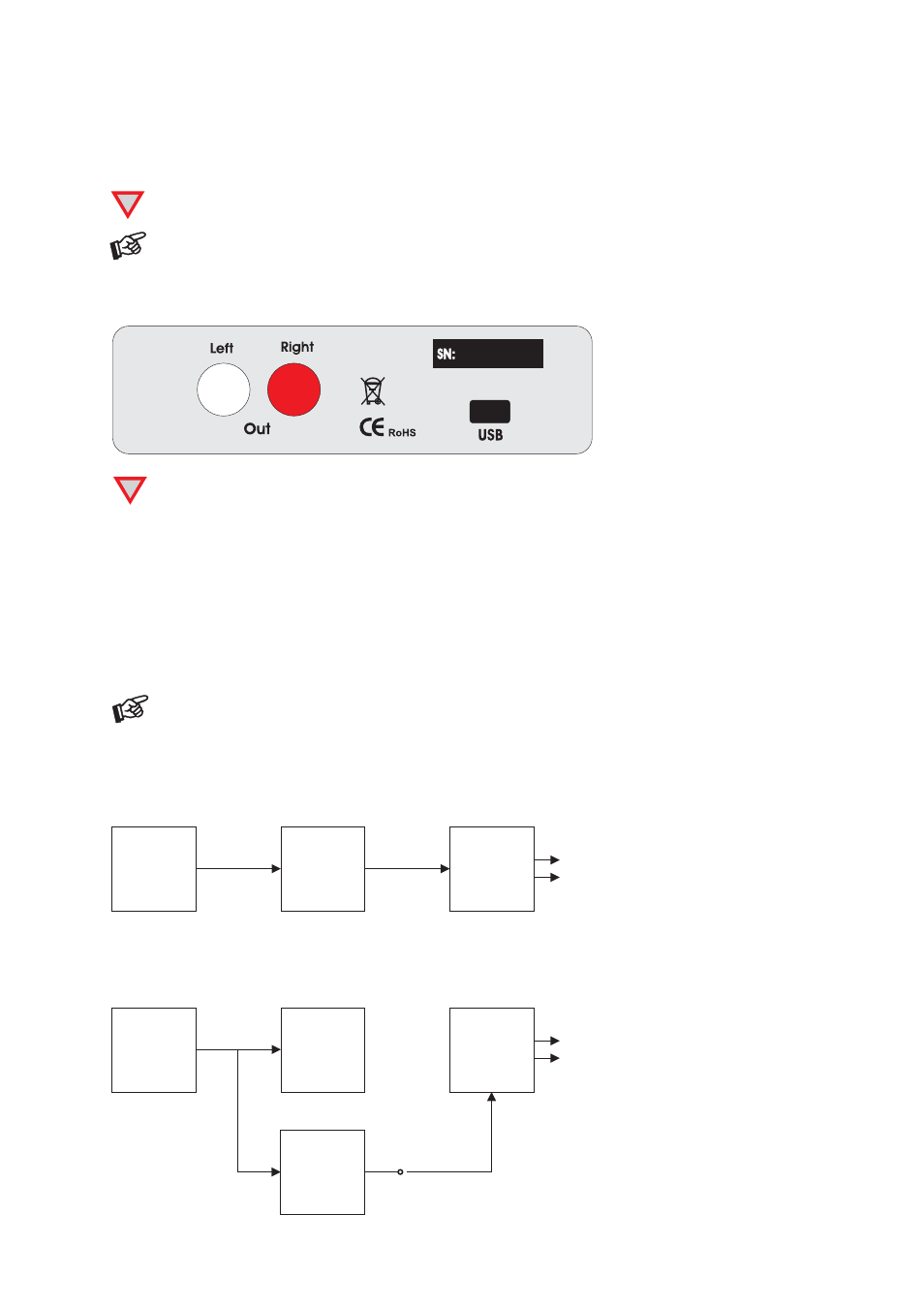
© Audio Trade GmbH · Pro-Ject USB Box S · Revision 2013.8.15
2
Dear music lover,
thank you for purchasing a PRO-JECT AUDIO USB Box.
In order to achieve maximum performance and reliability you should study these instructions for use carefully.
!
Warning of a hazard for the user, the unit or possible misuse.
Important notice.
Connectors
!
Make all connections whilst the USB Box is disconnected from the amplifier.
Take care to connect the left and right channels correctly. The right channel is usually marked red,
the left channel black or white.
Connection to the amplifier
Connect the Left/Right Out socket to a line input (such as AUX) on your amplifier.
Connecting to a Computer
Connect the USB-input to a free USB-socket on your computer and turn it on/make sure it is powered on.
The DAC will be automatically recognised by the computer. There is no need to install a driver manually.
Please note: Connection should be made to an USB-socket of your computer directly. Connecting to
USB-hubs or switches can cause problems.
Pro-Ject Direct Streaming - Kernel Streaming (Windows XP
®
operating system only)
Normally the audio data that comes from CD drive of the computer gets resampled by the Windows
®
Kernel
Mixer. This conversion process deteriorates the audio performance.
CD device
Kernel Mixer
resampling
to 48kHz
Sound card
48kHz
44,1kHz
Audio output R/L
Pro-Ject Direct Streaming allows bit-by-bit processing. This avoids unwanted signal alteration of the original
signal through by-passing the Windows
®
Kernel Mixer of your PC.
For replay a suitable software player, like for instance foobar2000, will be needed.
If Pro-Ject Direct Streaming will not be used, any software player will be suitable.
CD device
Kernel Mixer
resampling
to 48kHz
Pro-Ject
USB DAC
44,1kHz
Audio output R/L
Kernel Streaming
USB
cable
44,1kHz
USB
out
