Mains power connection, Front panel controls, To switch on from standby or to standby – Pro-Ject Audio Systems DAC Box DS User Manual
Page 3: Input selector, Filter, Connecting to a computer
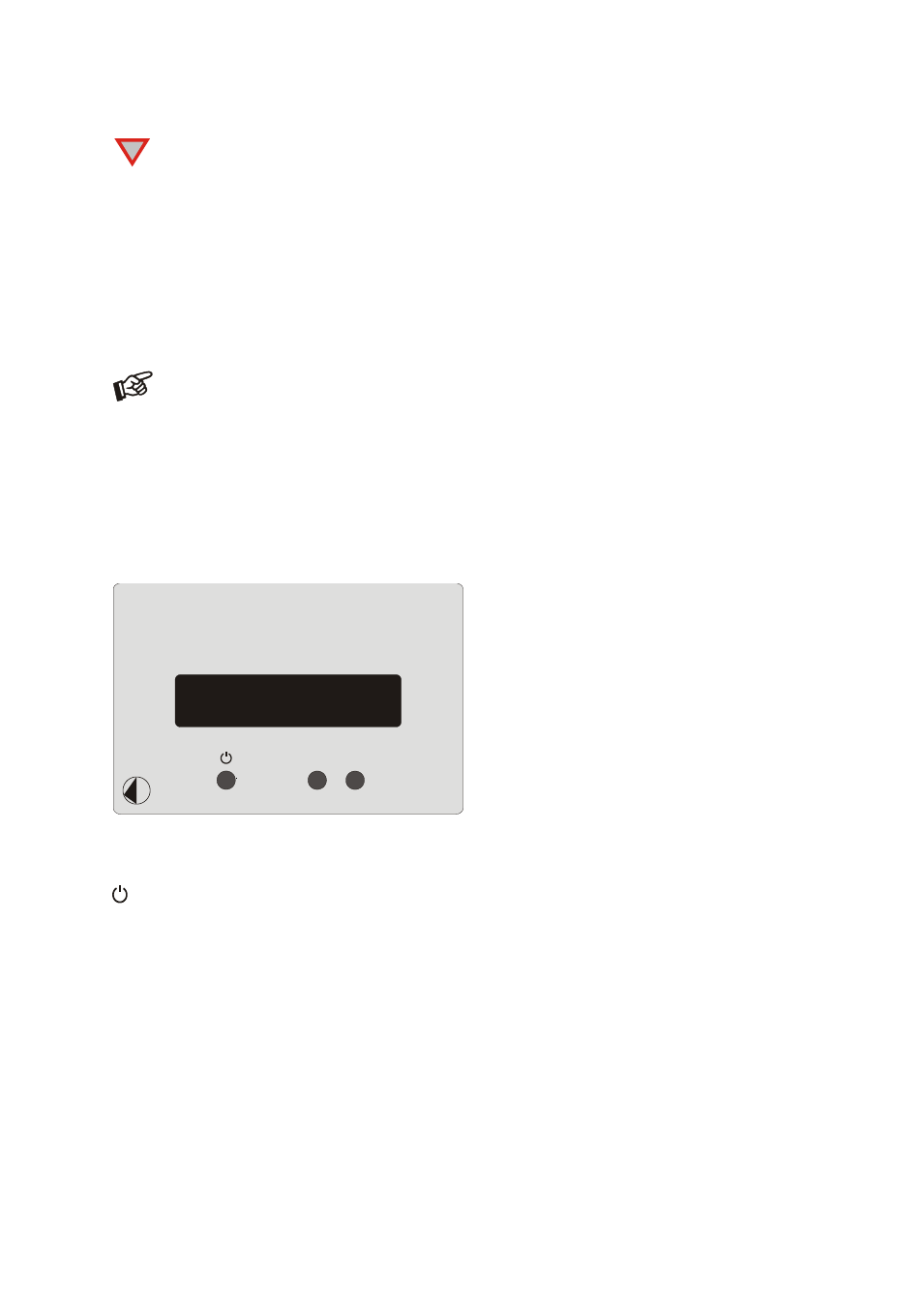
© Pro-Ject Audio Systems · Pro-Ject DAC Box DS · Revision 2014.4.23
3
The DAC supports PCM (LPCM) format only. The DAC does not work with audio formats like DTS
™
or Dolby
®
Digital. If the DAC is used with a TV satellite/cable receiver or a TV sets with an integrated
satellite/cable receiver, make sure that in the set-up menu of your receiver/TV set, the format of the
digital signal, relayed to the digital output used is set to PCM.
Connecting to a Computer
Connect the USB-input of the DAC (unit must be switched on) to a free USB-socket on your computer and
turn it on/make sure it is powered on. The DAC will be automatically recognised by the computer.
* For Windows
®
operating systems a 24Bit/192kHz driver (supplied on CD) has to be installed. Mac OS
®
operating systems support 24Bit/192kHz as a standard.
Please note: Connection should be made to an USB-socket of your computer directly. Connecting to
USB-hubs or switches can cause problems.
Mains power connection
Connect the low voltage plug from the power supply to the Power 18V DC
socket before connecting the
power supply to the mains.
Front panel controls
To switch on from standby or to standby
will toggle the DAC between its fully operational status and standby.
Input selector
Pressing INPUT repeatedly selects the digital inputs in turns. The selected input and the sampling frequency of
the input signal will be shown on the display.
Filter
FILTER will toggle between the two filters available. The selected filter will be shown on the display.
!
DAC Box DS
FILTER
INPUT
