Pro-Ject Audio Systems MaiA User Manual
Page 5
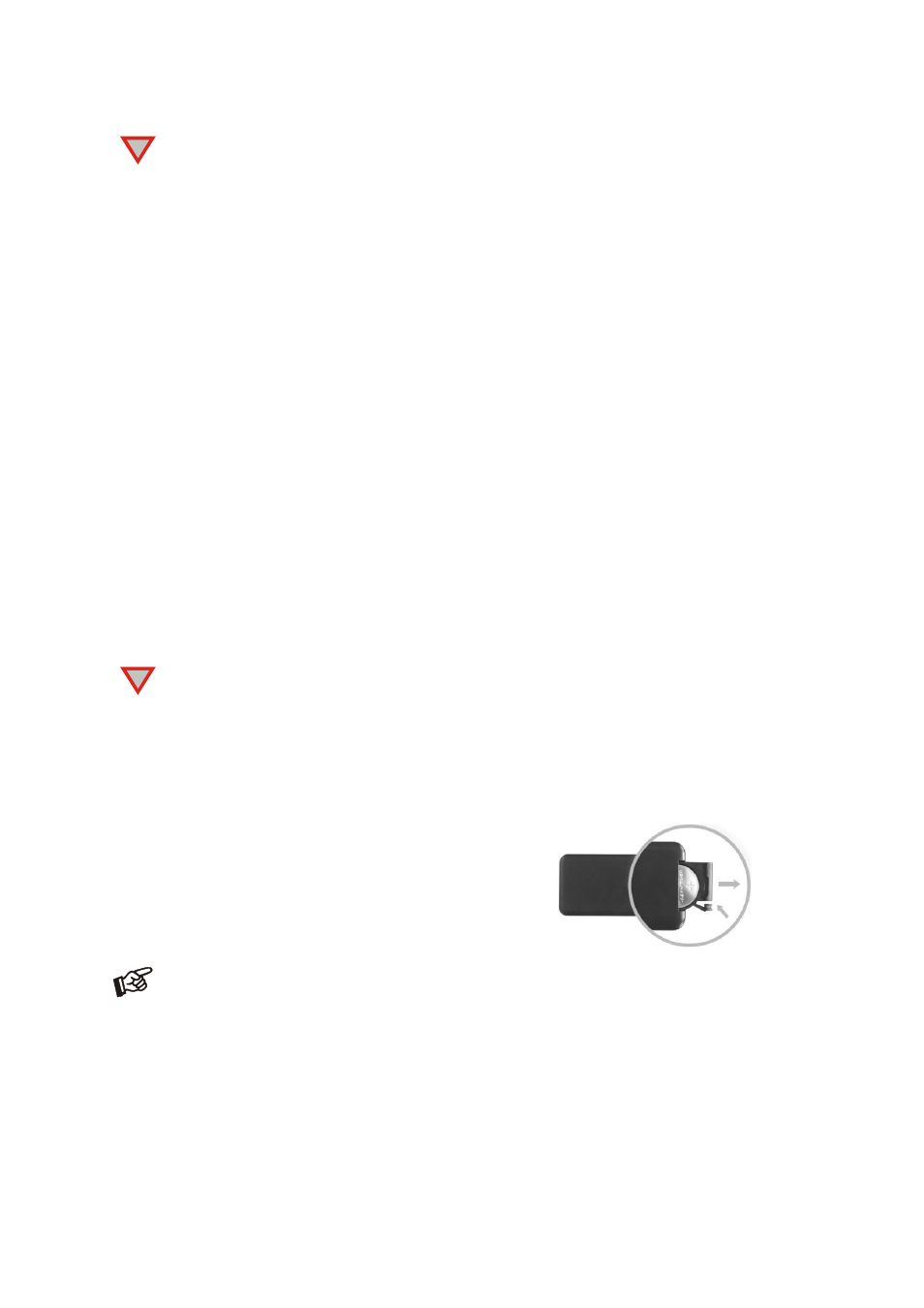
© Pro-Ject Audio Systems · Pro-Ject MaiA, MaiA Pre · Revision 2014.10.8 (from S/N: E29069)
5
Older devices may request a pairing code. Enter "0000" and confirm. No more confirmation on MaiA
is then needed.
Bluetooth pairing with Apple devices
Tap on Settings, tap on Bluetooth, turn on Bluetooth. Your device will automatically start searching for
available devices. Tap on "MaiA" and confirm by pressing
►
(pair) button on MaiA(alternatively CH+ or
VOL+ button on remote control) when the blue LED of input 9 is blinking.
Bluetooth pairing with Windows smartphones
Open Settings and tap on Bluetooth. Turn on Bluetooth and a scan for available devices starts automatically.
Searched devices will show up. Tap on "MaiA" and confirm presented pairing code on your Windows device.
Then press
►
(pair) button on MaiA (alternatively CH+ or VOL+ button on remote control) when the blue
LED of input 9 starts blinking. When paired with MaiA, your Windows device will show "Connected to media
Audio". Now you can play music from your Windows device over Bluetooth to MaiA.
Bluetooth pairing with Windows PC
For example - Windows 7
®
operating system:
Control Panel Devices and Printers Add device
Select MaiA(make sure no other Bluetooth device is connected) Confirm by pressing
►
(pair) button
on MaiA (alternatively CH+ or VOL+ button on remote control) when the blue LED of input 9 is blinking
PC screen will display this question: “Confirm if code is identical”
Select “Yes” and continue
Select MaiA from list of devices with double-click
Select “Listen to music” and make sure that “Bluetooth Audio” is selected as standard device
MaiA can store up to 8 Bluetooth devices. If the memory is full, new connections will automatically
replace the oldest connections. A new connection is only possible if the LED of BT input is blinking
slowly (it indicates that no device is connected).If a problem with Bluetooth connection occurs, it is
necessary to reset memory and to delete all paired devices. For reset turn off the unit > disconnect
power supply > press & hold power button > connect power supply > hold power button for 5
seconds > release power button. The blue LED above the power button will blink for few seconds.
When the LED stops blinking, memory is erased and you can turn on the unit.
Replacing batteries
Proceed as follows:
Unlock and slide open the battery case cover
Replace the battery.
Make sure the battery is the right way round !
Close the battery case cover
Battery type: 1 x CR2032 / 3V or 1 x CR2025 / 3V
Do not dispose the batteries as ordinary domestic refuse. Please dispose your exhausted batteries at
the appropriate collection sites - usually located at supermarkets and drugstores.
!
!
