Pro-Ject Audio Systems Head Box DS User Manual
Page 3
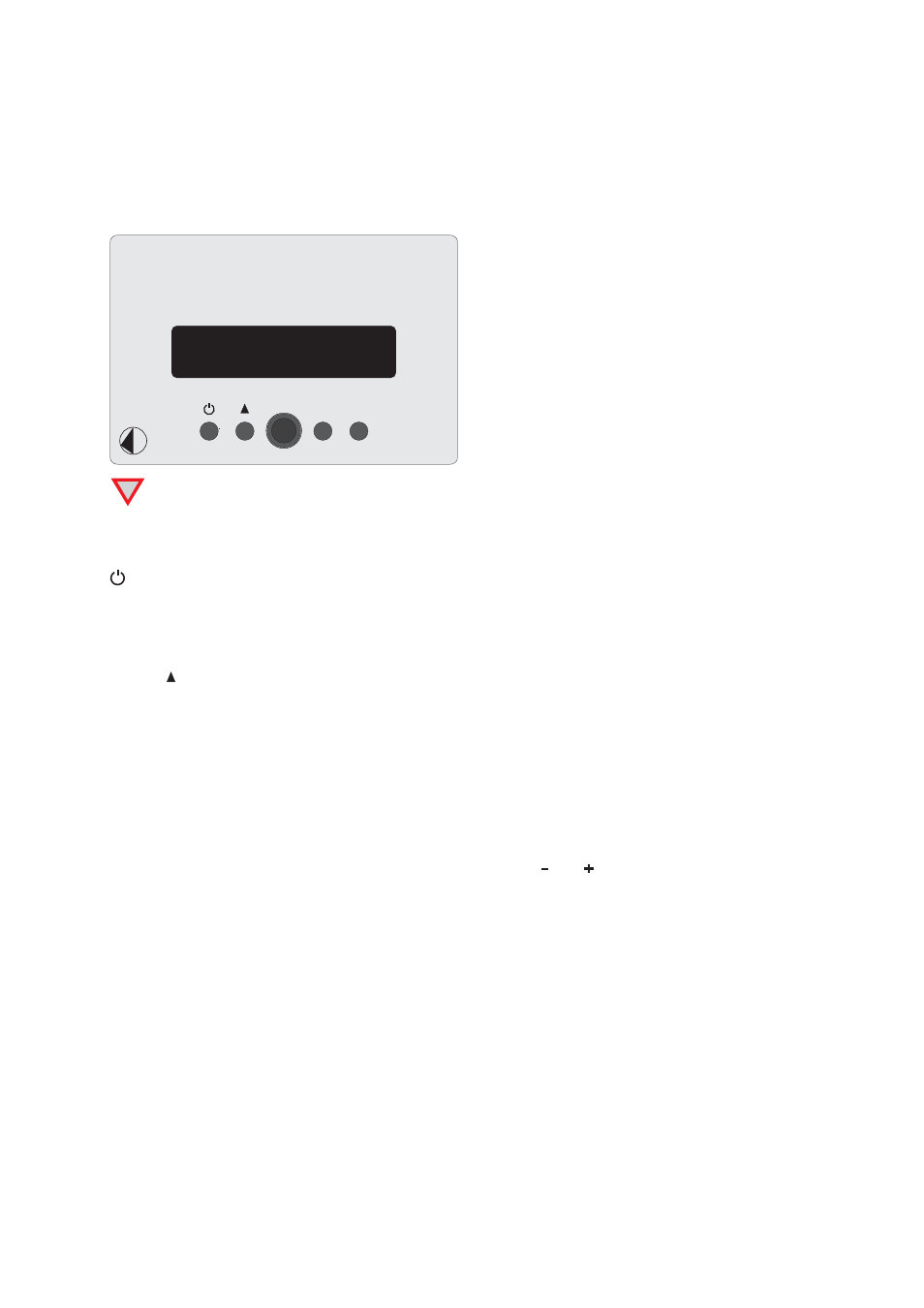
© Audio Trade GmbH · Pro-Ject Head Box DS (from S/N D8896) · Revision 2013.8.15
3
Mains power connection
Connect the low voltage plug from the power supply to the Power 18V
"
socket before connecting the
power supply to the mains.
Front panel controls
+
-
Head Box DS
!
Please set the volume level to minimum before connecting the headphone.
Minimum impedance of the head phone 30ohms.
To switch on from standby or to standby
will toggle the unit between its fully operational status and standby. After switching on, the USB input will be
selected automatically.
Input selector
Pressing repeatedly selects the inputs in turns. The selected input and the sampling frequency (digital inputs
only) of the input signal will be shown in the display. The sampling frequency shown for the analog input is
irrelevant.
Connecting a headphone
Connect the headphones to the ¼“ (6,3mm ) jack socket on the front of the headphone amplifier.
Volume
Adjust the volume (87 steps) to the desired level using the buttons and . The volume level will be shown in
the display. -87dB indicates min., 00dB max..
Headphone replay
Use the input selector of the amplifier or the headphone amplifier to choose the source you wish to hear.
24Bit/192kHz driver (Windows
®
operating systems only)
* For Windows
®
operating systems a 24Bit/192kHz driver has to be installed.
Insert the CD (supplied with the unit) into you computer drive and follow the installation routine.
Finish the installation by restarting the computer.
After installing the 24Bit/192kHz driver, some setting have to be done.
For example - Windows 7
®
operating system:
Control Panel Hardware and Sound Sound Playback: select Project HeadBox DS USB 2.0 Audio Out
Properties Supported Formats: make sure nothing is assigned Level Sound: setting must be 100
Enhancements: disable all enhancements Advanced Default Format: set to studio quality 24/192
