Т³гж 20 – Curtis KCR2620DUK User Manual
Page 20
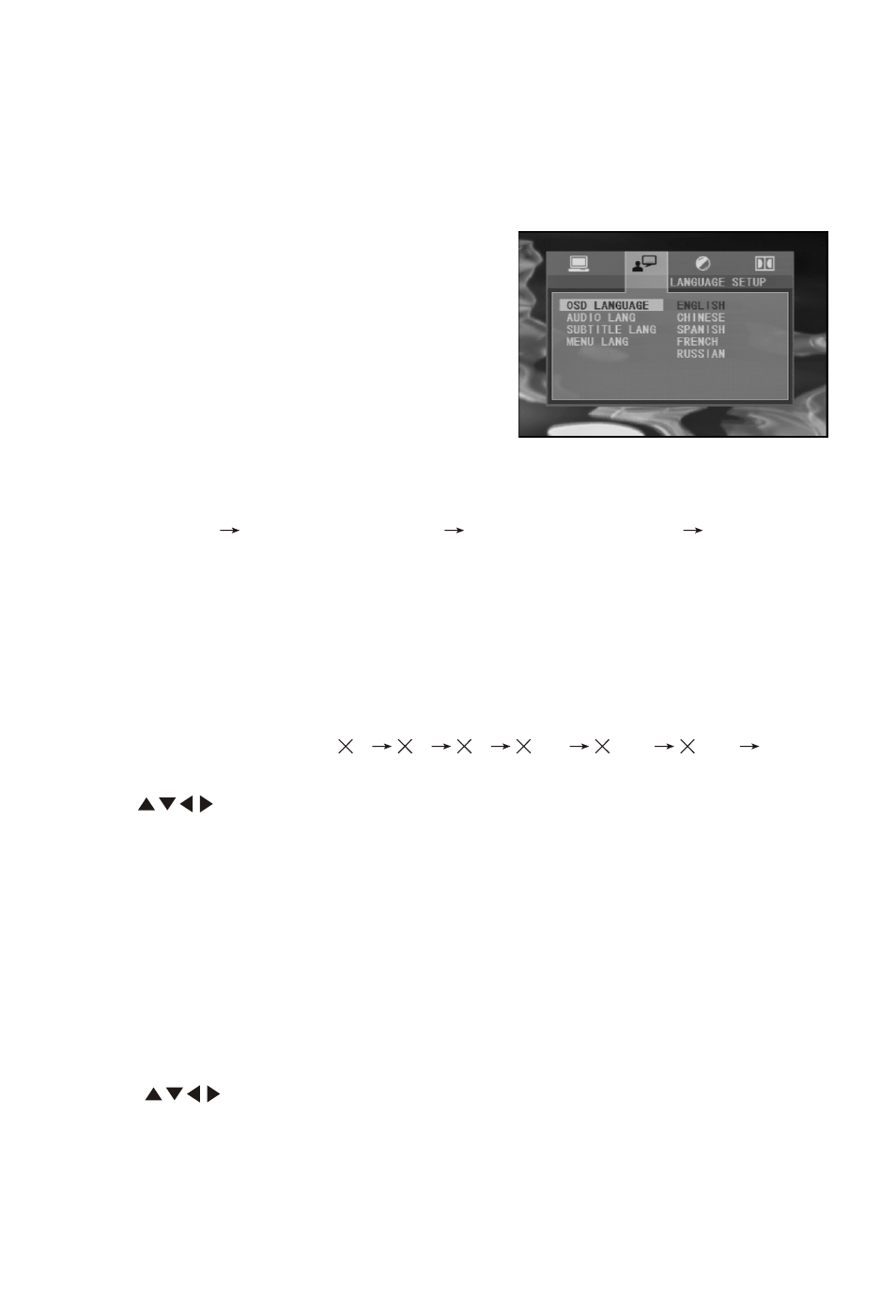
2. Special function operation instruction
1 Selection of caption language
While playing, you could select your favor caption language by press
SUBTITLE key directly or pressing SETUP key to enter system menu
to change caption language. Please refer to system menu operations.
Note:
1) Some disc only contain one language.
2) If you cannot find your favor caption
language by pressing SUBTITLE key
continually, that means the disc does
not contain such caption language at all.
2>Select Audio language
When playing DVD disc, you could
select your favor dub language by pressing the AUDIO key.
When playing some VCD disc, you also could switch the audio output
mode: Stereo
left sound channel
right sound channel
Mix mono.
You can select audio language in system menu.
Note: Some discs only contain one audio language. How many audio
language can be use is depend on information on the disc.
3> Zoom
While playing a video disc, press ZOOM, player will zoom in the image
under play/pause status.
Press ZOOM to zoom in
2
3
4
1/2
1/3
1/4
zoom
off.
Press
to see other parts of the picture.
4>Different video angle play (ANGLE)
During playback of DVD disc press ANGLE to display the available video
angles for disc contain multi-angle. Press one time to change an angle,
how much angle is depend on information on the disc.
5>Title
Some DVD discs have a title menu recorded within them to use for
selecting titles for play. This feature will only work with these discs.
1) Press TITLE key during playback to enter the title menu.
2) Use
keys to control the direction and press OK or PLAY to
select the preferred title or directly press the numeric keys to select the
title.
Note: DVD disc are divided into units referred to as titles are divided into
chapters. A disc that contains a movie may have only one title with many
chapter divisions.
>
-18-
